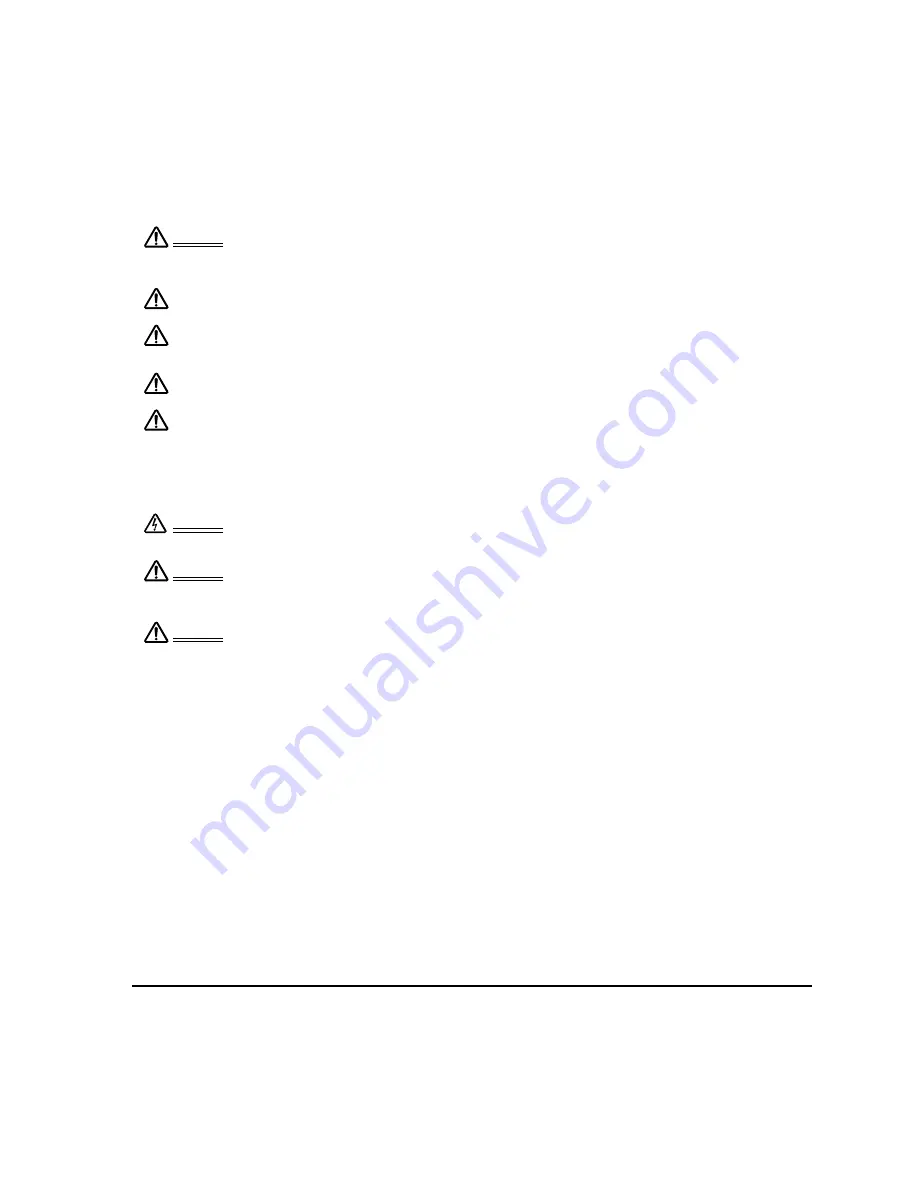
Precautions on use and handling
Page 3
USAGE
HANDLING
Warning
Only use a power adapter specified for use with your Cintiq. If a different type of power
adapter is used, Cintiq will not work properly or may be damaged. Using a different type of
power adapter also has the potential to result in fire. Use of a different power adapter will
void your warranty.
Caution
Be sure to use a grounded power source when applying power to Cintiq.
Caution
Do not connect or disconnect the video or power cables while Cintiq or your computer are
turned on; this may damage the display or computer video card. In this case, Wacom shall
have no responsibility to repair or replace the product.
Caution
This product is for use with a DVI or VGA video card; using an inappropriate video card may
damage Cintiq.
Caution
Do not block the rear panel ventilation holes; this may overheat and damage the unit.
When not using Cintiq for long periods of time, unplug the power adapter from the AC outlet.
Warning
High Voltage. Do not open or disassemble the Cintiq interactive pen display. There is a risk
of electrical shock when the casing is open. This will also void your warranty and Wacom
shall have no responsibility to repair or replace the product.
Warning
Do not operate the display stand incline adjustment levers when Cintiq is not mounted
on the stand, and do not lift the stand by the adjustment levers; the stand is spring-loaded
and may cause injury or damage if released without the weight of Cintiq on the stand.
Improper operation may lead to physical injury or damage to the stand.
Warning
When moving Cintiq to a different location, either:
•
remove the display unit from the stand and then move both items separately (see
“Removing Cintiq from the display stand” on page 13),
•
or use the lock screws to fix Cintiq to the stand (see “Optional display configurations” on
page 61).
Before moving Cintiq, first adjust the stand to its full upright position; this will reduce the
spring tension so that the stand will not accidentally release and snap shut. If the display unit
is in landscape orientation, use one hand to grasp the bottom of the display and with your
other hand grasp the back of the stand. Be sure to lift on both the display and the stand so
that the stand will not separate from the display when moving Cintiq.
If Cintiq is in portrait orientation or has been locked to the stand with the rotation lock
screws, the stand will not separate from the display unit and Cintiq can be safely lifted by
grasping the display unit with both hands.
Always follow the instructions in “Removing Cintiq from the display stand” on page 13 to
remove the display unit from the stand.
Summary of Contents for DTK-2100 - INSTALLATION AND
Page 1: ...Installation Guide Hardware Manual Model DTK 2100 ...
Page 88: ...Index Page 86 This page intentionally left blank ...
Page 89: ...Index Page 87 This page intentionally left blank ...
Page 90: ...Index Page 88 This page intentionally left blank ...
Page 92: ...Installation Guide Hardware Manual Wacom Co Ltd UE 0440 ...






































