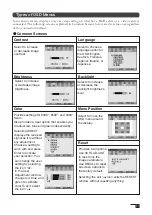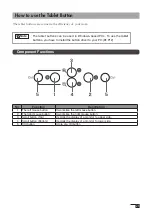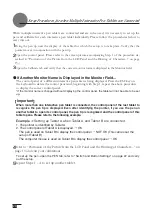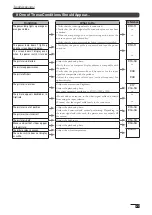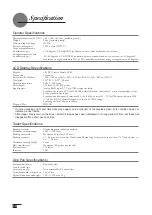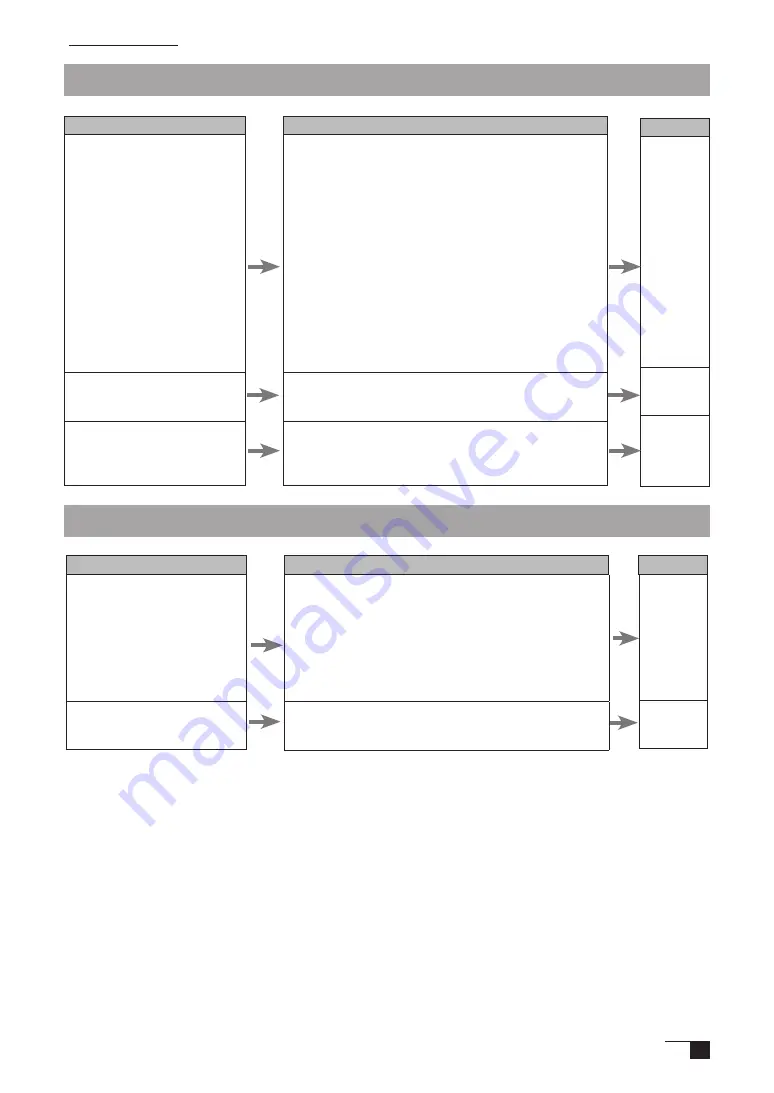
29
Troubleshooting for Windows
Condition
Even when connected to the USB
port, the pen is inoperable.
When Windows is in DOS full
screen mode, moving the pointer
with the pen becomes impossible.
If the mouse is set for left-handed
use in the regular mouse control
panel, the ability to click with the
pen nib is lost.
What to Do
•Check the connection of the USB connector. If using a USB
hub connection, try connecting directly to the computer’s USB
port.
•When the product model type appears in the Unknown
Device list, select it and click the Delete button, canceling all
settings for it. Next, click the Renew button and, following the
directions in the New Hardware dialog box, re-install the tablet
driver.
•If use of the USB port is advantageous, open the Control
Panel folder and then the System folder. Then open, in order,
the Hardware and Device Manager folders. Next, check and
make sure that USB (Universal Serial Bus) Controller appears
in the list that is displayed. If it isn’t present, it will be necessary
to adjust your computer. Please consult your computer maker
regarding this.
When using a DOS mouse, the pen is inoperable. You must use
another mouse.
Restart Windows.
Reference
P.11
ー
ー
ー
ー
Troubleshooting for Macintosh
Condition
Even when connected to the USB
port, the pen is inoperable.
The product always reverts to
mouse mode and the pressure
function cannot be used.
What to Do
-Check the connection of the USB connector. Connect directly
to the computer’s USB port.
-If equipped with a USB card, the system software has probably
not been installed properly.
-If you have any other high-speed, high-power USB peripherals,
connect these and check and see whether they operate properly
or not. If these other units operate properly, this would seem to
indicate that the tablet is defective.
The tablet driver may not be properly installed. Try reinstalling
it.
Reference
P.11
ー
ー
P.12
Troubleshooting