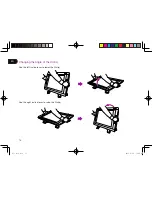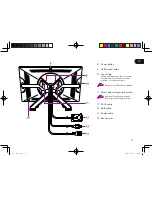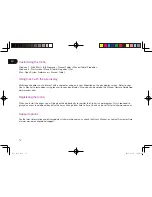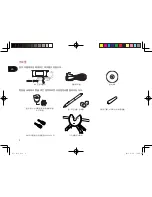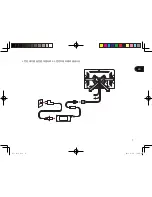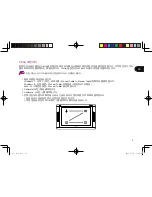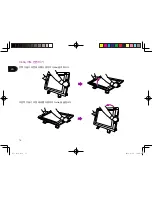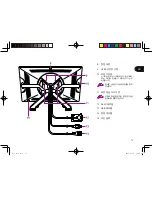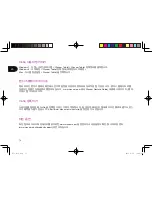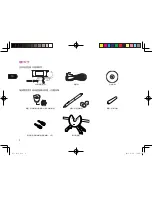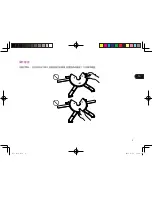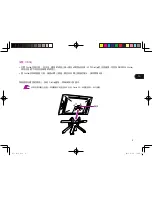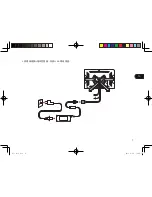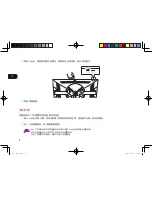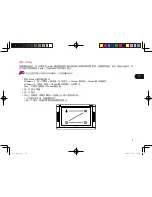9
KR
Cintiq
보정하기
최적의
성능을
위해서는
Cintiq
을
보정하여
화면
커서를
디스플레이
화면의
펜
위치에
맞추어야
합니다
.
이
작업은
보기
각도
를
보정하고
시차를
조정하는
데
필요합니다
. Cintiq
을
편한
각도로
놓고
아래의
보정
절차를
따르십시오
.
작업
위치나
보기
각도를
크게
변경할
때마다
다시
보정해야
합니다
.
1
와콤
타블렛
제어판을
엽니다
.
Windows 7 -
시작
> (
모든
)
프로그램
> Wacom Tablet > Wacom Tablet
등록정보를
클릭합니다
.
Windows 8 -
시작
화면
> Wacom Tablet
등록정보
(
바둑판식으로
배열
).
Mac -
시스템
환경설정
> Wacom Tablet
을
선택합니다
.
2
Calibrate(
보정
)
탭을
클릭합니다
.
3
Calibrate
…
(
보정…
)
를
클릭합니다
.
4
왼쪽
상단부터
펜으로
화면에
나타나는
십자
표시의
중앙부를
각각
차례로
클릭합니다
.
십자
표시가
사라지면
위치
조정이
완료된
것입니다
.
조정
내용을
저장한
후
OK(
확인
)
를
클릭하고
제어판을
닫습니다
.
•
•
WTC_book.indb 10
2012-11-29 16:08:09
Summary of Contents for Cintiq 22HD
Page 1: ...EN Quick start guide KR TC SC WTC_book indb 1 2012 11 29 16 07 52...
Page 19: ...1 KR Cintiq Cintiq Cintiq Cintiq Cintiq Cintiq 22HD Cintiq WTC_book indb 2 2012 11 29 16 08 05...
Page 20: ...2 KR AC CD 2 WTC_book indb 3 2012 11 29 16 08 05...
Page 21: ...3 KR WTC_book indb 4 2012 11 29 16 08 06...
Page 22: ...4 KR 1 2 3 WTC_book indb 5 2012 11 29 16 08 06...
Page 23: ...5 KR Cintiq Cintiq Cintiq Cintiq Cintiq 4 Cintiq Cintiq WTC_book indb 6 2012 11 29 16 08 07...
Page 25: ...7 KR 4 AC WTC_book indb 8 2012 11 29 16 08 08...
Page 28: ...10 KR Cintiq Cintiq Cintiq WTC_book indb 11 2012 11 29 16 08 09...
Page 29: ...11 KR LCD Cintiq LCD 180 Cintiq 10 WTC_book indb 12 2012 11 29 16 08 10...
Page 31: ...13 KR 8 9 VESA 10 11 12 DVI D 13 USB 14 15 WTC_book indb 14 2012 11 29 16 08 11...
Page 35: ...2 TC AC 2 WTC_book indb 3 2012 11 29 16 08 13...
Page 36: ...3 TC WTC_book indb 4 2012 11 29 16 08 13...
Page 37: ...4 TC 1 2 3 WTC_book indb 5 2012 11 29 16 08 14...
Page 38: ...5 TC Cintiq Cintiq Cintiq Cintiq Cintiq 4 Cintiq Cintiq WTC_book indb 6 2012 11 29 16 08 14...
Page 39: ...6 TC Cintiq 1 2 DVI D DVI I VGA Wacom Mac DVI 3 USB USB WTC_book indb 7 2012 11 29 16 08 15...
Page 40: ...7 TC 4 AC WTC_book indb 8 2012 11 29 16 08 15...
Page 41: ...8 TC 5 Cintiq 6 1 Cintiq 2 Cintiq WTC_book indb 9 2012 11 29 16 08 16...
Page 43: ...10 TC Cintiq Cintiq Cintiq WTC_book indb 11 2012 11 29 16 08 17...
Page 44: ...11 TC LCD Cintiq LCD 180 Cintiq 10 WTC_book indb 12 2012 11 29 16 08 17...
Page 46: ...13 TC 8 9 VESA 10 11 12 DVI D 13 USB 14 15 WTC_book indb 14 2012 11 29 16 08 18...
Page 50: ...2 SC AC 2 WTC_book indb 3 2012 11 29 16 08 20...
Page 51: ...3 SC WTC_book indb 4 2012 11 29 16 08 21...
Page 52: ...4 SC 1 2 3 WTC_book indb 5 2012 11 29 16 08 21...
Page 53: ...5 SC Cintiq Cintiq Cintiq Cintiq Cintiq 4 Cintiq Cintiq WTC_book indb 6 2012 11 29 16 08 21...
Page 54: ...6 SC Cintiq 1 2 DVI D DVI I VGA Wacom Mac DVI 3 USB USB WTC_book indb 7 2012 11 29 16 08 22...
Page 55: ...7 SC 4 WTC_book indb 8 2012 11 29 16 08 22...
Page 56: ...8 SC 5 Cintiq 6 1 Cintiq 2 Cintiq WTC_book indb 9 2012 11 29 16 08 23...
Page 58: ...10 SC Cintiq Cintiq Cintiq WTC_book indb 11 2012 11 29 16 08 24...
Page 59: ...11 SC Cintiq 180 Cintiq 10 WTC_book indb 12 2012 11 29 16 08 24...
Page 61: ...13 SC 8 9 VESA 10 11 12 DVI D 13 USB 14 15 WTC_book indb 14 2012 11 29 16 08 25...
Page 63: ...WTC_book indb 16 2012 11 29 16 08 26...