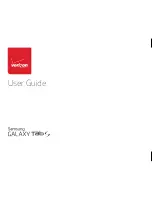77
77
USING APPLICATIONS INTEGRATED FOR TABLET CONTROL
Some software applications may be designed to directly control ExpressKey or Rocker Ring functions.
When working in an application that has been integrated in this manner, the ExpressKeys or Rocker Ring
may perform differently than the function that is set in the Wacom Tablet control panel.
•
When an ExpressKey is overridden by an application, the ExpressKey setting will automatically update,
using either “Application Defined” or the new function name. Some or all of the ExpressKeys or Rocker
Ring, or Home Button may be overridden, depending on the application.
•
An integrated application will control the ExpressKeys, Rocker Ring or Home Button only when that
application is active and in the foreground. When you close the application or select a new application
pane to work in, your Wacom Tablet control panel settings are returned to their previous state.
•
To review ExpressKey, Rocker Ring, Home Button or pen function settings for the current front-most
application, set an ExpressKey to S
ETTINGS
and press the key at any time.
Applications that have been integrated in this manner will typically provide you with the opportunity to
opt-out or disable this functionality when first using your Wacom product with the application. See the
documentation provided with your application for any specific details on functionality and how to
customize or disable this feature.
If an automatic prompt or the application’s documentation do not describe how to disable this behavior,
you can use the Wacom Tablet control panel to create
that will override the
behavior of the integrated application. See also
Important: If an application-specific setting has been created for an integrated application, setting
an ExpressKey function to A
PPLICATION
D
EFINED
will still allow the integrated application to control
the function.