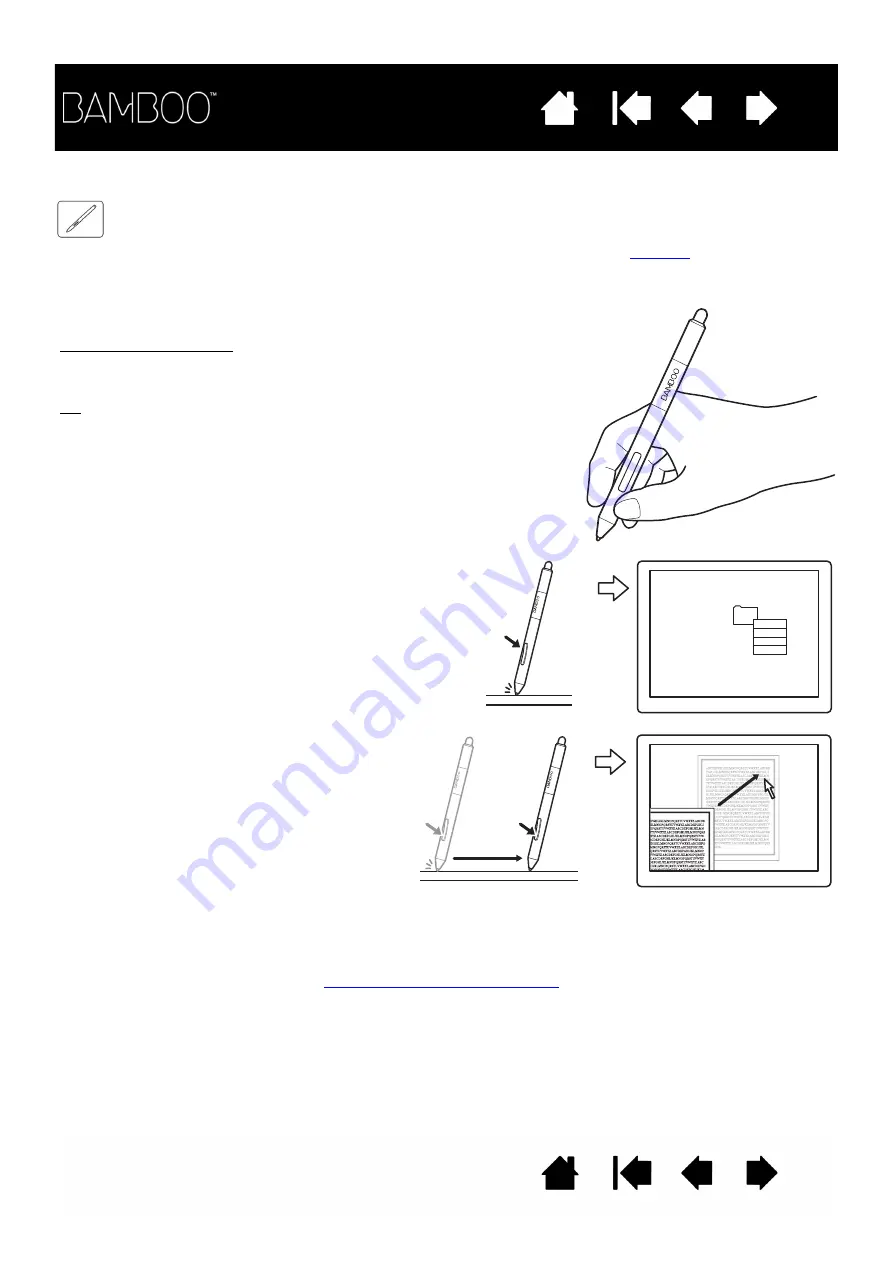
33
33
USING THE PEN BUTTONS
The pen comes equipped with two buttons. Each button has a programmable
that is selected
when you press the button. You can use a pen button whenever the pen tip is within 7 mm (0.28 inch) of the
tablet active area. You do not have to touch the pen tip to the tablet in order to use a button.
To assign new button functions, see
setting the pen button functions
The default button positions are:
Tip:
Set a pen button to D
OUBLE
C
LICK
. This is easier than tapping
twice with the pen tip.
Upper:
R
IGHT
C
LICK
Lower:
P
AN
/S
CROLL
P
AN
/S
CROLL
lets you position a document or
image in any direction within the active
window simply by pressing the pen button and
moving the pen tip across the tablet. As you
move the pen tip, the document or image is
repositioned to follow the direction of pen
movement on the tablet. Release the pen
button or lift the pen tip from the tablet surface
when done.
In some application windows the document
will precisely follow the screen cursor as you
move the pen tip. In others it will simply move
in the same general direction as the screen
cursor.
Use R
IGHT
C
LICK
to bring up application-specific
or icon-specific menus.
















































