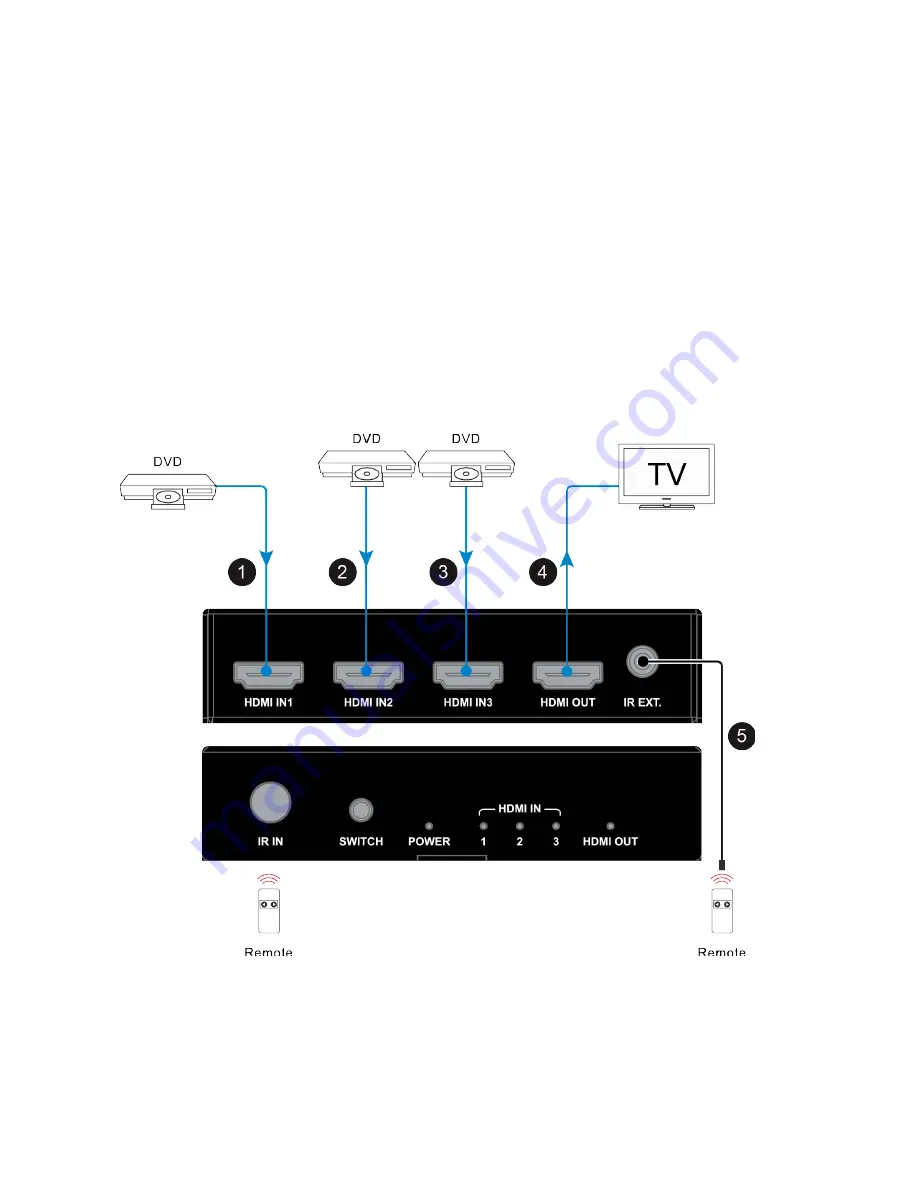
1. Connect HDMI source devices to the HDMI input ports via
HDMI cables. As show number 1, 2, 3 in figure.
2. Connect an HDMI display to the HDMI output port via an
HDMI cable.As show number 4 in figure.
3. Connect the IR receiver cable to the IR EXT port if you
need to extend the control distance. As show number 5 in
fugure.
4. Power on all the devices. Now you can use the panel
SWITCH button or the included remote to control the
switcher.
Note
: When you use the IR extend, the IR IN window on the
other panel will be disabled.
!
5

































