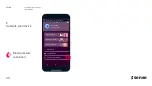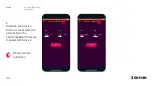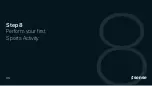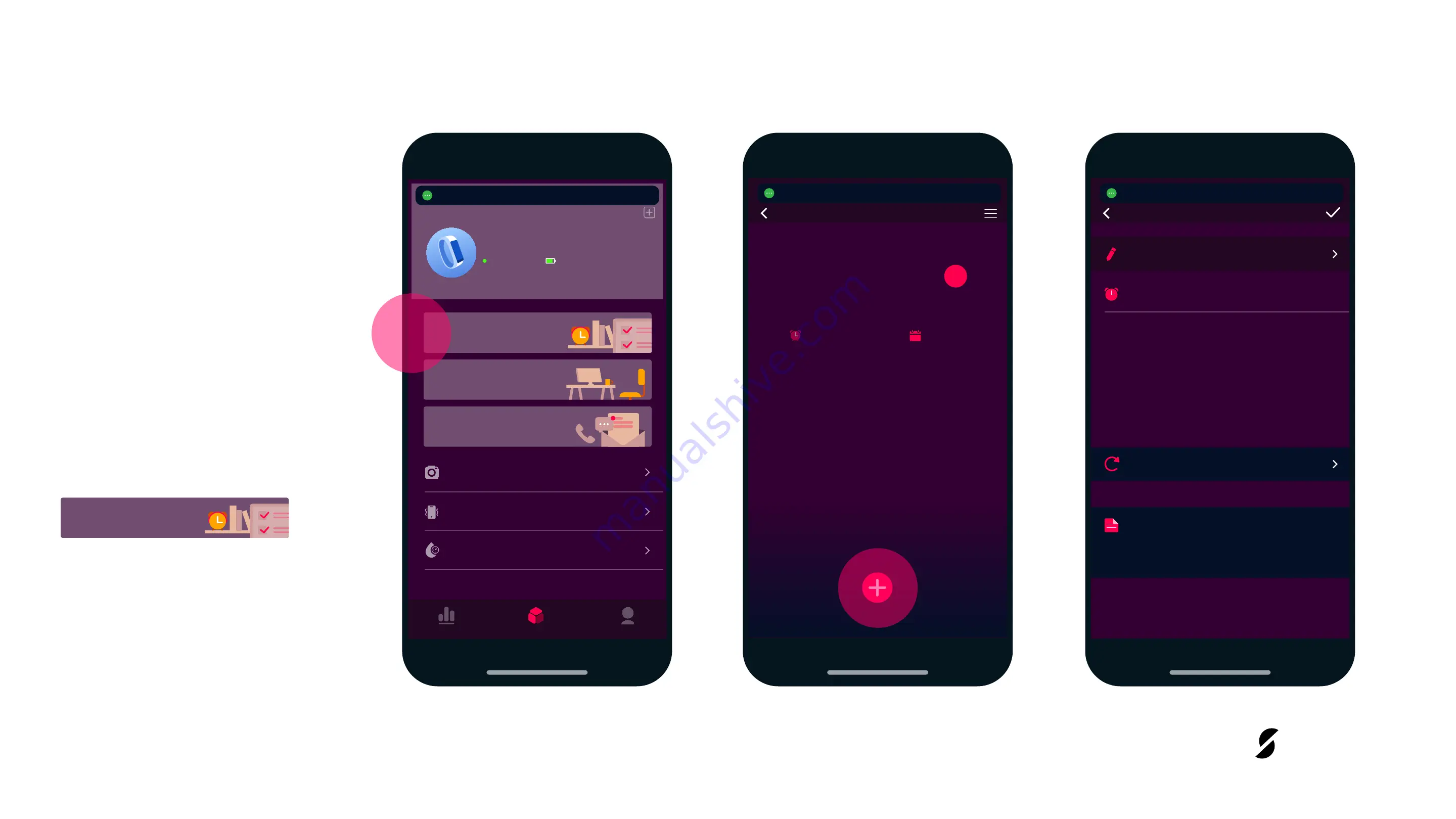
7
Alarm / Schedule
A.
In the device’s menu,
you can see all the
information related to
your
Sense
and manage
the first important
settings
.
Step 7
First important Settings
from the App
Sedentary Reminder
Message Notification
Alarm / Schedule
Easy camera
Vibration remind
Blood pressure calibration
Sense-6439
connected
86%
Watch
loading (2019-05-30) Health Data 83%
Home
Profile
Device
Data
31 May 2019
30
31
1
April
May
June
2018
2019
2020
Party
Edit Schedule
loading (2019-05-30) Health Data 90%
Time
21 : 00
Note
SUN
MON
TUE
28
29
30
31
1
26
27
WED
THU
FRI
SAT
31 May 2019
Clock
23
Schedule
May
loading (2019-05-30) Health Data 95%
39
6
sense
Summary of Contents for sense
Page 1: ...FIRST STEPS GUIDE EN Copyright 2019 VYVO All Rights Reserved THU 20 10 29 sense ...
Page 4: ...Step 1 Unveil your Smartband sense 04 ...
Page 6: ...B Step 1 Unveil your Smartband STRAP ON YOUR SMARTBAND 06 sense ...
Page 10: ...Step 2 Download and start your VYVO Smart App 10 sense ...
Page 12: ...C Download and Open it Step 2 Download and start your VYVO Smart App VYVO Smart 12 1 0 sense ...
Page 16: ...Step 3 Pair your Sense 16 sense ...
Page 18: ...B Search Step 3 Device search 100 16 54 Searching 18 sense Pair your Sense ...
Page 24: ...Step 4 Perform your first Measurement 24 sense ...
Page 27: ...Step 5 Perform ECG and Atrial Fibrillation measurements 27 sense ...
Page 35: ...Step 6 Perform a Meditation Training 35 sense ...
Page 38: ...Step 7 First Settings from the App 38 sense ...
Page 46: ...Step 8 Perform your first Sports Activity 46 sense ...
Page 48: ...C Tap on the activity you want to Start Step 6 Perform your first Sports Activity 48 sense ...
Page 51: ...Step 9 Use and personalize your Sense 51 sense ...
Page 52: ...Message A Receive your Alerts Step 7 Event 52 sense Use and personalize your Sense ...
Page 56: ...Lorem ipsum Step 10 Manage your reports and improve yourself 56 sense ...
Page 71: ...making life wonderful Copyright 2019 VYVO All Rights Reserved ...