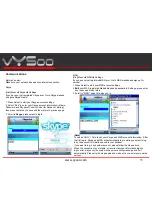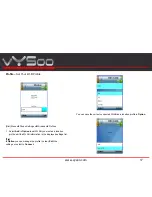www.vysoo.com
3
This warranty does not apply if the product (a) has been
altered, except by vYSoo, (b) has not been installed, operated, repaired,
or maintained in accordance with instructions supplied by vYSoo, or (c)
has been subjected to abnormal physical or electrical stress, misuse,
negligence, or accident. In addition, due to the continual development
of new techniques for intruding upon and attacking networks, vYSoo
does not warrant that the product will be free vulnerability to intrusion or
attack.
To the extent not prohibited by law, vYSoo is liable for any loss or
damaged data, any revenue or profit, or for special, incidental,
consequential, indirect or punitive damages, regardless of the theory of
liability ( including negligence), arising out of or related to the use of or
inability to use the product ( including any software) howsoever caused.
The foregoing limitations will apply even if any warranty or remedy
provided under this agreement fails of its essential purpose. Some
jurisdictions do not allow the exclusion or limitation of incidental or
consequential damages, so the above limitation or exclusion may not
apply to you.
Note for Use
The availability of particular products may vary by region. Screen
shots in this manual may be different from the actual displays in the
supplied software.
Emergency call is available to use while there is not a SIM Card
inserted.
The LCD of your device is designed with precision technology.
However, in some cases, individual pixels may remain lit or may not
light at all. Also, the brightness of the display may appear
inconsistent, depending on the angle of view. Such anomalies are
caused by the nature of the LCD and do not indicate a malfunction.
Please note that vYSoo does not guarantee a replacement or refund
for such cases. Do not expose the LCD to direct sunlight for
prolonged periods of time. It may result in a malfunction. Do not
store your device in areas subject to sunlight, such as near windows,
and be careful when using outdoors.
Please take few minutes to run-through this manual, especially
pay attention on [Note], they can be very useful and important
notice for you to use this phone. Do not skip these notice.