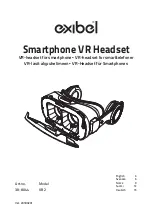VXi V175 User Guide
PAGE 18
FUNCTIONS & INDICATORS TABLES
Base/Headset Function
Button/Duration
of Press
Base LED
Indicator
Headset LED
Indicator
Headset Audio
Indicator
Voice Indicator
(in English)
Base
Mode 1
(analog phone
mode)
Mode
(quick press)
Red mode 1
LED
-
-
-
Base
Mode 2
(office digital/
VoIP phone)
Mode
(quick press)
Green mode 2
LED
-
-
-
Headset
Charging in
base station
-
-
Red while
charging; blue
when charged
-
-
Headset
Volume up
Volume up
(quick press)
-
-
1 short tone
-
Headset
Volume down
Volume down
(quick press)
-
-
1 short tone
-
Headset
Maximum
or minimum
volume reached
Volume up or
Volume down
(quick press)
-
-
3 quick beeps
-
Headset
Mute (on/off) Mute button
(quick press)
-
-
-
-
Headset
Mute reminder
-
Red mute LED
-
1 tone (every
15 seconds)
-
Headset
Answer a call
Call control
button
(quick press)
-
Blue light
flashes slightly
slower
1 short tone
-
Headset
End a call
Call control
button
(quick press)
-
Blue light
flashes slightly
faster
1 short tone
-
Headset
Out of range
Any headset
button
-
-
-
“Out of range”
Headset
Very low
battery
-
-
Flashes 3 times,
pauses, repeats
3 more times,
then shuts down
-
-
Headset
Low battery
-
-
Flashes every
20 seconds
-
“Low battery”
Headset
Incoming call
(analog mode)
-
-
Flashes
quickly
-
-
Headset
Answer second
incoming call
(analog mode only)
Mute button
(long press)
-
-
1 short tone
-
Summary of Contents for V175
Page 1: ...VXi V175 User Guide ...