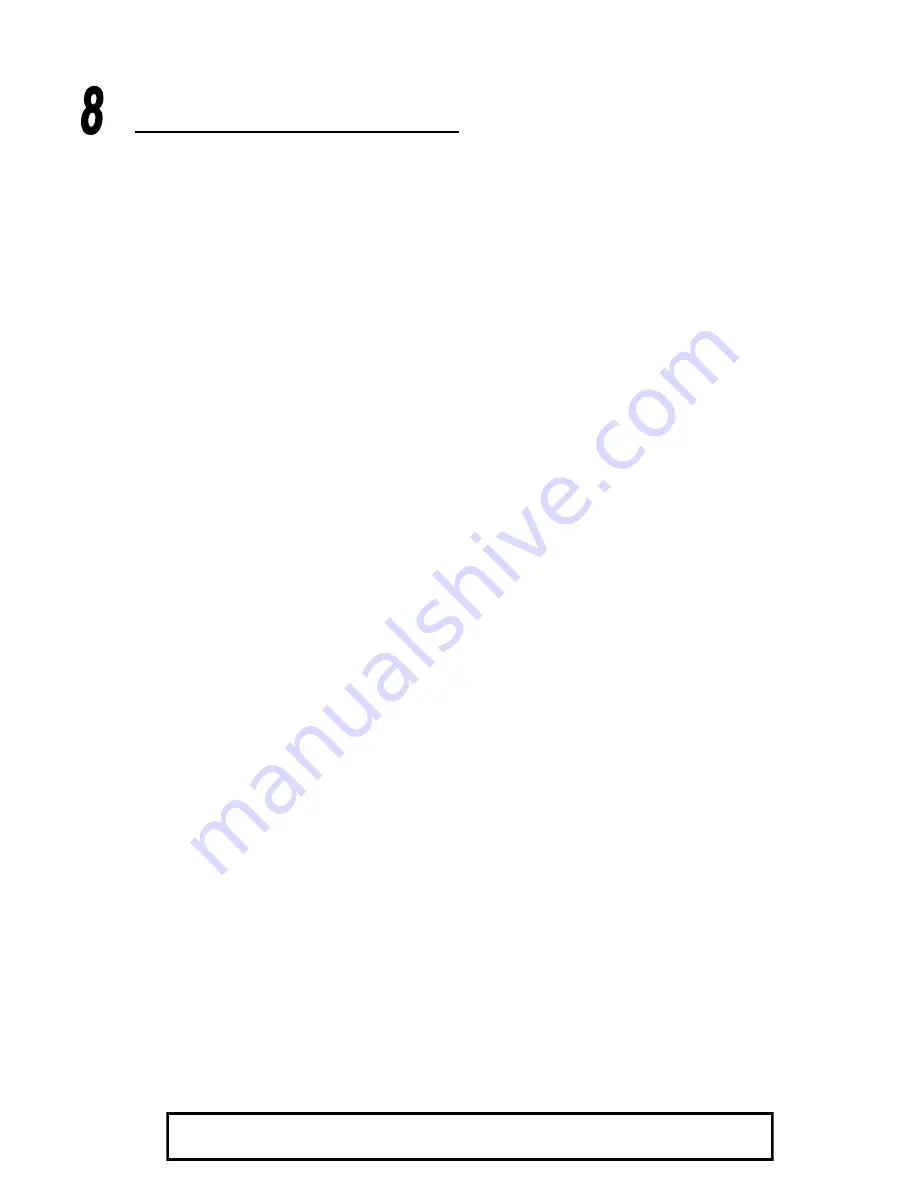
MAKE A CALL / END A CALL
If you have not paired the headset and phone together yet,
you must do so (panel 6).
1. Turn on your cell phone. Be sure the Bluetooth option
is enabled on your phone (refer to your phone’s user
guide for instruction).
2. Put headset on and properly position the
microphone(panel 7). To turn headset on press MFB for
2-3 seconds. The headset will automatically attempt to
connect with the last device it was paired or connected
with. Once connected, the headset will enter standby
mode.
3. Dial the phone and make a call as usual.
4.
To end call, quickly press the MFB on the headset and
release. You will hear 2 falling tones; the call will
end and the headset will enter standby mode
.
For Sales Information Please Contact RoadTrucker Inc (www.RoadTrucker.com)
8312 Sidbury Rd.; Wilmington, NC 28411 - (800) 507-0482 / (910) 686-4281























