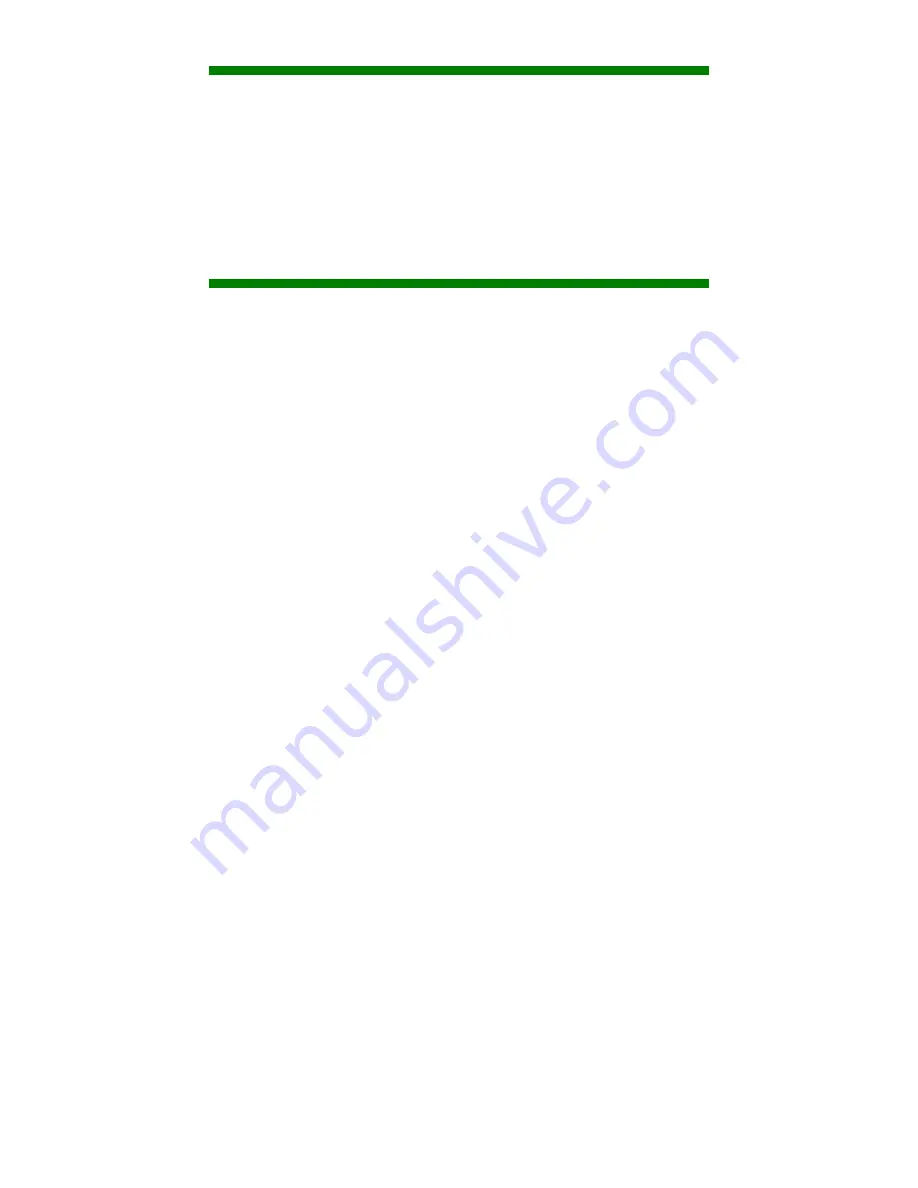
Cleaning
Your Wrap eyewear is virtually maintenance free, requiring only occasional cleaning
with a soft microfiber cloth. Do not spray cleaners onto the eyewear or any of its
components or immerse them in water. If required, spray a small amount of optical
lens cleaner on a microfiber cloth and use that to clean stubborn marks or any oily
film.
Never use solvents, abrasive cleaners or paper towel on your eyewear. These items
will damage the lens coatings, permanently degrading the eyewear’s image quality.
Troubleshooting
The first step in correcting a problem is to accurately determine the source and cause
of the problem. Below are a number of typical symptoms and the most common
solutions for each. In most cases, these solutions should remedy the problem or
identify the source of the problem and aid our technical support staff in assisting you
further.
Video Display
There is not video image displayed, or only a blue screen.
Blue screens typically indicate incorrect display settings or the computer failing to correctly identify
the Wrap eyewear as an external monitor.
1.
Carefully verify that your display setting are configured as follows:
•
Display resolution of 1024 x 768, 800 x 600 or 640 x 480.
•
Refresh rate of 60 Hz.
•
Dual monitor display in Duplicate, Mirrored or Clone mode.
•
Wrap video eyewear set as Primary display.
2.
If the display settings are correct, it may simply be that your computer has not correctly
identified the Wrap eyewear.
•
Disconnect the VGA Control Box USB cable, wait 30 seconds and then re-connect it.
Summary of Contents for Wrap 920 VR
Page 1: ...Wrap 920 VR Bundle User Guide ...
Page 8: ...Section 1 Installation Setup ...
Page 24: ...Section 2 A V Controls ...
Page 31: ...Section 3 Wrap Tracker 6TC ...
Page 34: ...Section 4 Vuzix VR Manager ...
Page 46: ...Section 5 Service Support ...





































