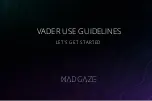Summary of Contents for M300XL
Page 1: ...M300XL USER GUIDE v2 0 ...
Page 6: ...06 fig 3 ...
Page 14: ... THIS PAGE INTENTIONALLY LEFT BLANK ...
Page 1: ...M300XL USER GUIDE v2 0 ...
Page 6: ...06 fig 3 ...
Page 14: ... THIS PAGE INTENTIONALLY LEFT BLANK ...