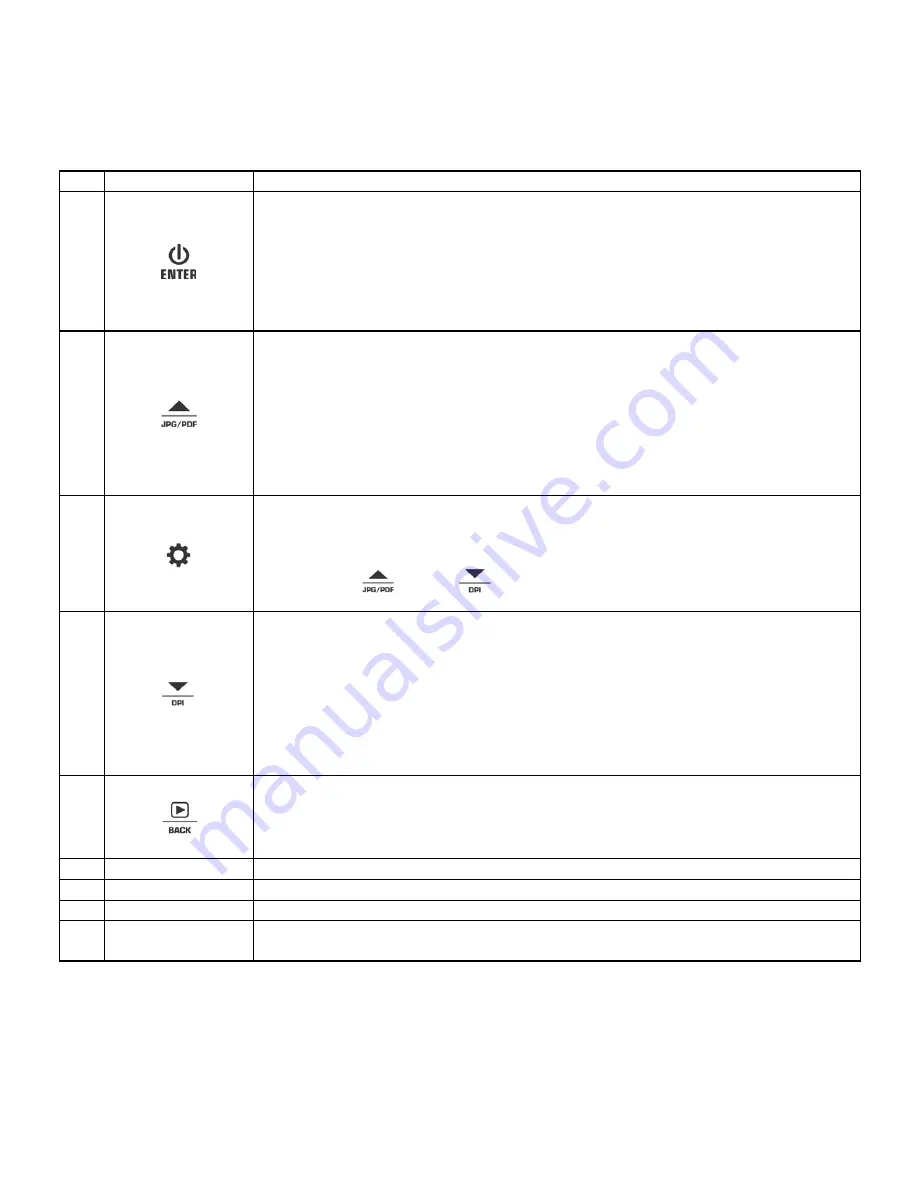
4
1
LCD screen
Display scanning status, scanned images and scanner settings
2
Power On/Off: Press and hold this key for 3 seconds to power on or off.
In Setup mode, press this button to confirm changes.
In Playback mode, press this button to change the zoom between 4x, 8x and
normal.
When connected to the computer, press this button once to switch between
Standby and USB modes.
3
Press this button to select JPG (JPEG), PDF-A (PDF-A4) or PDF-L
(PDF-Letter) file format. The icon of the selected mode will be displayed on
the LCD screen.
In Setup mode: Press this button to move up the selection bar.
In Playback mode: Press this button to preview the pervious image.
When zooming in under Playback mode: press it to move to the upper/left
portion of the image.
4
Press this button to enter Setup Menu
In Playback mode: Press this button to enter single file delete option.
When zooming in under Playback mode: press this button to shift the
functions of
and
between UP/DOWN and LEFT/RIGHT.
5
Press this button to select LO (300dpi), MI (600dpi) or HI (1200dpi) scan
quality in DPI. The icon of the selected quality will be displayed on the LCD
screen.
In Setup mode: Press this button to move down the selection bar.
In Playback mode: Press this button to preview the next image.
When zooming in under Playback mode: press it to move to the lower/right
portion of the image.
6
Press this button to enter Playback mode;
Press this button to return to the previous screen
In Setup mode: Press this button to exit Setup mode.
7
Guiding Tab
Adjust to scan documents of various sizes
8
microSD card slot The microSD card storage location.
9
Reset
Press to reset the scanner (Hardware reset)
10 USB
interface
Connect to a computer with the USB cable provided to view and transfer files
Used to charge the built-in battery with an optional AC/DC power adapter.
Summary of Contents for PDS-ST480-VP
Page 1: ......














