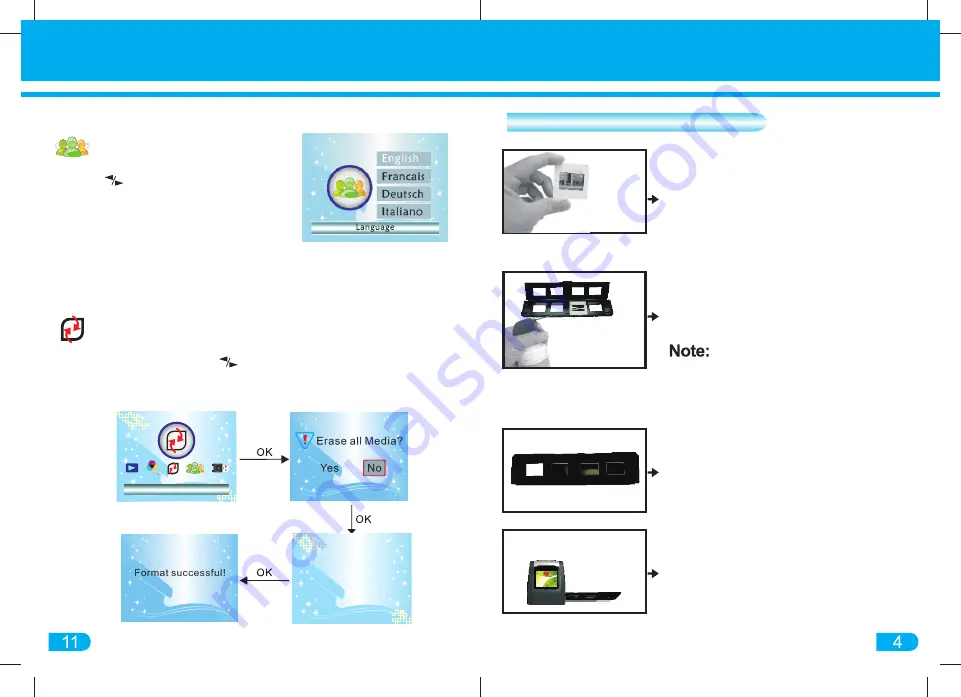
FILM
SCANNER
Format
Formating......
Installing Slides
In CAPTURE mode, press
MENU button, and then press the
navigation button to the
LANGUAGE setting. Press the
SCAN/OK button to confirm
Select Language: English, French, German, Italian, Spanish, Japanese
Traditional Chinese, Simplified Chinese
Formatting
Language Setting
NOTE: Formatting will erase all media stored in the internal memory
of the converter and in the SD/SDHC memory card (if inserted)
1) In the main MENU, press button to navigate to FORMAT mode
2) Press the SCAN/OK button to enter FORMAT mode. Select NO to exit.
Select YES to format and erase all media.
Hold the slide toward the light.
Images on the slide should be
seen upright
Open the Slide Holder with "Open"
indicator marked on the latch of the
slide holder. Place each slide into
recessed area. The slide should fit
perfectly.
Handle slides with care. Any
dust, scratches or fingerprints will
display on the saved images
Close the Slide Holder and press the
edges shut so that it locks in place
Insert the Slide Holder into the slot on
the right of the converter. Image will
appear on the Display Screen









