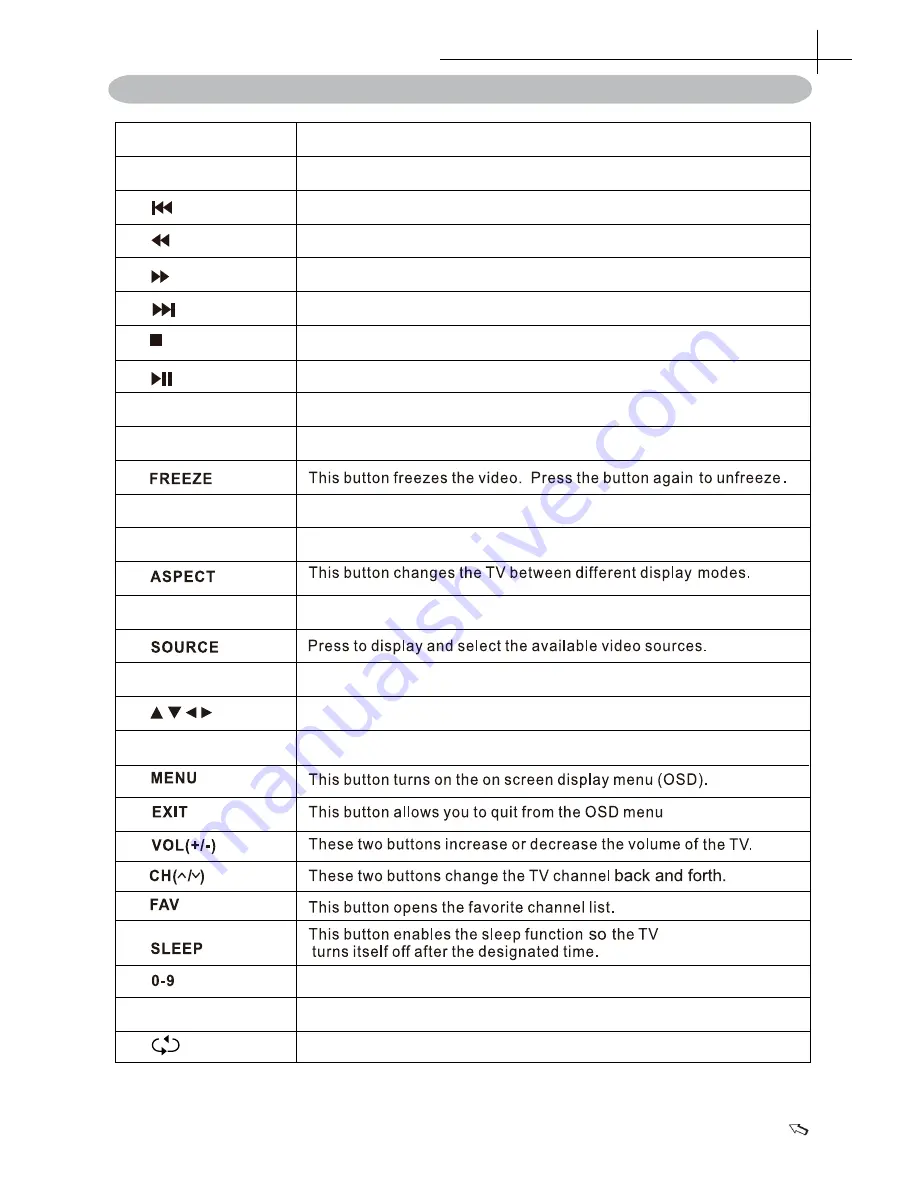
14
Using the Remote Control
6
Summary of Remote Control function buttons
1. POWER
Press to enter or exit standby mode.
2. MUTE
Press to turn on or off the Audio Sound.
3.
4.
5.
7.
8.
6.
17.
11.
14.
15.
18.
21.
10.
19.
20.
13.
12.
16.
9.
28.
23.
27.
26.
24.
25.
22.
OK
S.MODE
Press to change the audio mode.
P.MODE
Press to select the picture mode.
To play the previous chapter, title or track.
To play the next chapter, title or track.
Press to scan in forword.
Press to scan in reuerse.
Press to play or stop the current program.
Press the botton to stop the current program.
According to the OSD prompt operation.
Color
DISPLAY
Press to display the information window.
CH.LIST
Press to display the Channel List.
AUTO
Press to adjust automatically in VGA mode.
Press the direction buttons to select menu options or settings.
Confirmation button,select the OSD menuoption.
Press to change the channel of the TV in ATV mode.
-/--
Press this button before entering a programme greater than 09.
Press to return to the channel last viewed.













































