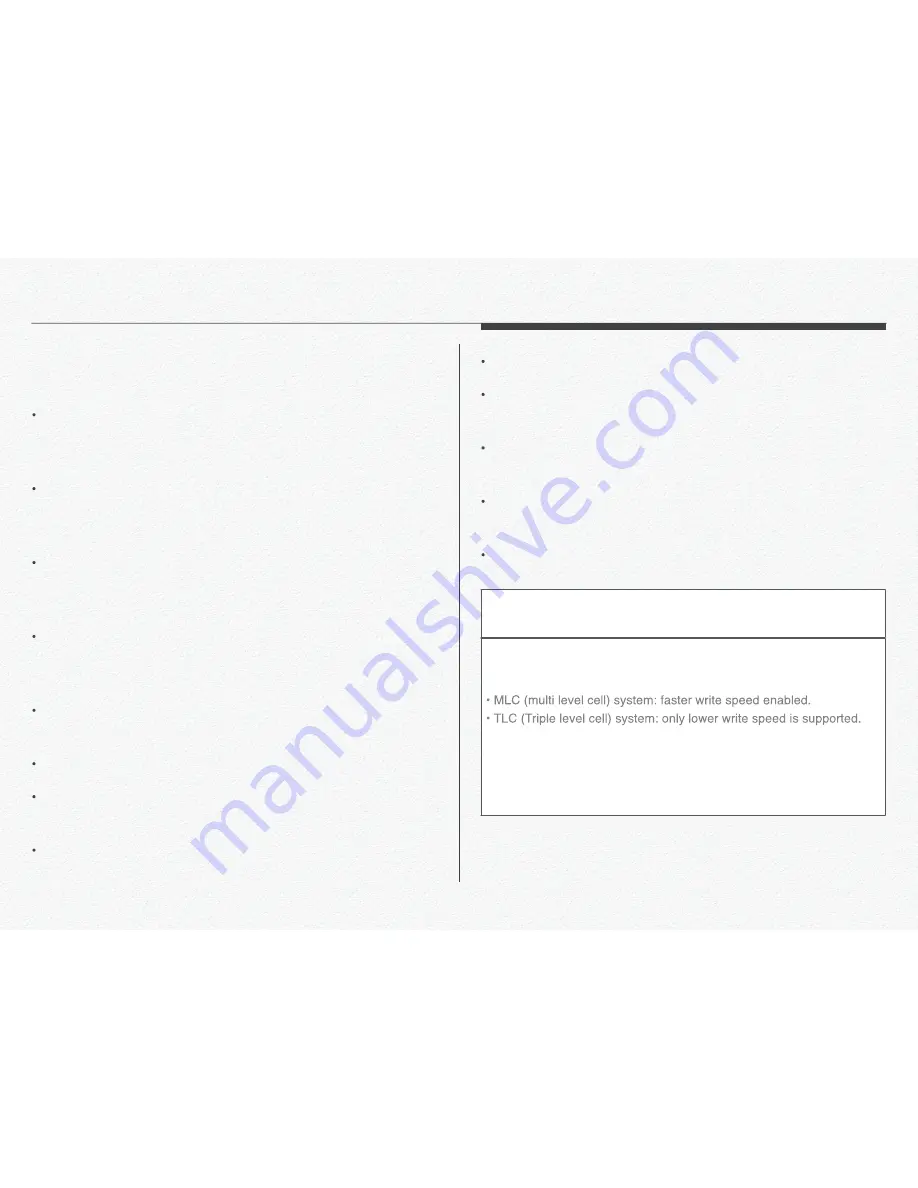
21
Damaged data may not be recoverable. We recommend you
make a back-up of important data separately on the hard disk
of your PC.
Turning the power off or removing a memory card during an
operation such as formatting, deleting, recording, and play-
back may cause data loss.
If you modify the name of a file or folder stored in the memory
card with your PC, your NDR may not recognize the modified
file.
The memory card does not support any data recovery mode.
Therefore, care should be taken to prevent the memory card
from being damaged while recording.
A memory card has a certain life span. If you cannot record
new data, you have to purchase a new memory card.
Do not bend, drop, or subject the card to strong impacts.
Do not place foreign substances on the memory card termi-
nals. Use a soft dry cloth to clean the terminals if required.
Do not paste anything other than the label provided with the
card on the label pasting area of the card.
Do not use a damaged memory card.
Be careful to keep the memory card out of the reach of chil-
dren, who might swallow it.
We are not responsible for data loss due to misuse, including
loss caused by any PC virus.
We recommend using a memory card case to avoid data loss
that can be caused by moving the card or by static electricity.
After a period of use, the memory card may get warm. This is
normal and is not a malfunction.
The NDR supports micro SDHC, and SDXC memory cards, giving
you a wider choice of cards!
The data storage speed of cards may differ, depending on the
manufacturer and production system.
For best results, we recommend using a memory card that
supports a faster write speed 40MB/s or higher.
Using a lower write speed memory card for recording video may
cause difficulties when storing.
Section 2
Handling a memory cards
Summary of Contents for FPRO300
Page 1: ...User Manual Rev 1 2 2 EN Network Drive Recorder FPRO300...
Page 2: ...Inde Index...
Page 8: ...2 Gettingtoknowthenetworkdrive recorder...
Page 15: ...14 GPS IN module receiver VIDEO OUT or backward view Section 4 Terminal ports...
Page 19: ...All the devices are must be connected to each port before supply the power to main NDR...
Page 20: ...3 Please read this chapter for basic operation of NDR Gettingreadytostartrecording...
Page 30: ...4 Please read carefully for safety install the NDR Installation...
Page 35: ...34 PIN Assignment 1 3rd Camera Jack CAMERA IN SOS Panic Button Jack VIDEO OUT...
Page 36: ...35 PIN Assignment 2 Y Type Cable Jack VIDEO OUT Video Out Cable Jack VIDEO OUT...
Page 40: ...5 The NDR has LED lamps for operating signals LED Signals...
Page 44: ...6 Features...
Page 56: ...7 File MemoryStructure...
Page 68: ...67 1 Click to PC manager in control panel 2 3 Section 3 Uninstall PC Manager...
Page 72: ...71 Playback Speed Slow Level Default Fest Level Brightness Control Normal Brighter Darkly...
Page 74: ...73 Flip the video degrees for movie analysis Reverse video Enlarge Zoom...
Page 91: ...9 Specification...
Page 95: ...94 Dimension...
Page 97: ...10 Warranty...
Page 100: ...11 Glossary...






























