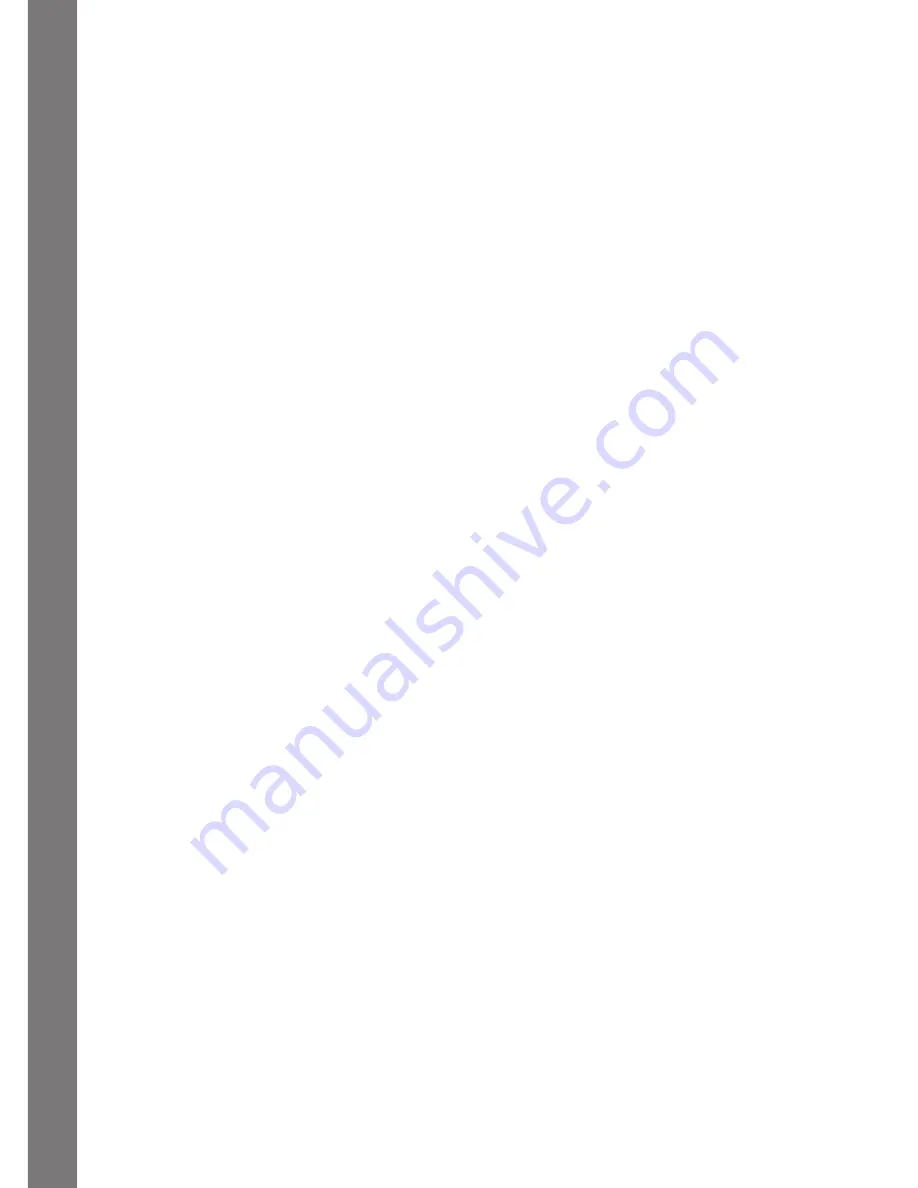
C
AR
E & MAI
NTE
NAN
C
E / TR
O
U
B
LE
S
H
O
O
TI
N
G
21
87. E-CARD TIME
Let’s create an e-card for your familiy and friends! After choosing a background, you can
input your message. You can then insert some small pictures by pressing the Shift and
Insert key together to pop up a menu and using the mouse or arrow keys and Enter to
enter. Click the tick icon at the bottom right corner or press the Shift and Play key to see
the complete animated e-card.
88. CALCULATOR
Use this tool to calculate simple sums.
89. SUPER ADVENTURE
Are you ready for an adventure? The spaceship will take you to many different category
planets. You can then play through random activities in all the different categories.
After getting 80-100 points per round in most of the activities, the robot will go through an
amazing change! Come on, let’s go!
90. CYBER PET
This is a special room for you to feed and play with your cyber pet! Feed it, have it play
an instrument or draw a picture, or do some exercise by using the mouse, arrow keys and
Enter or cursor pad and “enter” button. After it turns into an adult, it will go back to space
to start a new mission!
CARE & MAINTENANCE
1. Keep your
VTech
®
Xtra
Pro Laptop
clean by wiping it with a slightly damp cloth.
Never use solvents or abrasives.
2. Keep it out of direct sunlight and away from direct sources of heat.
3. Remove the batteries when not using it for an extended period of time.
4. Avoid dropping it. NEVER try to dismantle it.
5. Always keep the
VTech
®
Xtra
Pro Laptop
away from water.
TROUBLESHOOTING
1. If your
VTech
®
Xtra
Pro Laptop
stops working or does not turn on:
• Check your batteries. Make sure the batteries are fresh and properly installed.
• Insert the tip of a paper clip (or a similar object without a sharp tip) into the small
hole on the top right of the unit labeled “Reset”.
• If you are still having problems, visit our website at www.vtechuk.com for
troubleshooting tips.
2. If, when pressing the On/Off button, nothing happens:
• Make sure your unit is plugged in.
• If you are using batteries, check to see that they are aligned correctly.
3. If you turn the unit on, but cannot see anything on the screen:
• Press the contrast switch to adjust the darkness of the screen.
4. If you can’t hear any sound:
• Press the volume switch to adjust the sound level of the speaker.
5. If the screen is frozen and not responding to any input:
• Use the tip of a paper clip (or a similar object without a sharp tip) to gently press the
Reset button.
Summary of Contents for Xtra Pro
Page 1: ...2011 VTech Printed in China 91 002307 029 c Xtra Pro Laptop User s Manual ...
Page 2: ......
Page 24: ......



































