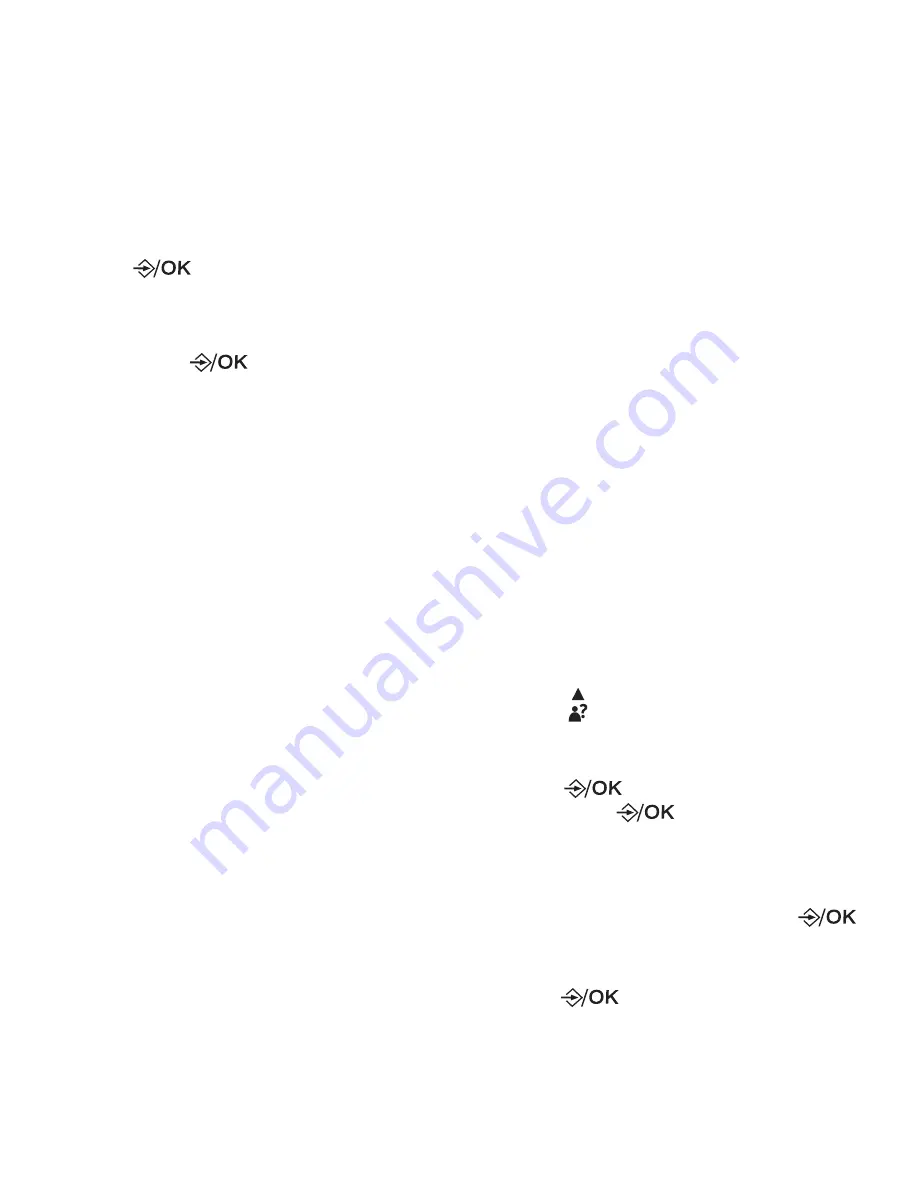
28
Delete a phonebook entry/
all entries
1. Search for the desired entry in
the phonebook (see
Review the
phonebook entries
).
2. When the desired entry displays,
press
to select.
• ADD
displays.
3. Press
▼/▲
to select
DELETE
, and
then press
twice to select and
confirm.
• The entry is deleted, and you hear
a confirmation tone.
NOTE
• If you want to delete all phonebook
entries, press
▼/▲
to select
DELETE
ALL
instead of
DELETE
.
• Entries will be deleted from both VIP
list and phonebook.
Call list
This feature is available if you have
subscribed to the Caller ID service from
your local service provider telephone
company.
The call list can store up to 20 entries.
Each entry may consist of a telephone
number up to 24 digits, and a name up
to 12 characters. Both answered and
unanswered calls will be stored in the
call list.
Voicemail calls received from your
telephone service provider will also be
saved in the call list.
Review the call list
Review the call list to find out who called,
to return the call, or to copy the caller’s
name and number into your phonebook.
Latest call is put at the top of the call
list. When the call list is full, the oldest
call will be replaced by a new call. The
unanswered call which has not been
read is marked with a
+
.
1. Press
when the phone is not in
use.
- OR -
Press
and
▼/▲
to select
CALL
LIST
. Press
to confirm.
• The screen displays the first entry
in the call list.
2. Press
▼/▲
to browse. When the
desired entry displays, press
to
select.
• The screen displays
DETAILS
.
3. Press
to review the details.
• The screen displays the caller’s
name and the date and time of the
call.
• Press
*
will toggle between the
caller’s number and name.






























