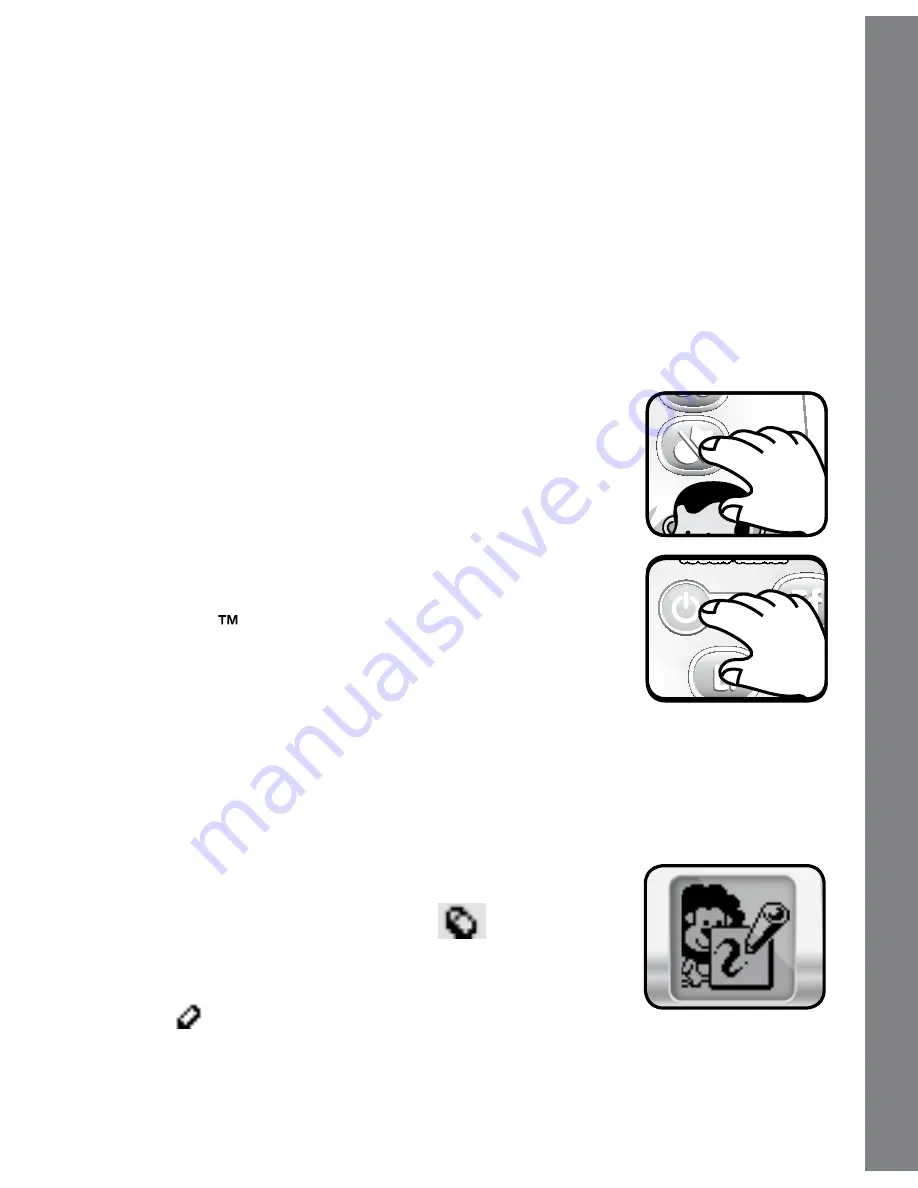
and move to the next setting (adjust LCD contrast).
B. At the LCD contrast screen, you can select from the following: Touch
the Left Arrow button to make the contrast lighter.
Touch the Right Arrow button to make the contrast darker. Touch the
check mark to confirm your choice and move to next setting (adjust
the screen calibration).
C.
At the Calibration screen, you will see a check mark and X mark on
the screen. Touch the check mark to adjust the screen calibration or
touch the X mark to exit this menu. For details on re-calibrating the
screen, refer to the “IMPORTANT NOTICE” on page 4.
7. MUSIC ON/OFF BUTTON
Press the MUSIC ON/OFF BUTTON to turn on or off
the background music.
8. AUTOMATIC SHUT-OFF
To preserve battery life, the VTech
®
Write & Learn
Touch Tablet will automatically turn off after
several minutes without input. The unit can be turned
on again by pressing the ON/OFF BUTTON.
ACTIVITIES
1. Free Draw
In Free Draw, you can draw anything you’d like on the
touch screen. There are several icons at the bottom
of the screen. Touch the erase icon
and use the
pen stylus to erase your drawing bit by bit, or touch
the “X” mark to erase the whole drawing. Touch the
stylus icon
to resume drawing.
When finished with your drawing, touch the check mark icon on the
screen and the screen will bring your drawing to life with a fun animation
and encouraging voice.
6
PR
O
D
U
C
T FE
ATU
R
E
S
/
AC
TIVITI
E
S










