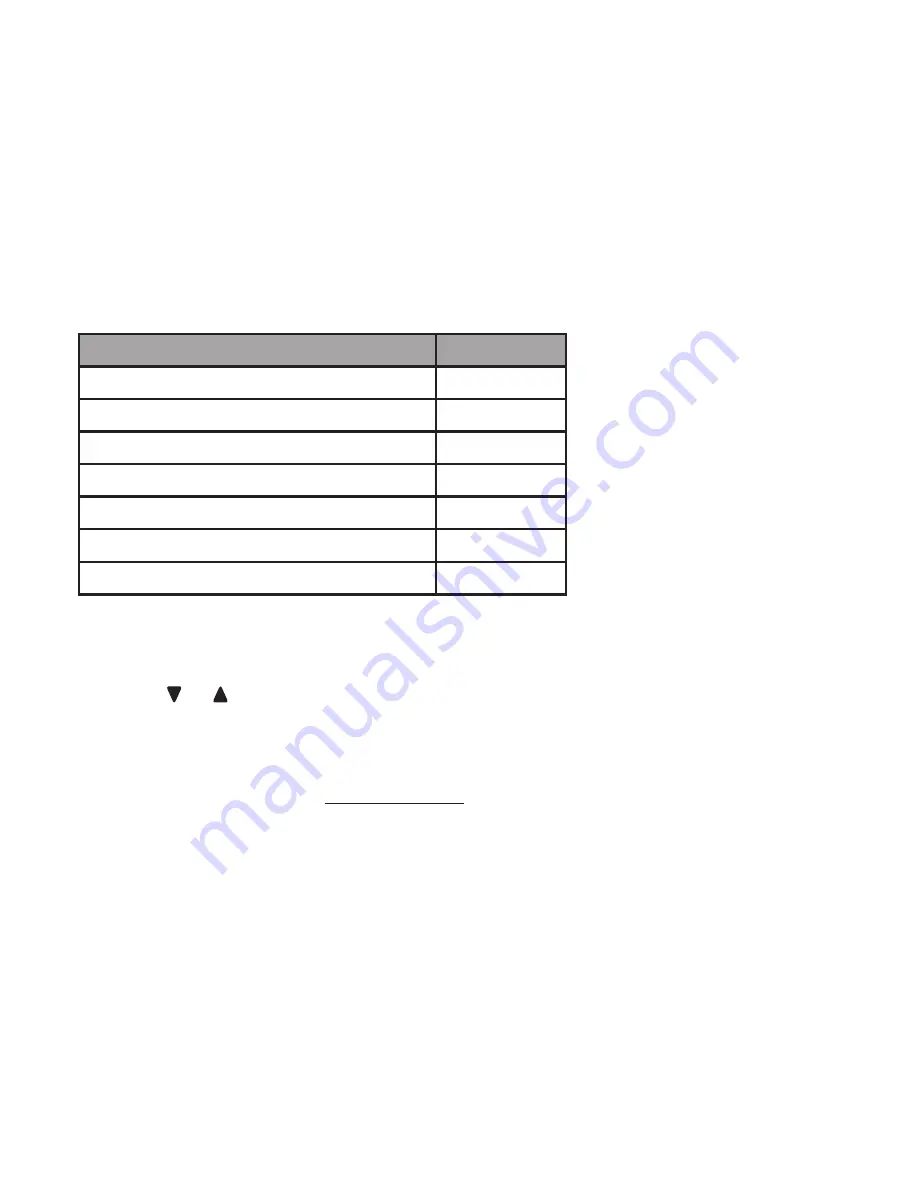
11
11
Using the menu
In the ringers menu, you can select the ringer tones and adjust the ringer volume
for incoming calls.
In the settings menu, you can change and edit the settings for LCD language,
announce caller ID, voicemail indicators, handset name, key tone, CID time
synchronization, home area code and dial mode.
Go to
Answering system settings
starting on page 43 for instructions on how to
use a system handset to modify the answering system settings shown below.
Setting
Page
Announcement (record, play and delete)
43-44
Answer on/off
45
Call screening
45
Number of rings
46
Remote access code
46
Message alert tone
47
Message recording time
47
To enter the handset menu:
Press
MENU/
SELECT
when the handset is not in use.
Press or
until the screen displays the desired feature menu.
Press
MENU
/SELECT
to enter that menu.
To return to the previous menu, press
OFF
/CANCEL
.
To return to idle mode, press and hold
OFF
/CANCEL
.
1.
2.
3.
•
•
Telephone settings






























