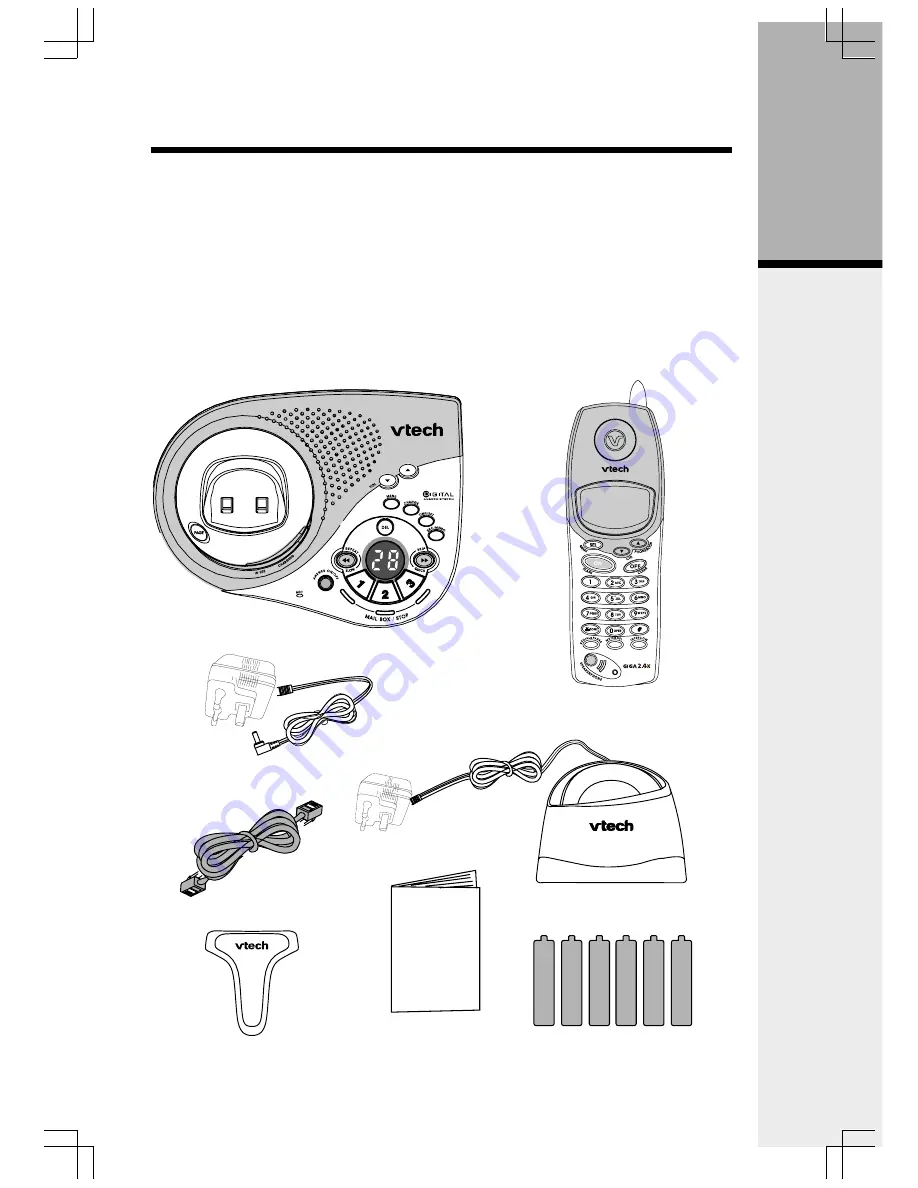
2
Getting Started
1. Base Unit
5. Telephone Line Cord
2. Handset x 2
6. Belt Clip x 2
3. Handset Charger 7. User’s Manual x2
4. Base AC Power Adapter
8. Battery Cell x 6
To purchase replacement battery cells, call VTech
customer service at
852-2776 3223.
NOTE:
Use only VTech batteries (part number 80-5380-00-00) or equivalent
AAA NiMH chargeable batteries.
Parts Check List
Base Unit
Handset x 2
Handset Charger
Telephone Line Cord
Belt Clip x 2
User's Manual
Battery Cell x 6
Base AC power Adapter
English
and
C hinese




































