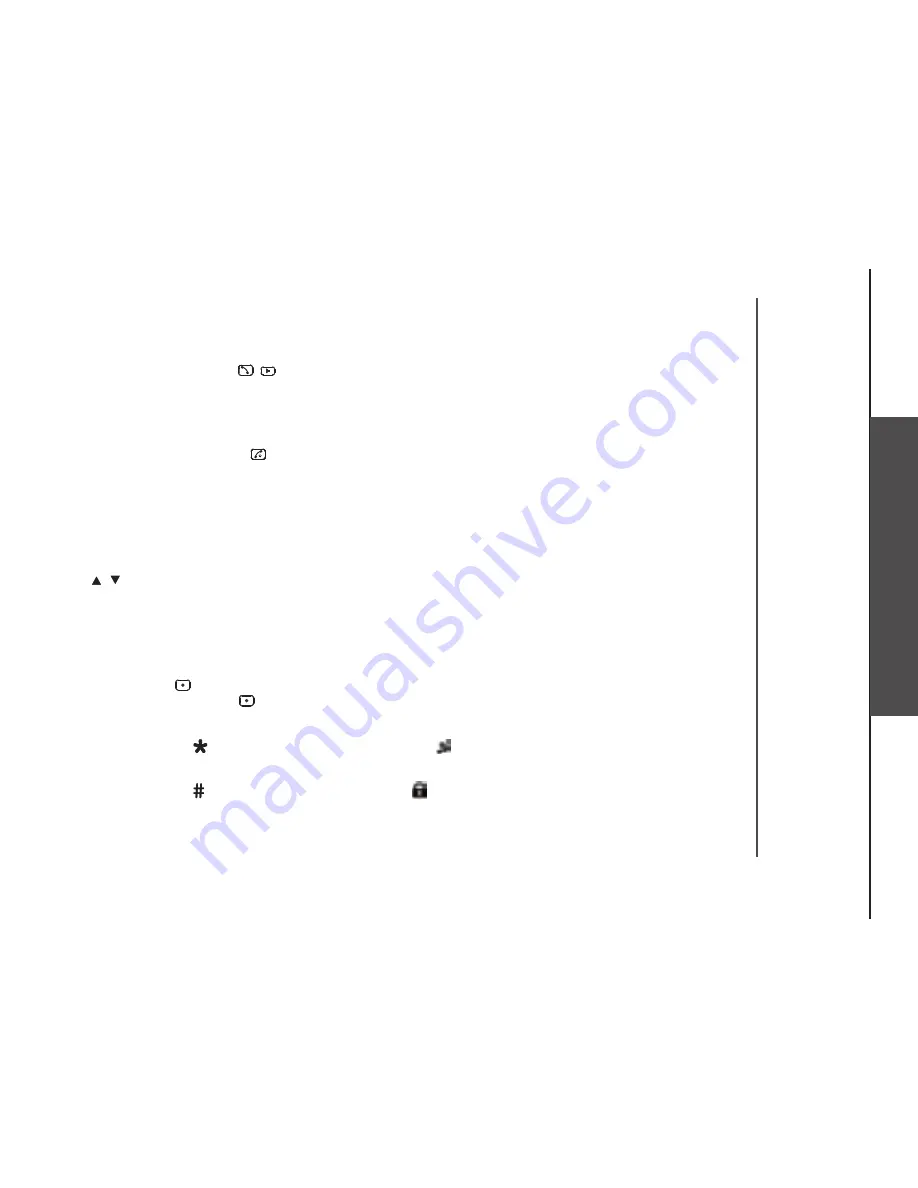
www.vtech.com
10
Te
le
phon
e sett
ing
s
Answer a Call
If the handset is not on the charging cradle:
When the phone rings, press / to answer a call.
If the handset is on the charging cradle or the base station and if AUTO ANSWER is set to ON:
When the phone rings, pick up the handset to answer a call.
End a Call
During a call connection, press to end the call.
OR
Put the handset on the base station to end the call.
Adjust Earpiece and Handsfree Volume
There are 5 levels (VOLUME 1 to VOLUME 5) to choose from for each of earpiece and handsfree volume.
During a call:
Press / to select volume 1-5. The current setting is shown. When you end the call, the setting will remain
at the last selected level.
Mute a Call
You can talk to someone nearby without letting the caller hear you during a call.
During a call:
Press right soft key
hear you, Press right soft key
to mute the microphone and “MUTED” will display on the LCD. Your caller cannot
again to unmute the microphone.
Set the Silent Mode
In idle, press and hold to turn off the handset ringer. The
icon is displayed on the LCD.
Turn on the Keypad Lock
In idle, press and hold to turn on the keypad lock. The
icon is displayed on the LCD




























