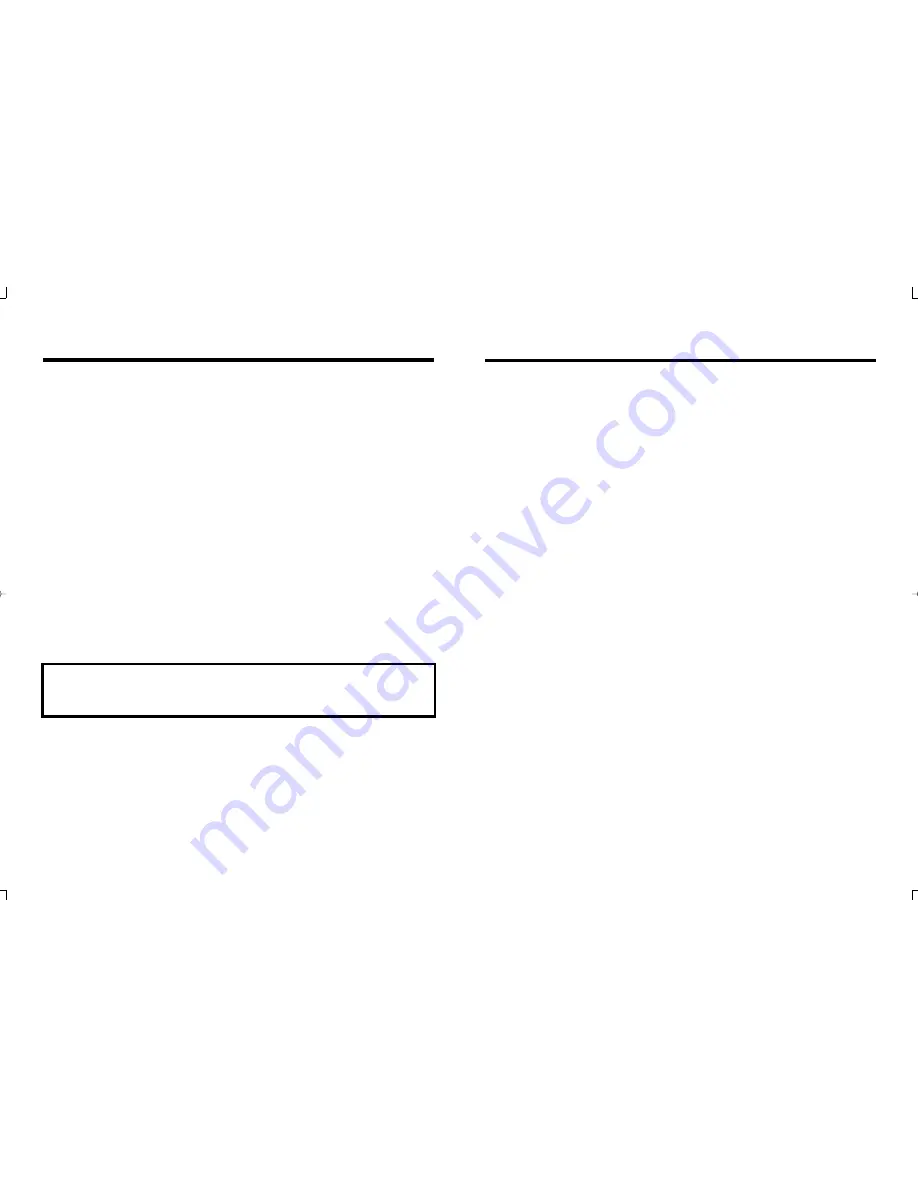
Taking Care Of Your Telephone
Your GIGAPHONE cordless telephone contains sophisticated electronic parts, so it must
be treated with care.
Avoid rough treatment
Place the Handset down gently. Save the original packing materials to protect your
telephone if you ever need to ship it.
Avoid water
Your telephone can be damaged if it gets wet. Do not use the Handset outdoors in
the rain, or handle it with wet hands. Do not install your Base Unit near a sink, bathtub
or shower.
Electrical storms
Electrical storms can sometimes cause power surges harmful to electronic equipment.
For your own safety, use caution when using electric appliances during storms.
Cleaning your telephone
Your telephone has a durable plastic casing that should retain its luster for many years.
Clean it only with a soft cloth slightly dampened with water or a mild soap. Do not use
excess water or cleaning solvents of any kind.
Remember that electrical appliances can cause serious injury if used when you are
wet or standing in water. If your Base Unit should fall into water, DO NOT RETRIEVE
IT UNTIL YOU UNPLUG THE POWER CORD AND TELEPHONE LINE CORDS
FROM THE WALL. Then pull the unit out by the unplugged cords.
Maintenance
In Case Of Difficulty
If you have difficulty operating your phone, the suggestions below should solve the
problem. If you still have difficulty after trying these suggestions, call VTECH
Communications at 1-800-595-9511. In Canada, call VTECH Electronics at 1-800-
267-7377.
The Phone Doesn't Work At All
•
Make sure the Power Cord is plugged
•
Make sure the telephone line cord is plugged firmly into the Base Unit and the
telephone wall jack.
•
Make sure the batteries are properly charged. If the 'LOW BATTERY' message
is shown, the battery pack needs charging.
•
Is the Handset registered to the Base? See Registration.
No Dial Tone
•
First check all the suggestions above.
•
If you still don't hear a dial tone, disconnect the Base Unit from the telephone
jack and connect a different phone. If there is no dial tone on that phone either,
the problem is in your wiring or local service. Call your local telephone company.
You Get Noise, Static, Or A Weak Signal Even When You're
Near The Base Unit
•
Household appliances plugged into the same circuit as the Base Unit can
sometimes cause interference. Try moving the appliance or the Base Unit to another
outlet.
You Get Noise, Static, Or A Weak Signal When You're Away
From The Base Unit
•
You may be out of range. Either move closer to the Base, or relocate the Base
Unit.
•
The layout of your home may be limiting the range. Try moving the Base Unit
to another position.
The Handset Does Not Ring When You Receive A Call
•
Make sure you have the Handset ringer activated. To set the ringer, see HANDSET
SETTINGS and BASE SETTINGS.
•
Make sure the telephone line cord is plugged firmly into the Base Unit and the
telephone jack. Make sure the power cord is plugged in.
•
You may be too far from the Base Unit.
10
11








































