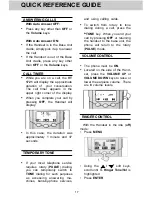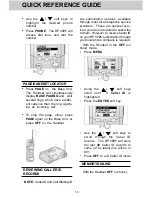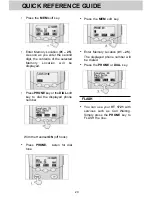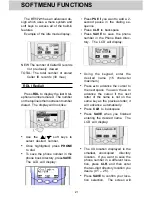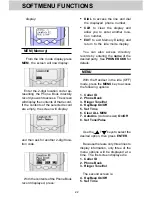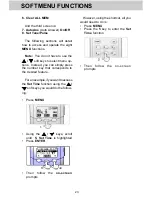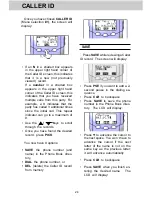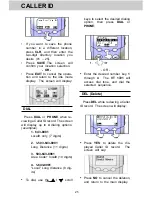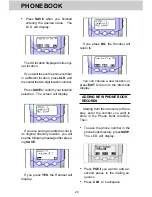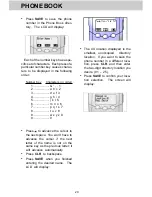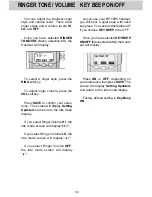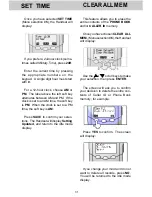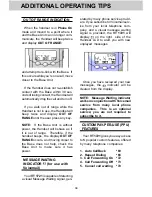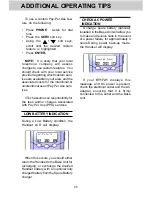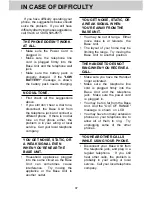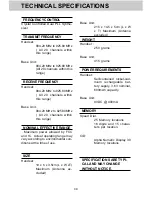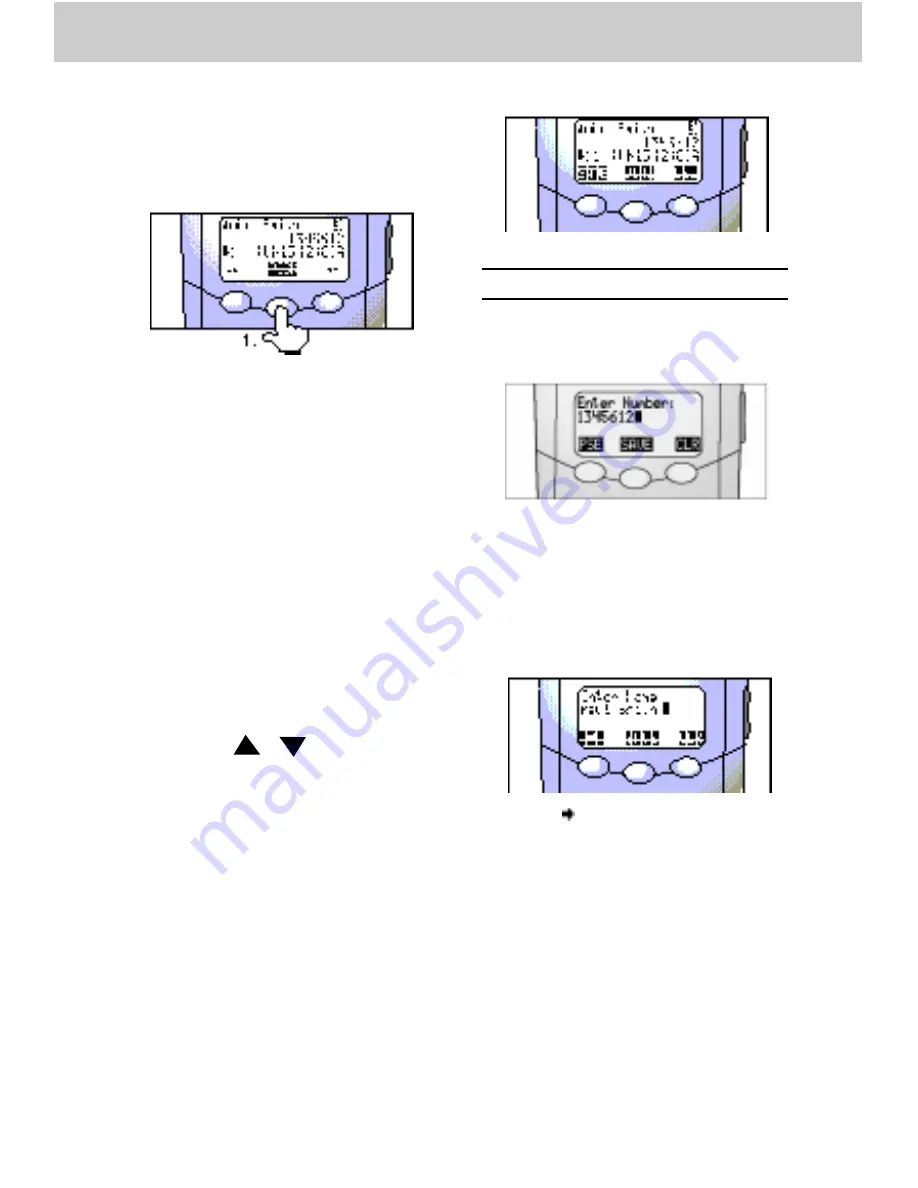
24
CALLER ID
Once you have chosen CALLER ID
(Menu selection #1), the screen will
display:
• If an N in a shaded box appears
in the upper right hand corner of
the Caller ID screen, this indicates
that it is a new (not previously
viewed) record.
If a number in a shaded box
appears in the upper right hand
corner of the Caller ID screen, this
indicates that you have received
multiple calls from this party. For
example, a 3 indicates that the
party has called 3 additional times
since the initial call. This repeat
indicator can go to a maximum of
9.
• Use the
/
keys to scroll
through the records.
• Once you have found the desired
record, press PICK.
You now have 3 options:
• SAVE the phone number (and
name) in the Phone Book direc-
tory,
• DIAL the phone number, or
• DEL (delete) the Caller ID record
from memory.
SAVE
Press SAVE while reviewing a Caller
ID record. The screen will display:
•
Press PSE if you want to add a 2-
second pause in the dialing se-
quence
•
Press CLR to backspace
•
Press SAVE to save the phone
number in the Phone Book direc-
tory. The LCD will display:
•
Press to advance the cursor to
the next space. You won’t have to
advance the cursor if the next
letter of the name is not on the
same key as the previous letter;
it will advance automatically.
•
Press CLR to backspace
•
Press SAVE when you finish en-
tering the desired name. The
LCD will display:
Summary of Contents for VT 1721
Page 15: ...15 BASE and HANDSET LAYOUT ...