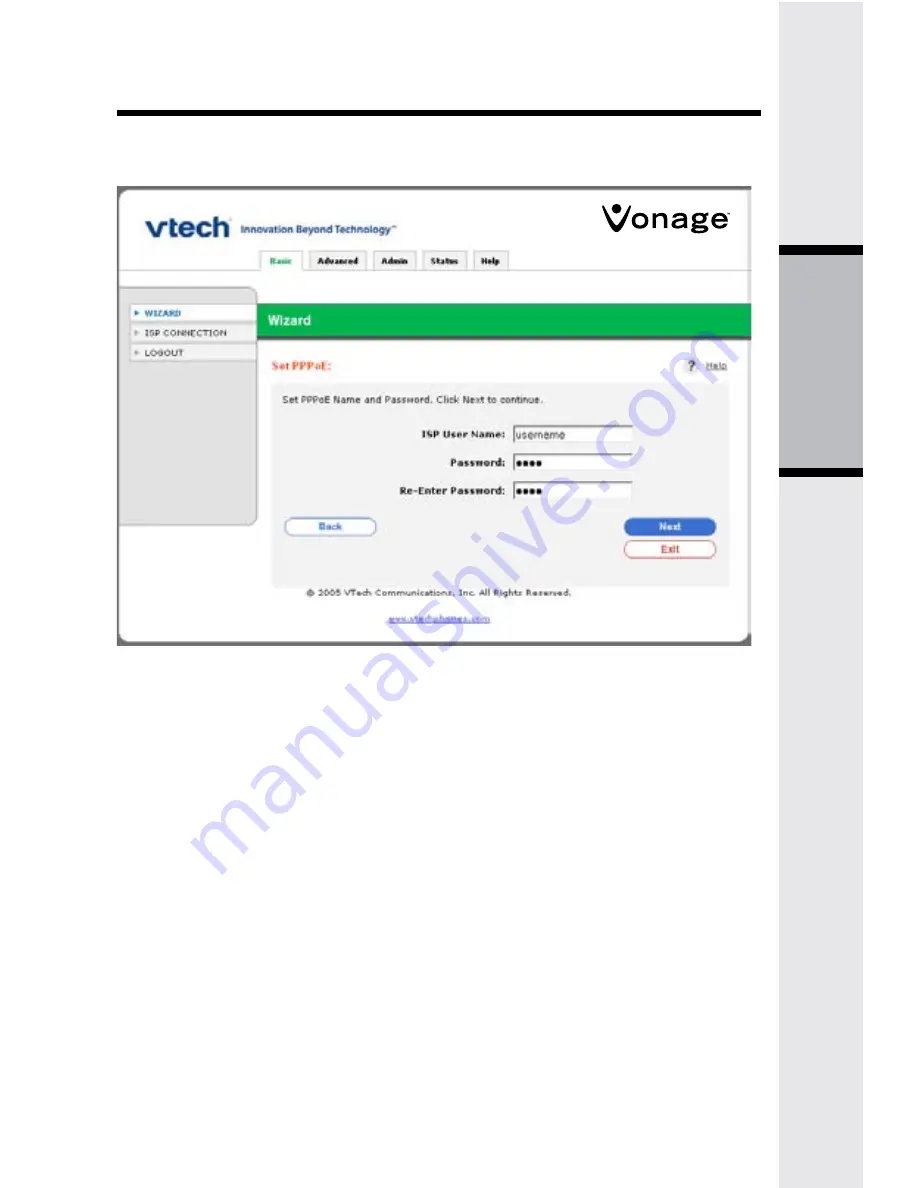
5
The Setup W
izard
The following screen appears if you select PPPoE as your Internet connection
type.
Enter the username and password (provided by your Internet Service Provider)
that you use when accessing the Internet. When finished, click
Next
to continue
or click
Back
to return to the previous screen. Clicking
Exit
takes you back to
the initial wizard screen without saving any changes.
Note
: you may need to append the ISP’s domain suffix to the username, i.e.,
PPPoE Screen
Summary of Contents for Vonage IP 8100-2
Page 53: ...Model IP8100 series telephone ...






























