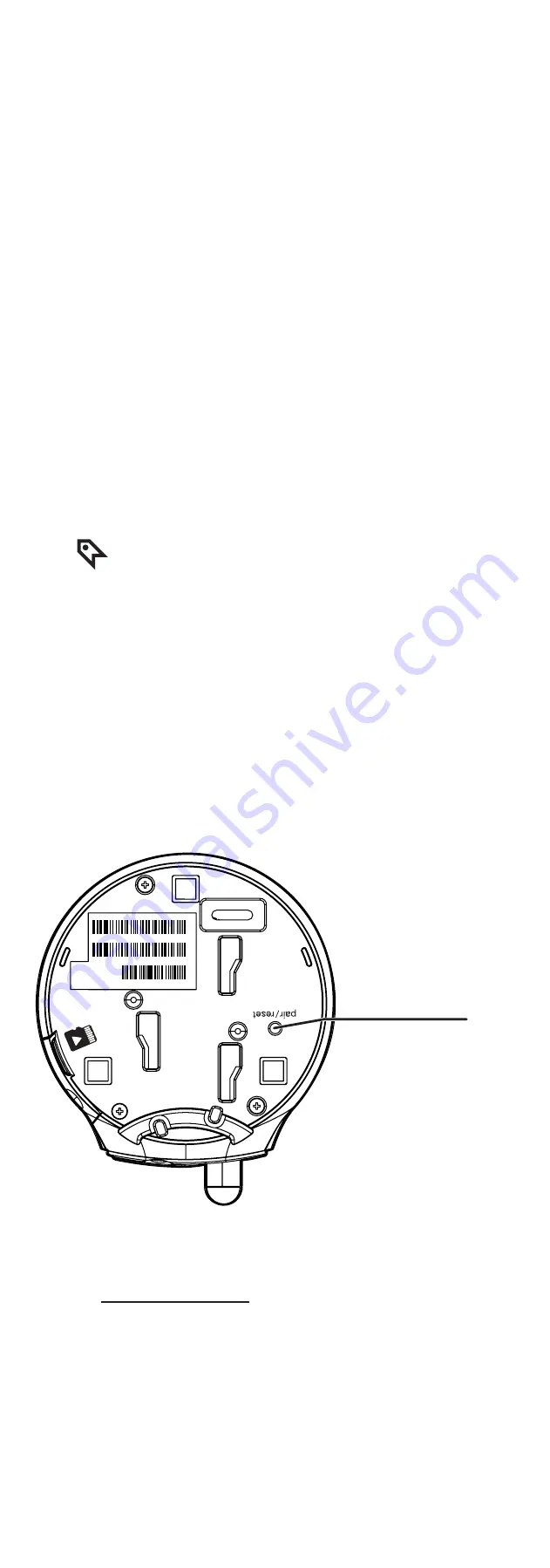
8 – Ethernet port
• Connect to router with a RJ45 network
cable (optional)
.
9 – 3.5mm line jack
• Connect to audio output device (optional).
10 – micro SD card slot
11 – Online LED indicators
• Flash orange and blue alternately when
the camera unit is in pairing mode.
• Orange is steady on when the camera unit
is connecting to the Internet.
• Orange and blue are steady on when the
camera unit is idle.
• Flash orange and blue slowly during video
streaming.
• Flash orange and blue quickly and
alternately when the camera unit is
updating its firmware.
TIP
• You can turn off the camera’s LEDs if you
find them too bright. Read the
Online LED
indication
section under
Camera settings
in your home viewer’s app manual for
instructions.
12 – Volume –
• Press to decrease the speaker volume.
Volume
+
• Press to increase the speaker volume.
13 – Pair/reset button
• Press and hold for three seconds to enter
pairing mode.
2 Camera Wireless Monitoring System
Installation guide
VC9312-245
Overview
HD Pan/tilt camera overview
1 – Light sensor
2 – Infrared LEDs
• Allow you to see clearly in a dark
surrounding.
3 – Camera lens
4 – Microphone
5 – Antenna
• Connect to router with Wi-Fi.
6 – Speaker
7 – Power jack
mic
a
b
c
d
e
volume
-
+
f
g
h
k
l
micro SD
i
j
WIFI MAC:
00
12A4A3CE4
LAN MAC:
00
122A4A3CE5
S/N:VM5
0000
6
00
7
Model:VC931
m
Connect
You can choose to set up the camera units
for desktop usage, wall mounting or ceiling
mounting.
NOTES
• Use only the camera power adapters supplied with
this product.
• Make sure the electrical outlets are not controlled by
wall switches.
• The power adapters are intended to be correctly
oriented in vertical or floor mount positions. The
prongs are not designed to hold the plug in place if
it is plugged into a ceiling, under-the-table or cabinet
outlet.
• Make sure the camera units and the power adapter
cords are out of reach of children.
Connect the Camera units
Wi-Fi connection
NOTES
• Before you connect the camera units, make sure you
have Internet access and a Wi-Fi router
(
IEEE 802.11 b/g/n
). Data charges apply and
service plan may vary for Internet access. Router is
not included.
• Do not plug in the network cable.
• To maintain compliance with the FCC’s RF exposure
guidelines, place the HD camera at least 20cm from
nearby persons.
1. Connect the power adapter to the camera unit
and a power supply.
2. Place the camera unit at a desired place.
NOTES
• To turn off the camera unit, unplug the camera from
the power supply.
Cable connection (optional)
After you have paired the camera units with your
home viewer via Wi-Fi, you can connect the
camera units to the Internet using the network
cables to optimize your Internet connection. Refer
to the online app manual for the instructions on
how to pair your camera units with your home
viewer.
volume
-
+
micro SD
Go to
www.vtechphones.com
for support and the latest
VTech product news.
Congratulations
on purchasing your new VTech product. Before
using this 2 Camera Wireless Monitoring System,
please read the
Important safety instructions
.
For support, shopping, and everything new at
VTech, visit our website at
www.vtechphones.com.
Operating range
The operating range of the IP Camera is up to
1,000 feet outdoors or 150 feet indoors. The
actual operating range may vary depending
on the environmental conditions and other
interferences such as walls, doors and other
obstructions.
volume
-
+
micro SD
volume
-
+
micro SD
Protect your privacy and online
security
VTech cares about your privacy and peace of
mind. That’s why we’ve put together a list of
industry-recommended best practices to help
keep your wireless connection private and your
devices protected when online. We recommend
you carefully review and consider complying with
the following tips.
Ensure your wireless connection is secure.
• Before installing a device, ensure your router’s
wireless signal is encrypted by selecting the
“WPA2-PSK with AES” setting in your router’s
wireless security menu.
Change default settings.
• Change your wireless router’s default wireless
network name (SSID) to something unique.
• Change default passwords to unique, strong
passwords. A strong password:
- Is at least 10 characters long.
- Is complex.
- Does not contain dictionary words or
personal information.
- Contains a mix of uppercase letters,
lowercase letters, special characters and
numbers.
Keep your devices up to date.
• Download security patches from
manufacturers as soon as they become
available. This will ensure you always have
the latest security updates.
• If the feature is available, enable automatic
updates for future releases.
Disable Universal Plug and Play (UPnP) on your
router.
• UPnP enabled on a router can limit the
effectiveness of your firewall by allowing other
network devices to open inbound ports without
any intervention or approval from you. A virus
or other malware program could use this
function to compromise security for the entire
network.
For more information on wireless connections
and protecting your data, please review the
following resources from industry experts:
1. Federal Communications Commission:
Wireless Connections and Bluetooth Security
Tips –
www.fcc.gov/consumers/guides/how-protect-
yourself-online
.
2. U.S. Department of Homeland Security:
Before You Connect a New Computer to the
Internet –
www.us-cert.gov/ncas/tips/ST15-003
.
3. Federal Trade Commission: Using IP Cameras
Safely –
https://www.consumer.ftc.gov/articles/0382-
using-ip-cameras-safely
.
4. Wi-Fi Alliance: Discover Wi-Fi Security –
http://www.wi-fi.org/discover-wi-fi/security
.
Introduction
VTech 2 Camera Wireless Monitoring System
allows you to keep an eye on your areas when
you are on the move or away.
This monitoring system is Wi-Fi enabled, which
uses your home wireless network to stream live
video and audio through the HD camera units
and 5-inch touch screen home viewer.
You can also monitor your areas from your
smartphone and mobile tablet.
VTech 2 Camera Wireless Monitoring System
uses
MyVTech Cams
app to let you instantly see
and hear what’s happening in your areas from
anywhere in the world.
The app can be
the App Store
or the Google Play
TM
Store, directly from your
smartphone or mobile tablet.
What’s in the box
Your 2 Camera Wireless Monitoring System
package contains the following items. Save your
sales receipt and original packaging in the event
warranty service is necessary.
B
B
mic
x 4
x 4
Installation guide
Important safety
instructions
Quick start guide
Requirements
Make sure your system includes the following
components, and they meet the minimum
requirement.
Network
Wi-Fi
Wi-Fi router
2.4GHz IEEE 802.11 b/g/n
Internet connection
At least 1.0 Mbps upload
bandwidth per camera
micro SD card
Support Class 4 or higher,
with storage capacity up to
32GB
Smartphones/tablets
(for remote access)
• Android
®
or iOS devices
with 3G/4G mobile
communication.
• Android 4.4 or later; or
iOS 8.0 or later.
Video codec
(for remote access)
H.264
mic
Home viewer overview
1
+ / VOL / -
• Press to increase or decrease the
speaker volume.
2
• Press and hold to power on or off,
or to reboot the home viewer.
• Press to turn on or off the screen
display without powering off the
home viewer. You can still hear
sound from the camera unit if
the camera is streaming and the
speaker volume of the home viewer
is turned on.
3
5-inch touch screen monitor
• When the screen is turned on and
locked, swipe to unlock the screen.
4
Microphone
5
Antenna
6
Speaker
7
micro SD card slot
8
RESET
•
Force reboot the home viewer.
9
3.5mm audio jack
• Connect to stereo earphone.
10
Micro USB 2.0 port
• Connect to a power supply for
charging.
• Connect to a personal computer as
an external storage for transferring
manually captured snapshots and
recorded videos stored in the home
viewer.
How the system works
The Wi-Fi router (not included) provides Internet
connectivity to your wireless monitoring system.
It serves as a communicating channel between
your camera units and home viewer, allowing
you to monitor and/or control your camera units
wherever you are.
x 2
x 2
x 2




















