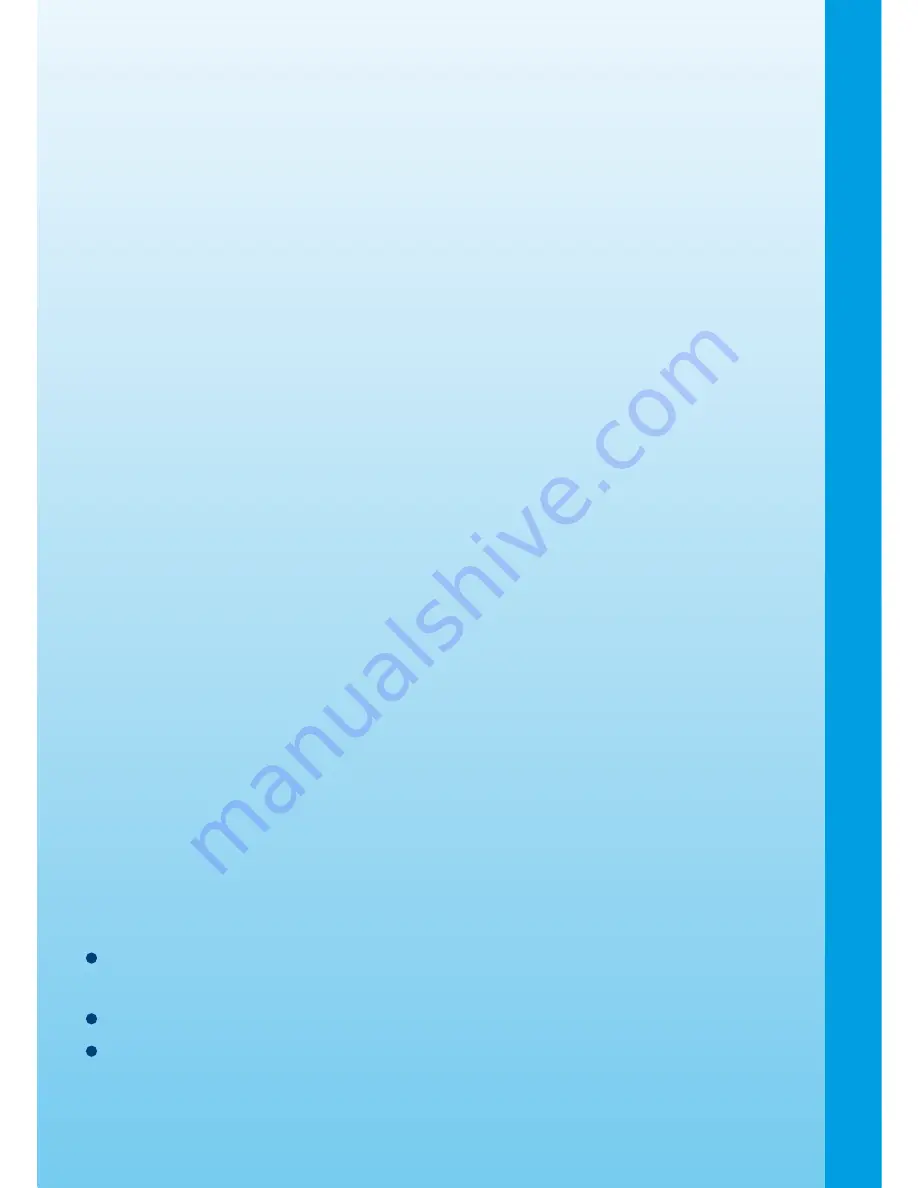
1
CARE & MAINTENANCE
1. Keep your
V.Smile
™ clean by wiping it with a slightly damp cloth. Never
use solvents or abrasives.
2. Keep the unit out of direct sunlight and away from direct sources of
heat.
3. Remove the batteries when not using it for an extended period of
time.
4. Avoid dropping it.
NEVER
try to dismantle it.
5. Always keep the
V.Smile
™ away from water.
WARNING
A very small percentage of the public, due to an existing condition, may
experience epileptic seizures or momentary loss of consciousness when
viewing certain types of flashing colors or patterns, especially on television.
While the
V.Smile
™
Learning System
does not contribute to any additional
risks, we do recommend that parents supervise their children while they
play video games. If your child experiences dizziness, altered vision,
disorientation, or convulsions, discontinue use immediately and consult
your physician. Please note that focusing on a television screen at close
range and handling a joystick for a prolonged period of time may cause
fatigue or discomfort. We recommend that children take a 15-minute
break for every hour of play.
TECHNICAL SUPPORT
If you have a problem that cannot be solved by using this manual, we
encourage you to visit us online or contact our Consumer Services
Department with any problems and/or suggestions that you might have.
A support representative will be happy to assist you.
Before requesting support, please be ready to provide or include the
information below:
The name of your product or model number. (The model number is
typically located on the back or bottom of your product.)
The actual problem you are experiencing.
The actions you took right before the problem occurred.
Internet:
www.vtechkids.com
Phone:1-800-521-2010 in the U.S. or 1-877-352-8697 in Canada
CAR
E & MAI
NTE
NANCE


































