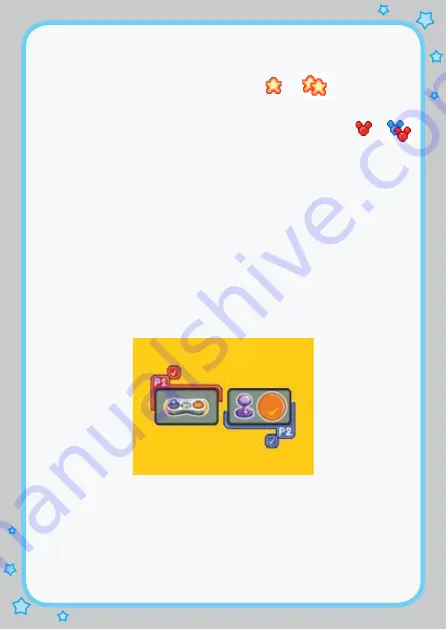
STEP 2: Choose Your Game Settings
1.
Learning Adventure
and
Learning Zone
each have two difficulty levels.
Move your joystick left or right to choose
or
. Then press the
ENTER
button to confirm your choice.
2. In
Learning Adventure
and
Learning Zone
, you can choose between one-player
and two-player modes. Move your joystick left or right to choose
or
.
Then press the
ENTER
button to confirm your choice.
Note:
Two-player mode is not available when played on the
V.SMILE
™ or
V.SMILE Cyber Pocket
™.
3. Move the joystick up and down to switch between player and level selection.
4. When you have finished the selection of player and level settings, press the
ENTER
button to start the game.
5. In
Learning Adventure
and
Learning Zone
, you can choose from two
different ways to play. You can play by using the joystick on your game
controller, or you can choose to use your motion controller. Move your
joystick left or right to choose Motion Controller Mode or Joystick Mode.
Press the
ENTER
button to start the game.
Note:
If you are playing on a
V.SMILE
™ console with a regular joystick, this
option will not appear.
Note:
For the details of Joystick Mode and Motion Controller Mode, please refer
to the Activities - Learning Adventure and Learning Zone sections.
STEP 3: Start Your Game
.
For
Learning Adventure
, please go to the “Learning Adventure” section below.
.
For
Learning Zone
, please go to the “Learning Zone” section below.
.
For
Sing Along
, please go to the “Sing Along” section below.
















