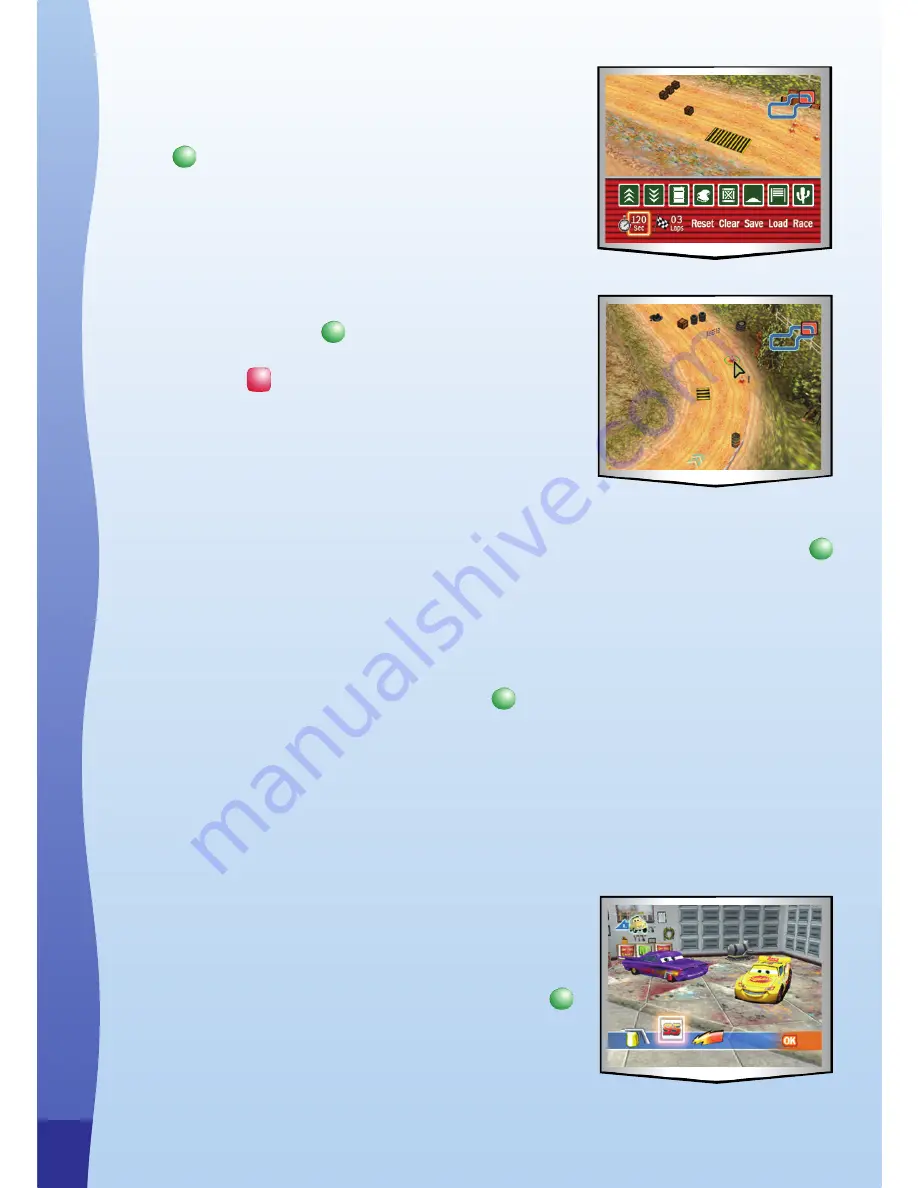
1
Step 2: Pick up an obstacle
In the toolbox, use the joystick to scroll between the
options. Select an obstacle and press the
GREEN
button to enter your choice.
Step 3: Place an obstacle
Use your joystick to move the cursor to a location and
press the
GREEN
button to place the obstacle. You
can go back to the toolbox at any time by pressing
the
RED
button .
Tip: You can use the joystick to scroll around the map
more quickly by pressing the R button as you scroll.
Step 4: Set up objective
In the toolbox, use the joystick to move the cursor over the “Sec” (time) option or
the “laps” option. When the time option is highlighted, press the
GREEN
button
to cycle through the time limit options. The number of laps in the race can also be
changed in a similar way.
Step 5: Start your obstacle course
When you are happy with your obstacle course, use the joystick to move to the
“Race” button and press the
GREEN
button .
Choose “
Exit
” to leave the activity and return to the Creative Workshop Menu.
Activity 2 – Ramone’s House of Body Art
In this activity, you can customize McQueen’s look by changing the colors of his
body work, 95 sticker or lightning bolt.
Game Play
Step 1: Choose a part
Use the joystick to scroll between the spray can, “95”
and lightning bolt icons. Press the
GREEN
button
to enter your choice.
a
CTI
v
IT
es




















