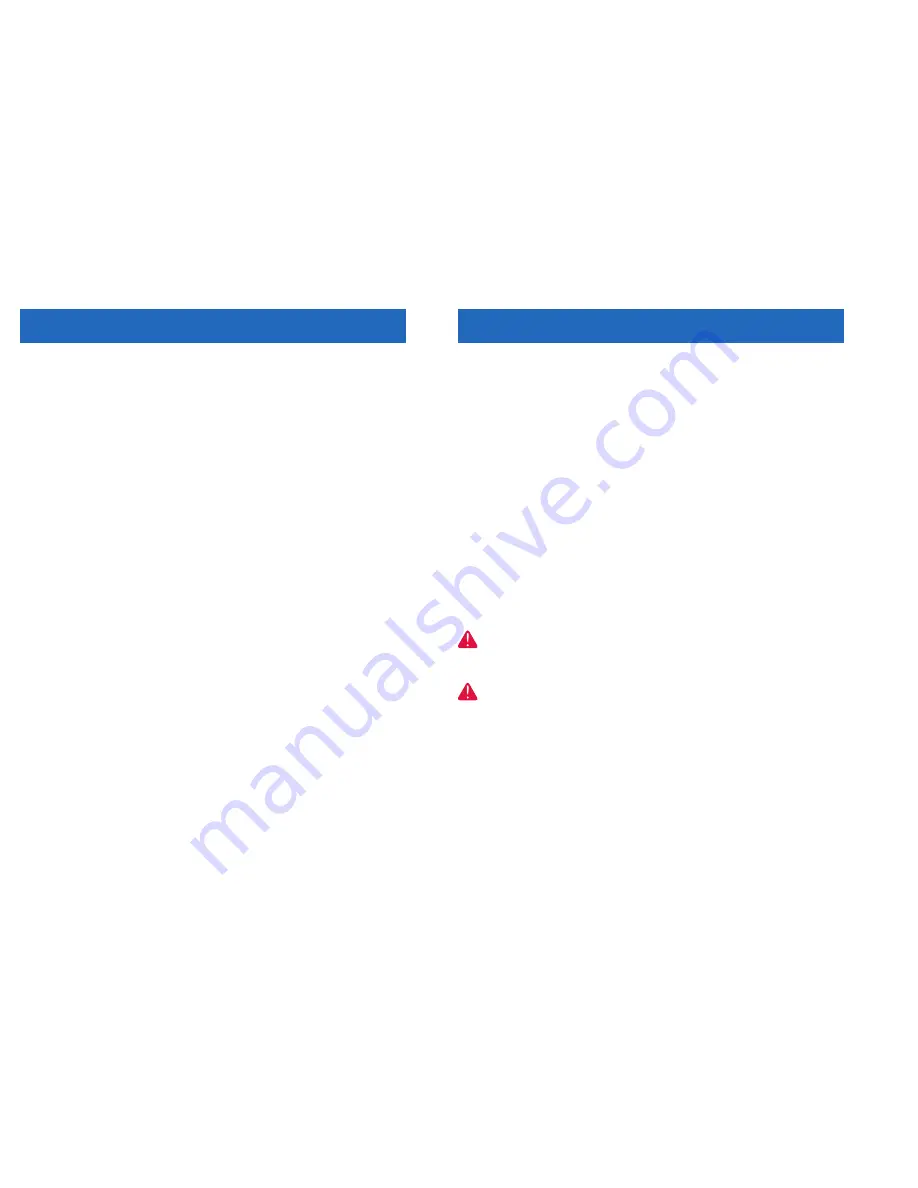
33
Appendix
32
Appendix
Important safety instructions
When using your telephone equipment, basic safety precautions should always be
followed to reduce the risk of fire, electric shock and injury, including the
following:
1
Read and understand all instructions.
2
Follow all warnings and instructions marked on the product.
3
Unplug this product from the wall outlet before cleaning. Do not use liquid or
aerosol cleaners. Use a damp cloth for cleaning.
4
Do not use this product near water (for example, near a bath tub, kitchen sink
or swimming pool).
5
Do not place this product on an unstable surface, such as a table, shelf, or
stand. The product may fall, causing serious damage.
6
Slots and openings in the back or bottom of the base unit and handset are
provided for ventilation. To help prevent overheating, do not place the
product on a soft surface such as a bed, sofa or rug. This product should
never be placed near or over a radiator or heat register. This product should
not be placed in any area where proper ventilation is not provided.
7
This product should be operated only from the type of power source
indicated on the marking label. If you are not sure of the type of power supply
in your home, consult your dealer or local power company.
8
Do not allow anything to rest on the power cord. Do not install this product
where the cord may be stepped on or tripped over.
9
Never push objects of any kind into this product through slots in the base or
handset as they may touch dangerous voltage points or short out parts that
could result in a risk of fire or electric shock. Never spill liquid of any kind on
the product.
10 To reduce the risk of electric shock, do not disassemble this product. It should
be opened only by technicians at an authorized service facility. Opening or
removing parts of the base or handset other than specified access doors may
expose you to dangerous voltages or other risks. Improper reassembly can
cause electric shock when the product is subsequently used.
11 Do not overload wall outlets and extension cords as this can result in the risk
of fire or electric shock.
12 Unplug this product from the wall outlet and refer servicing to an authorized
service facility under the following conditions:
• When the power supply cord or plug is damaged or frayed.
• If liquid has been spilled onto the product.
• If the product has been exposed to rain or water.
• If the product does not operate normally by following the operating instruc-
tions. Adjust only those controls that are covered by the operating instruc-
tions, as improper adjustment of other controls may result in damage and
often requires extensive work by an authorized technician to restore the prod-
uct to normal operation.
• If the product has been dropped and the base and/or handset has been
damaged.
• If the product exhibits a distinct change in performance.
13 Avoid using a telephone (other than cordless) during an electrical storm.
There may be a remote risk of electric shock from lightning.
14 Do not use the telephone to report a gas leak in the vicinity of the leak.
Important safety instructions
WARNING: Put the handset of your telephone next to your ear only when it
is in normal talk mode (off-hook). There is a potential risk of hearing damage
or loss if the telephone were to ring while the handset is next to your ear.
WARNING: Remember that electrical appliances can cause serious injury if
used when you are wet or standing in water. If your base unit should fall into
water, DO NOT RETRIEVE IT UNTIL YOU UNPLUG THE POWER CORD AND
TELEPHONE LINE CORDS FROM THE WALL. Then pull the unit out by the
unplugged cords.






































