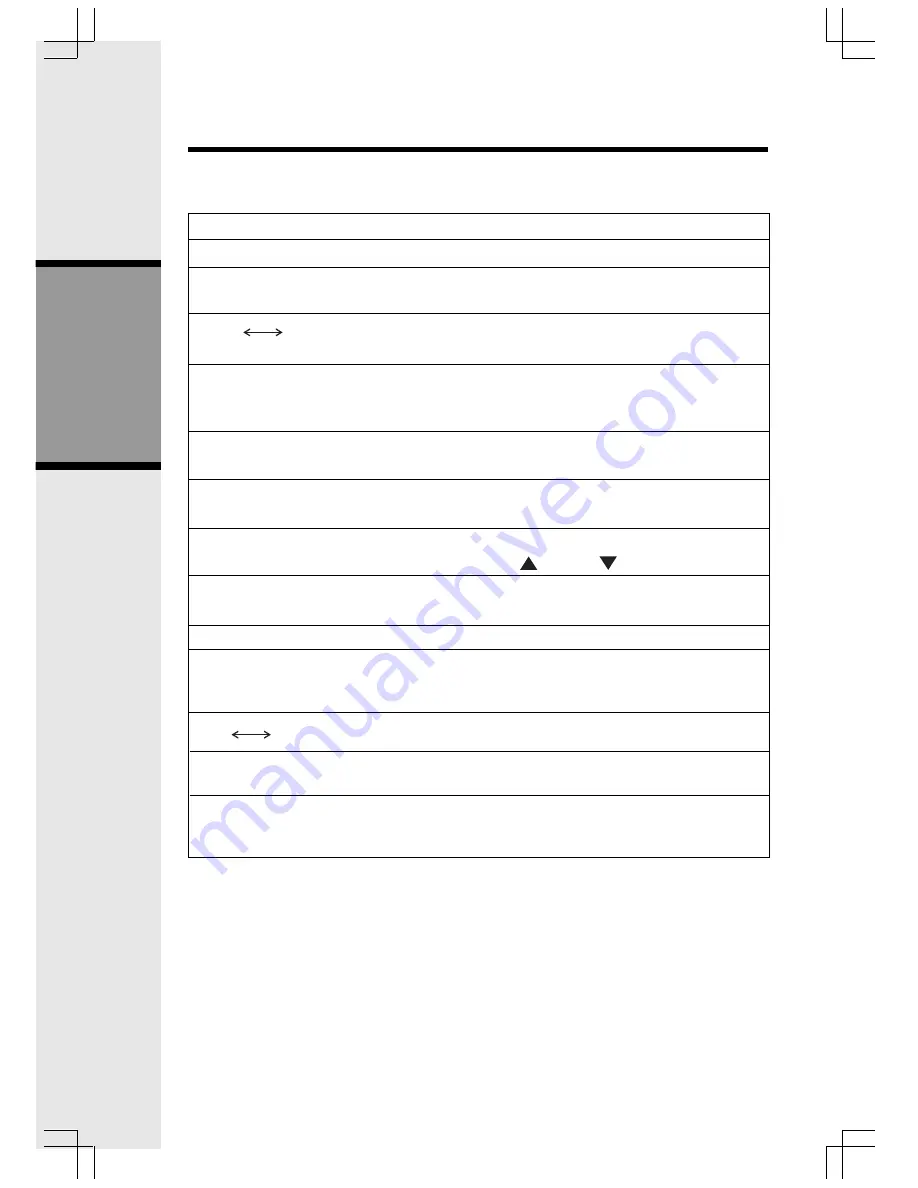
30
Basic Operation
TO INDICATE:
No messages in any mailbox.
Total number of messages in all
mailboxes.
Memory is full or total number of
messages is 99.
Duration of announcement or memo
recording. (Maximum length of
announcement is 90 seconds.)
Length of recording is more than 99
seconds.
New message number during
message playback.
Indicates volume level selected when
VOL
or
VOL
is pressed.
Current Remote Access Code while
setting.
Announce Only mode.
Displayed when any setting is
changed to on or off.
Clock needs to be set.
System is answering a call or is in
remote operation.
System is in programming mode or
initializing.
MESSAGE WINDOW DISPLAY
WINDOW DISPLAYS
0
1-98
0-99
F
Counting 1 to 99
99 (flashing)
1-99 (flashing)
1-8 (steady for one second)
40-99
A
On or Off (steady for
one second)
CL
normal display
--
-- (Flashing)
Answering System Operation
Summary of Contents for SUPERFLEX ev 2653
Page 1: ......















































