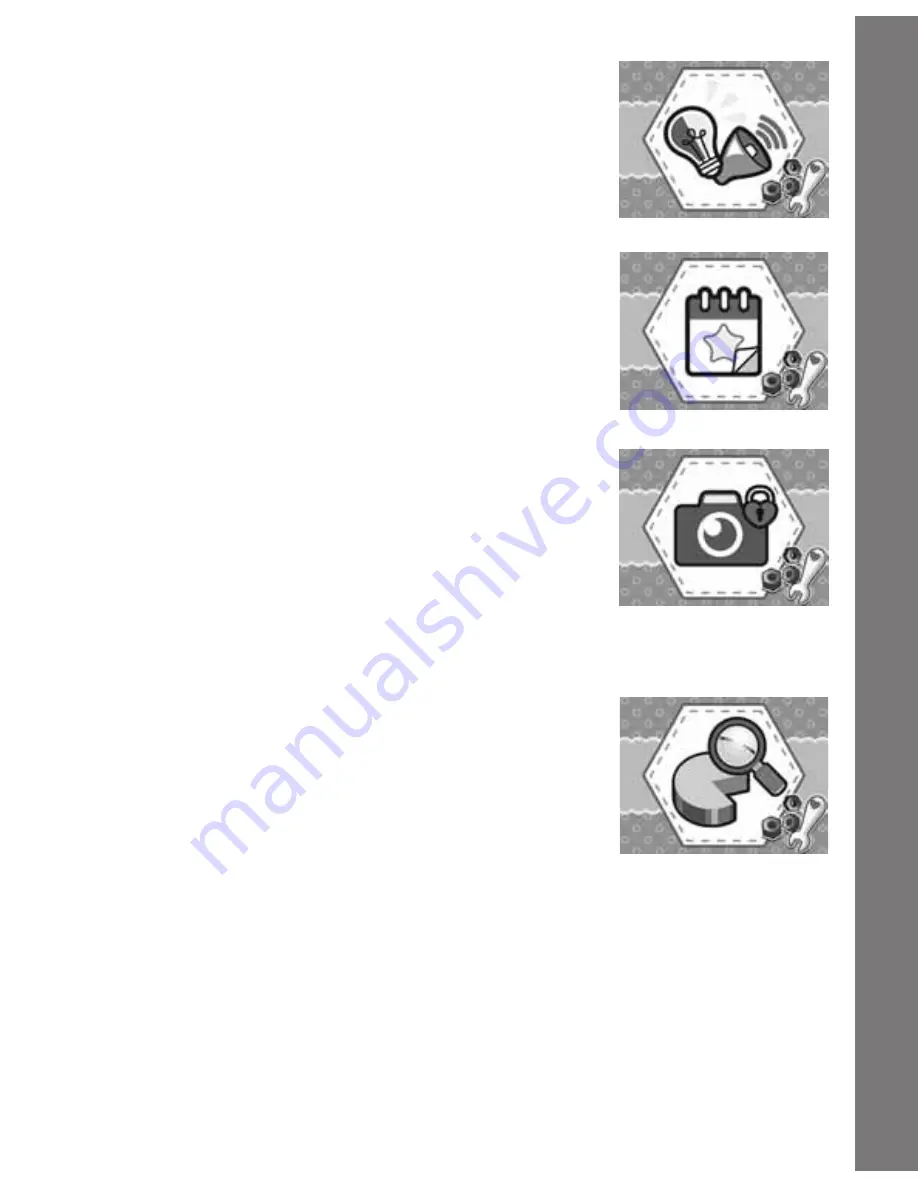
17
3. Volume, Contrast and Background Music
On/Off – Use the arrow buttons to adjust the
volume and screen brightness. You can also
set the background music on or off. Press the
OK or save button to save your changes.
4. Special Event – Use the arrow buttons to set
a special event date and time. Press the letter
or number buttons to input the Special Event
content. Press the OK or save button to save
your settings. If you have set a Special Event, it
will remind you with a pop up showing the detail
you entered and an accompanying sound.
5. Camera Password On/Off – Use the arrow
buttons to select the password on or off. If you
select ON, your camera function will be locked
by your spoken password, which is the same
as your cover unlock password. If you select
OFF, you can use the camera function anytime
without a password and you can turn the unit
on directly by pressing the Camera button.
6. Factory Reset and Format – Use the arrow
keys to select Factory Reset or to Format the
unit. You can format the memory. If you select
Factory Reset and confirm it, it will erase all
contents stored into the unit, e.g. diaries,
points, photos, downloaded elements etc. and
reset all system settings to factory default. If
you select Format, all files in the DCIM and
DOWNLOAD folders will be deleted.
Activities




















