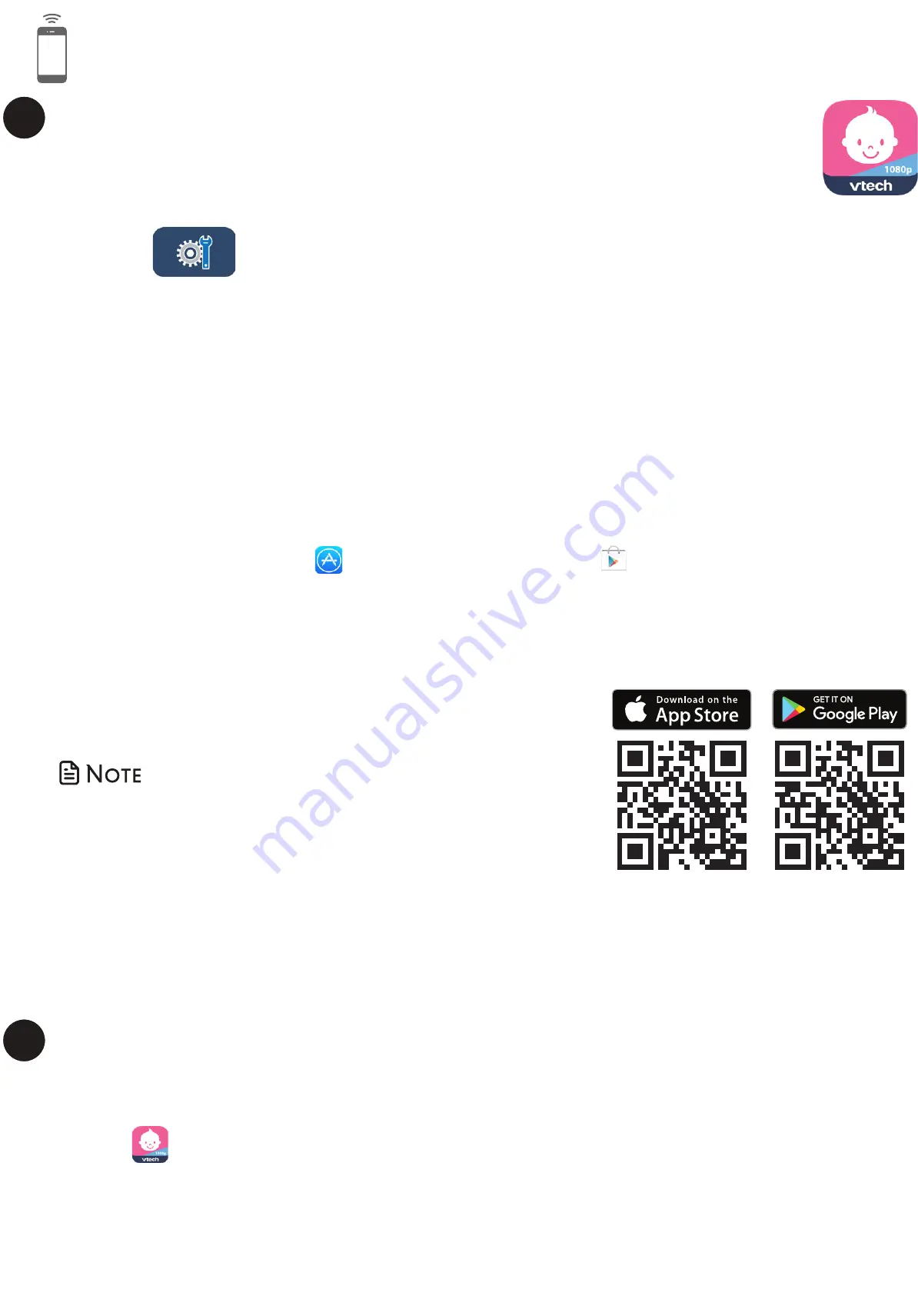
Install MyVTech Baby 1080p mobile app
1. Browse the App Store
or the Google Play store
.
2. Search for the mobile app with the keyword “myvtech baby 1080p“.
3. Download and install the
MyVTech Baby 1080p
mobile app to your mobile
device.
OR
Scan the QR codes on the right to get the app.
• Make sure your mobile device meets the
minimum requirement for the mobile app.
Minimum requirement
The mobile app is compatible with:
• Android
TM
5.0 or later; and
• iOS 8.0 or later.
To keep this product working well and looking good, follow these guidelines:
• Avoid putting it near heating appliances and devices that generate electrical noise (for example,
motors or fluorescent lamps).
• DO NOT expose it to direct sunlight or moisture.
• Avoid dropping the product or treating it roughly.
• Clean with a soft cloth.
• DO NOT immerse the parent unit and the baby unit in water and do not clean them under the tap.
• DO NOT use cleaning spray or liquid cleaners.
• Make sure the parent unit and the baby unit are dry before you connect them to the mains again.
• Clean the USB charging port of dust, dirt, and lint regularly.
When you are not going to use the HD video monitor for some time, store the parent unit, the baby
unit and the adapters in a cool and dry place.
Below are the questions most frequently asked about the HD video monitor.
Can I turn off the
parent unit screen but
keep hearing sound
from the baby unit?
The parent unit’s LCD display will dim automatically after being inactive for some
time. Press
MENU/SELECT
will turn the LCD display back on.
Why does the baby
unit not respond
normally?
Try the following (in the order listed) for common cure:
1. Disconnect the power to the baby unit.
2. Wait a few minutes before connecting power back to the baby unit.
3. Reboot the parent unit.
Why is my screen in
black and white?
The baby unit has a light sensor that measures the ambient light. When the
ambient light is dim, such as during nighttime or in a dark room, the baby unit
activates its infrared LEDs, and displays the camera view in black and white.
Why does my baby
unit show offline? Why
is the connection lost
every now and then?
The baby unit may lose the Internet connection. Check your network and the
router setting.
Other electronic products may cause interference with your baby unit. Try
installing your baby unit as far away from these electronic devices as possible.
Why don’t I hear a
sound/Why can’t I
hear my baby cry?
The parent unit speaker volume may be too low. Press
VOL +
to increase the
volume.
You may have set a low sound sensitivity level. Set the sound sensitivity to a
higher level. For details, go to
www.vtechcanada.com
for online help topics.
Frequently asked questions
General product care
Storage
What does this limited warranty cover?
The manufacturer of this VTech Product warrants to the holder of a valid proof of purchase (“Consumer” or “you”) that the
Product and all accessories provided in the sales package (“Product”) are free from defects in material and workmanship,
pursuant to the following terms and conditions, when installed and used normally and in accordance with the Product
operating instructions. This limited warranty extends only to the Consumer for Products purchased and used in the United
States of America and Canada.
What will VTech do if the Product is not free from defects in materials and workmanship during the limited warranty period
(“Materially Defective Product”)?
During the limited warranty period, VTech’s authorized service representative will repair or replace at VTech’s option, without
charge, a Materially Defective Product. If we repair the Product, we may use new or refurbished replacement parts. If we
choose to replace the Product, we may replace it with a new or refurbished Product of the same or similar design. We will
retain defective parts, modules, or equipment. Repair or replacement of the Product, at VTech’s option, is your exclusive
remedy. VTech will return the repaired or replacement Products to you in working condition. You should expect the repair or
replacement to take approximately 30 days.
How long is the limited warranty period?
The limited warranty period for the Product extends for ONE (1) YEAR from the date of purchase. If VTech repairs or replaces
a Materially Defective Product under the terms of this limited warranty, this limited warranty also applies to the repaired or
replacement Product for a period of either (a) 90 days from the date the repaired or replacement Product is shipped to you
or (b) the time remaining on the original one-year warranty; whichever is longer.
What is not covered by this limited warranty?
This limited warranty does not cover:
1. Product that has been subjected to misuse, accident, shipping or other physical damage, improper installation, abnormal
operation or handling, neglect, inundation, fire, water or other liquid intrusion; or
2. Product that has been damaged due to repair, alteration or modification by anyone other than an authorized service
representative of VTech; or
3. Product to the extent that the problem experienced is caused by signal conditions, network reliability, or cable or antenna
systems; or
4. Product to the extent that the problem is caused
by use with non-VTech accessories; or
5. Product whose warranty/quality stickers, product serial number plates or electronic serial numbers have been removed,
altered or rendered illegible; or
6. Product purchased, used, serviced, or shipped for repair from outside the United States of America or Canada, or used for
commercial or institutional purposes (including but not limited to Products used for rental purposes); or
7. Product returned without a valid proof of purchase (see item 2 on the following part); or
8. Charges for installation or set up, adjustment of customer controls, and installation or repair of systems outside the unit.
How do you get warranty service?
To obtain warranty service in the Canada, please visit our website at www.vtechcanada.com or call 1-888-211-2005.
NOTE: Before calling for service, please review the user’s manual - a check of the Product’s controls and features may save
you a service call.
Except as provided by applicable law, you assume the risk of loss or damage during transit and transportation and are
responsible for delivery or handling charges incurred in the transport of the Product(s) to the service location. VTech will return
repaired or replaced Product under this limited warranty. Transportation, delivery or handling charges are prepaid. VTech
assumes no risk for damage or loss of the Product in transit. If the Product failure is not covered by this limited warranty, or
proof of purchase does not meet the terms of this limited warranty, VTech will notify you and will request that you authorize
the cost of repair prior to any further repair activity. You must pay for the cost of repair and return shipping costs for the repair
of Products that are not covered by this limited warranty.
What must you return with the Product to get warranty service?
1. Return the entire original package and contents including the Product to the VTech service location along with a
description of the malfunction or difficulty; and
2. Include a “valid proof of purchase” (sales receipt) identifying the Product purchased (Product model) and the date of
purchase or receipt; and
3. Provide your name, complete and correct mailing address, and telephone number.
Other limitations
This warranty is the complete and exclusive agreement between you and VTech. It supersedes all other written or oral
communications related to this Product. VTech provides no other warranties for this Product. The warranty exclusively describes
all of VTech’s responsibilities regarding the Product. There are no other express warranties. No one is authorized to make
modifications to this limited warranty and you should not rely on any such modification. State/Provincial Law Rights: This warranty
gives you specific legal rights, and you may also have other rights, which vary from state to state or province to province.
Limitations: Implied warranties, including those of fitness for a particular purpose and merchantability (an unwritten warranty
that the Product is fit for ordinary use) are limited to one year from the date of purchase. Some states/provinces do not
allow limitations on how long an implied warranty lasts, so the above limitation may not apply to you. In no event shall VTech
be liable for any indirect, special, incidental, consequential, or similar damages (including, but not limited to lost profits or
revenue, inability to use the Product or other associated equipment, the cost of substitute equipment, and claims by third
parties) resulting from the use of this Product. Some states/provinces do not allow the exclusion or limitation of incidental or
consequential damages, so the above limitation or exclusion may not apply to you.
Please retain your original sales receipt as proof of purchase.
Limited warranty
mount the baby unit (optional)
Need help?
You can download the free
MyVTech Baby 1080p
mobile app and
install it to a mobile device, then use your mobile device and the mobile
app to monitor your areas remotely.
1. Press
MENU
when the parent unit is idle.
2. Go to
>
Connect Mobile Phone
.
3. Scan the QR code in the parent unit to download the app into your
mobile device.
4. Follow the instructions in the mobile app to set up and pair your baby
unit to the mobile app.
Alternatively, you can download the mobile app from the App Store or
Google Play store.
1
Download app for mobile access
After installing the mobile app, follow the instructions in the mobile app and parent
unit to set up and pair your baby unit.
In your mobile device:
1. Tap
to run the mobile app in your mobile device, and then create a camera account.
2. We recommend that you use common webmail services, such as Google Gmail for
registration of your camera account. Check your email (and Spam folder), and activate
your new camera account via the email link, then sign in to your account.
3. Follow the instructions in the mobile app to pair the camera. Tap
+
in the mobile app to
get started.
2
Test the sound level and position the HD video monitor
Basic operation
To ensure that your HD video monitor is always at its best performance, the parent unit
will prompt a message and ask you to update its software and the baby unit's firmware
when there are new versions available.
• Follow the instructions on the parent unit screen to update your HD video monitor.
If you skip the updates, the parent unit and baby unit will be updated automatically
when the parent unit is powered off, and then powered on again.
Connect your HD video monitor with home Wi-Fi network
• You must connect your video monitor to your secured home Wi-Fi network in order
to receive the latest software and firmware updates. To set it up, go to
>
Configure Wi-Fi
.
Auto software and firmware update
If you plan to install your baby unit in a designated
location, and use your home Wi-Fi network to
connect your video monitor, you need to test
which of your selected monitoring areas within the
house have good Wi-Fi signal strength. After you
have powered on your parent unit, you can use
your parent unit’s Wi-Fi signal strength indicator
to assist in checking. Once you have identified the
suitable location, you can install your baby unit.
Adjust the distance between your baby unit and
the Wi-Fi router if needed.
• Depending on surroundings and obstructing
factors, such as the effect distance and internal
walls have on signal strength, you may experience
reduced Wi-Fi signal. To improve the Wi-Fi signal
strength, adjust the distance or direction of your
parent unit. Check with your parent unit again.
test the location for the baby unit
Talk to your baby via the baby unit
1. Press and hold the
TALK
key.
2. When the
icon displays on
screen, speak to your parent unit.
Your voice is transmitted to the
baby unit.
3. When finish talking, release
the
TALK
key and hear your baby
again.
Turn on/off baby unit's status LED
You may set the status LED indicator of your baby
unit on or off. Go to
>
Status LED
.
Zoom
Press
to zoom in or out.
Adjust speaker volume
Press
-VOL
/
VOL+
to adjust your parent unit
speaker volume. It determines the volume of
sound transmitted from your baby unit.
After powering up your video monitor, the parent unit streams live video in direct mode.
We recommend you follow the instructions on screen to set up home Wi-Fi network
with your monitor for functionality enhancements and mobile access. See
Auto software
and firmware update
and
Download app for mobile access
in this quick start guide.
Use the menu
Press
MENU
on the parent unit to enter
the main menu, choose a menu item, or
save a setting. You can use the parent unit
menu for advanced settings or operations,
such as to play or stop lullaby, or adjust the
motion and sound detection settings.
While in the menu:
• Press , , or to scroll among the
menu options.
• Press
SELECT
to select an item.
• Press
TALK
to return to the live video.
• Press
to go to the
Help & info
page.
You can reset the parent unit by pressing the
RESET
key at the back of the unit.
Use a pin and insert it into the hole on the
back of the parent unit, and then press the
button inside.
Turn on/off the parent unit screen
You can turn on or off the parent unit screen
without powering off the parent unit. You
can still hear sound from the baby unit.
• Press
POWER
on the parent unit to turn
off the screen.
• Press any keys on the parent unit to turn
on the screen again.
• This HD video monitor is intended as an aid. It is not a substitute for proper adult supervision, and should
not be used as such.
Testing the sound level of the HD video monitor
• For hearing protection, make sure the parent unit is more than 3 metres away from the baby
unit. If you hear any high-pitched noise from the parent unit, move the parent unit further
until the noise stops. You can also press
- VOL
on the parent unit to lower or mute the noise.
• Increase the parent unit speaker volume if you cannot hear the sounds transmitted from the baby unit.
Positioning the HD video monitor
• Keep the baby unit out of the reach of your baby. Never
place or mount the baby unit inside the baby’s crib or
playpen.
1. Place the baby unit more than 1 metre away from
your baby.
2. Adjust the angle of the baby unit to aim at your baby.
3. To avoid causing high-pitched screeching noise from your HD video monitor:
•
Make sure your baby unit and parent unit are more than 3 metres apart; OR
• Turn down the volume of your parent unit.
> 3ft (1m)
1. Place the wall mount bracket on a
wall and then use a pencil to mark
two holes in parallel. Remove the
wall mount bracket and drill two
holes in the wall (7/32 inch drill bit).
NOTES
NOTE
Notes
• Check for reception strength and baby
unit angle before drilling the holes.
• The types of screws and anchors you
need depend on the composition of
the wall. You may need to purchase the
screws and anchors separately to mount
your baby units.
2. If you drill the holes into a stud, go
to step 3.
•
If you drill the holes into an
object other than a stud, insert
the wall anchors into the holes.
Tap gently on the ends with a
hammer until the wall anchors
are flush with the wall.
3. Align the wall mount bracket and screws with
the holes in the wall as shown. Tighten the screw
in the middle hole first, so that the wall mount
bracket position is fixed. You can tighten the
other screw in the top hole.
3. Insert the screws into the holes and
tighten the screws until only 1/4 inch of
the screws are exposed.
4. Place the baby unit on the wall
mount bracket, and then slide it
forward until it locks into place. Align
the holes on the wall mount bracket
with the screws on the wall, and slide
the wall mount bracket down until it
locks into place.
5. You can maximize your baby unit’s viewing angles by tilting the wall mount bracket.
Hold the baby unit, and then rotate the knob in anticlockwise direction. This will loosen the joint of the wall mount bracket.
Tilt your baby unit up or down to adjust to your preferred angle. Then, rotate the knob in clockwise direction to tighten the joint
and secure the angle.
OR
4. Place the baby unit on the wall mount bracket,
and then slide it forward until it locks into place.
Connect the power adapter to the baby unit
and a power supply not controlled by a wall
switch.
1
2
37
37
10:25 AM
10:25 AM
Muted
37
37
10:25 AM
10:25 AM
37
37
10:25 AM
10:25 AM
Press and hold
> 3m
37
37
10:25 AM
10:25 AM
<
3
m
> 3
m
S
m
You can also call our Customer Support at 1-888-211-2005 for help.
Driven by system updates, the software, online help topics, and online
FAQs will be updated periodically.
For operations and guides to help you using your HD video monitor,
and for latest information and supports, go and check the online help
topics and online FAQs.
Use your smartphone or mobile device to access our online help.
1. Go to
https://phones.vtechcanada.com/manuals
; OR
Scan the QR code on the right. Launch the camera app or QR
code scanner app on your smartphone or tablet. Hold the
device’s camera up to the QR code and frame it. Tap the
notification to trigger the redirection of the
online help.
- If the QR code is not clearly displayed, adjust your camera’s
focus by moving your device closer or further away until it is
clear.
2. Search for the model -
RM5764HD
or
RM5764-2HD
.
Install MyVTech Baby 1080p mobile app
1. Browse the App Store
or the Google Play store
.
2. Search for the mobile app with the keyword “myvtech baby 1080p“.
3. Download and install the
MyVTech Baby 1080p
mobile app to your mobile
device.
OR
Scan the QR codes on the right to get the app.
• Make sure your mobile device meets the
minimum requirement for the mobile app.
Minimum requirement
The mobile app is compatible with:
• Android
TM
5.0 or later; and
• iOS 8.0 or later.
To keep this product working well and looking good, follow these guidelines:
• Avoid putting it near heating appliances and devices that generate electrical noise (for example,
motors or fluorescent lamps).
• DO NOT expose it to direct sunlight or moisture.
• Avoid dropping the product or treating it roughly.
• Clean with a soft cloth.
• DO NOT immerse the parent unit and the baby unit in water and do not clean them under the tap.
• DO NOT use cleaning spray or liquid cleaners.
• Make sure the parent unit and the baby unit are dry before you connect them to the mains again.
• Clean the USB charging port of dust, dirt, and lint regularly.
When you are not going to use the HD video monitor for some time, store the parent unit, the baby
unit and the adapters in a cool and dry place.
Below are the questions most frequently asked about the HD video monitor.
Can I turn off the
parent unit screen but
keep hearing sound
from the baby unit?
The parent unit’s LCD display will dim automatically after being inactive for some
time. Press
MENU/SELECT
will turn the LCD display back on.
Why does the baby
unit not respond
normally?
Try the following (in the order listed) for common cure:
1. Disconnect the power to the baby unit.
2. Wait a few minutes before connecting power back to the baby unit.
3. Reboot the parent unit.
Why is my screen in
black and white?
The baby unit has a light sensor that measures the ambient light. When the
ambient light is dim, such as during nighttime or in a dark room, the baby unit
activates its infrared LEDs, and displays the camera view in black and white.
Why does my baby
unit show offline? Why
is the connection lost
every now and then?
The baby unit may lose the Internet connection. Check your network and the
router setting.
Other electronic products may cause interference with your baby unit. Try
installing your baby unit as far away from these electronic devices as possible.
Why don’t I hear a
sound/Why can’t I
hear my baby cry?
The parent unit speaker volume may be too low. Press
VOL +
to increase the
volume.
You may have set a low sound sensitivity level. Set the sound sensitivity to a
higher level. For details, go to
www.vtechcanada.com
for online help topics.
Frequently asked questions
General product care
Storage
What does this limited warranty cover?
The manufacturer of this VTech Product warrants to the holder of a valid proof of purchase (“Consumer” or “you”) that the
Product and all accessories provided in the sales package (“Product”) are free from defects in material and workmanship,
pursuant to the following terms and conditions, when installed and used normally and in accordance with the Product
operating instructions. This limited warranty extends only to the Consumer for Products purchased and used in the United
States of America and Canada.
What will VTech do if the Product is not free from defects in materials and workmanship during the limited warranty period
(“Materially Defective Product”)?
During the limited warranty period, VTech’s authorized service representative will repair or replace at VTech’s option, without
charge, a Materially Defective Product. If we repair the Product, we may use new or refurbished replacement parts. If we
choose to replace the Product, we may replace it with a new or refurbished Product of the same or similar design. We will
retain defective parts, modules, or equipment. Repair or replacement of the Product, at VTech’s option, is your exclusive
remedy. VTech will return the repaired or replacement Products to you in working condition. You should expect the repair or
replacement to take approximately 30 days.
How long is the limited warranty period?
The limited warranty period for the Product extends for ONE (1) YEAR from the date of purchase. If VTech repairs or replaces
a Materially Defective Product under the terms of this limited warranty, this limited warranty also applies to the repaired or
replacement Product for a period of either (a) 90 days from the date the repaired or replacement Product is shipped to you
or (b) the time remaining on the original one-year warranty; whichever is longer.
What is not covered by this limited warranty?
This limited warranty does not cover:
1. Product that has been subjected to misuse, accident, shipping or other physical damage, improper installation, abnormal
operation or handling, neglect, inundation, fire, water or other liquid intrusion; or
2. Product that has been damaged due to repair, alteration or modification by anyone other than an authorized service
representative of VTech; or
3. Product to the extent that the problem experienced is caused by signal conditions, network reliability, or cable or antenna
systems; or
4. Product to the extent that the problem is caused
by use with non-VTech accessories; or
5. Product whose warranty/quality stickers, product serial number plates or electronic serial numbers have been removed,
altered or rendered illegible; or
6. Product purchased, used, serviced, or shipped for repair from outside the United States of America or Canada, or used for
commercial or institutional purposes (including but not limited to Products used for rental purposes); or
7. Product returned without a valid proof of purchase (see item 2 on the following part); or
8. Charges for installation or set up, adjustment of customer controls, and installation or repair of systems outside the unit.
How do you get warranty service?
To obtain warranty service in the Canada, please visit our website at www.vtechcanada.com or call 1-888-211-2005.
NOTE: Before calling for service, please review the user’s manual - a check of the Product’s controls and features may save
you a service call.
Except as provided by applicable law, you assume the risk of loss or damage during transit and transportation and are
responsible for delivery or handling charges incurred in the transport of the Product(s) to the service location. VTech will return
repaired or replaced Product under this limited warranty. Transportation, delivery or handling charges are prepaid. VTech
assumes no risk for damage or loss of the Product in transit. If the Product failure is not covered by this limited warranty, or
proof of purchase does not meet the terms of this limited warranty, VTech will notify you and will request that you authorize
the cost of repair prior to any further repair activity. You must pay for the cost of repair and return shipping costs for the repair
of Products that are not covered by this limited warranty.
What must you return with the Product to get warranty service?
1. Return the entire original package and contents including the Product to the VTech service location along with a
description of the malfunction or difficulty; and
2. Include a “valid proof of purchase” (sales receipt) identifying the Product purchased (Product model) and the date of
purchase or receipt; and
3. Provide your name, complete and correct mailing address, and telephone number.
Other limitations
This warranty is the complete and exclusive agreement between you and VTech. It supersedes all other written or oral
communications related to this Product. VTech provides no other warranties for this Product. The warranty exclusively describes
all of VTech’s responsibilities regarding the Product. There are no other express warranties. No one is authorized to make
modifications to this limited warranty and you should not rely on any such modification. State/Provincial Law Rights: This warranty
gives you specific legal rights, and you may also have other rights, which vary from state to state or province to province.
Limitations: Implied warranties, including those of fitness for a particular purpose and merchantability (an unwritten warranty
that the Product is fit for ordinary use) are limited to one year from the date of purchase. Some states/provinces do not
allow limitations on how long an implied warranty lasts, so the above limitation may not apply to you. In no event shall VTech
be liable for any indirect, special, incidental, consequential, or similar damages (including, but not limited to lost profits or
revenue, inability to use the Product or other associated equipment, the cost of substitute equipment, and claims by third
parties) resulting from the use of this Product. Some states/provinces do not allow the exclusion or limitation of incidental or
consequential damages, so the above limitation or exclusion may not apply to you.
Please retain your original sales receipt as proof of purchase.
Limited warranty
mount the baby unit (optional)
Need help?
You can download the free
MyVTech Baby 1080p
mobile app and
install it to a mobile device, then use your mobile device and the mobile
app to monitor your areas remotely.
1. Press
MENU
when the parent unit is idle.
2. Go to
>
Connect Mobile Phone
.
3. Scan the QR code in the parent unit to download the app into your
mobile device.
4. Follow the instructions in the mobile app to set up and pair your baby
unit to the mobile app.
Alternatively, you can download the mobile app from the App Store or
Google Play store.
1
Download app for mobile access
After installing the mobile app, follow the instructions in the mobile app and parent
unit to set up and pair your baby unit.
In your mobile device:
1. Tap
to run the mobile app in your mobile device, and then create a camera account.
2. We recommend that you use common webmail services, such as Google Gmail for
registration of your camera account. Check your email (and Spam folder), and activate
your new camera account via the email link, then sign in to your account.
3. Follow the instructions in the mobile app to pair the camera. Tap
+
in the mobile app to
get started.
2
Test the sound level and position the HD video monitor
Basic operation
To ensure that your HD video monitor is always at its best performance, the parent unit
will prompt a message and ask you to update its software and the baby unit's firmware
when there are new versions available.
• Follow the instructions on the parent unit screen to update your HD video monitor.
If you skip the updates, the parent unit and baby unit will be updated automatically
when the parent unit is powered off, and then powered on again.
Connect your HD video monitor with home Wi-Fi network
• You must connect your video monitor to your secured home Wi-Fi network in order
to receive the latest software and firmware updates. To set it up, go to
>
Configure Wi-Fi
.
Auto software and firmware update
If you plan to install your baby unit in a designated
location, and use your home Wi-Fi network to
connect your video monitor, you need to test
which of your selected monitoring areas within the
house have good Wi-Fi signal strength. After you
have powered on your parent unit, you can use
your parent unit’s Wi-Fi signal strength indicator
to assist in checking. Once you have identified the
suitable location, you can install your baby unit.
Adjust the distance between your baby unit and
the Wi-Fi router if needed.
• Depending on surroundings and obstructing
factors, such as the effect distance and internal
walls have on signal strength, you may experience
reduced Wi-Fi signal. To improve the Wi-Fi signal
strength, adjust the distance or direction of your
parent unit. Check with your parent unit again.
test the location for the baby unit
Talk to your baby via the baby unit
1. Press and hold the
TALK
key.
2. When the
icon displays on
screen, speak to your parent unit.
Your voice is transmitted to the
baby unit.
3. When finish talking, release
the
TALK
key and hear your baby
again.
Turn on/off baby unit's status LED
You may set the status LED indicator of your baby
unit on or off. Go to
>
Status LED
.
Zoom
Press
to zoom in or out.
Adjust speaker volume
Press
-VOL
/
VOL+
to adjust your parent unit
speaker volume. It determines the volume of
sound transmitted from your baby unit.
After powering up your video monitor, the parent unit streams live video in direct mode.
We recommend you follow the instructions on screen to set up home Wi-Fi network
with your monitor for functionality enhancements and mobile access. See
Auto software
and firmware update
and
Download app for mobile access
in this quick start guide.
Use the menu
Press
MENU
on the parent unit to enter
the main menu, choose a menu item, or
save a setting. You can use the parent unit
menu for advanced settings or operations,
such as to play or stop lullaby, or adjust the
motion and sound detection settings.
While in the menu:
• Press , , or to scroll among the
menu options.
• Press
SELECT
to select an item.
• Press
TALK
to return to the live video.
• Press
to go to the
Help & info
page.
You can reset the parent unit by pressing the
RESET
key at the back of the unit.
Use a pin and insert it into the hole on the
back of the parent unit, and then press the
button inside.
Turn on/off the parent unit screen
You can turn on or off the parent unit screen
without powering off the parent unit. You
can still hear sound from the baby unit.
• Press
POWER
on the parent unit to turn
off the screen.
• Press any keys on the parent unit to turn
on the screen again.
• This HD video monitor is intended as an aid. It is not a substitute for proper adult supervision, and should
not be used as such.
Testing the sound level of the HD video monitor
• For hearing protection, make sure the parent unit is more than 3 metres away from the baby
unit. If you hear any high-pitched noise from the parent unit, move the parent unit further
until the noise stops. You can also press
- VOL
on the parent unit to lower or mute the noise.
• Increase the parent unit speaker volume if you cannot hear the sounds transmitted from the baby unit.
Positioning the HD video monitor
• Keep the baby unit out of the reach of your baby. Never
place or mount the baby unit inside the baby’s crib or
playpen.
1. Place the baby unit more than 1 metre away from
your baby.
2. Adjust the angle of the baby unit to aim at your baby.
3. To avoid causing high-pitched screeching noise from your HD video monitor:
•
Make sure your baby unit and parent unit are more than 3 metres apart; OR
• Turn down the volume of your parent unit.
> 3ft (1m)
1. Place the wall mount bracket on a
wall and then use a pencil to mark
two holes in parallel. Remove the
wall mount bracket and drill two
holes in the wall (7/32 inch drill bit).
NOTES
NOTE
Notes
• Check for reception strength and baby
unit angle before drilling the holes.
• The types of screws and anchors you
need depend on the composition of
the wall. You may need to purchase the
screws and anchors separately to mount
your baby units.
2. If you drill the holes into a stud, go
to step 3.
•
If you drill the holes into an
object other than a stud, insert
the wall anchors into the holes.
Tap gently on the ends with a
hammer until the wall anchors
are flush with the wall.
3. Align the wall mount bracket and screws with
the holes in the wall as shown. Tighten the screw
in the middle hole first, so that the wall mount
bracket position is fixed. You can tighten the
other screw in the top hole.
3. Insert the screws into the holes and
tighten the screws until only 1/4 inch of
the screws are exposed.
4. Place the baby unit on the wall
mount bracket, and then slide it
forward until it locks into place. Align
the holes on the wall mount bracket
with the screws on the wall, and slide
the wall mount bracket down until it
locks into place.
5. You can maximize your baby unit’s viewing angles by tilting the wall mount bracket.
Hold the baby unit, and then rotate the knob in anticlockwise direction. This will loosen the joint of the wall mount bracket.
Tilt your baby unit up or down to adjust to your preferred angle. Then, rotate the knob in clockwise direction to tighten the joint
and secure the angle.
OR
4. Place the baby unit on the wall mount bracket,
and then slide it forward until it locks into place.
Connect the power adapter to the baby unit
and a power supply not controlled by a wall
switch.
1
2
37
37
10:25 AM
10:25 AM
Muted
37
37
10:25 AM
10:25 AM
37
37
10:25 AM
10:25 AM
Press and hold
> 3m
37
37
10:25 AM
10:25 AM
<
3
m
> 3
m
S
m
You can also call our Customer Support at 1-888-211-2005 for help.
Driven by system updates, the software, online help topics, and online
FAQs will be updated periodically.
For operations and guides to help you using your HD video monitor,
and for latest information and supports, go and check the online help
topics and online FAQs.
Use your smartphone or mobile device to access our online help.
1. Go to
https://phones.vtechcanada.com/manuals
; OR
Scan the QR code on the right. Launch the camera app or QR
code scanner app on your smartphone or tablet. Hold the
device’s camera up to the QR code and frame it. Tap the
notification to trigger the redirection of the
online help.
- If the QR code is not clearly displayed, adjust your camera’s
focus by moving your device closer or further away until it is
clear.
2. Search for the model -
RM5764HD
or
RM5764-2HD
.


































