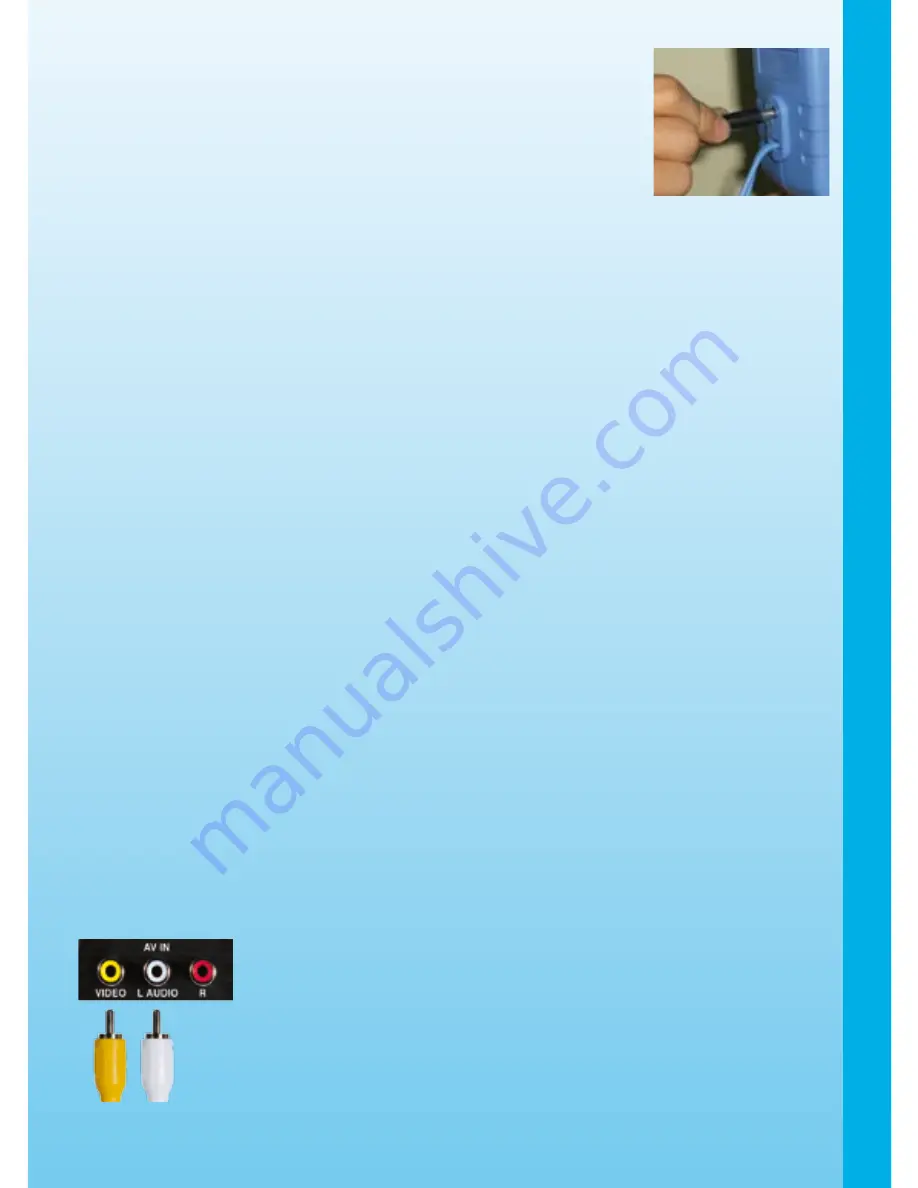
• Make sure the unit is turned
OFF
.
• Locate the adaptor jack on the back of the unit.
• Insert the adaptor plug into the unit’s adaptor jack.
• Plug the adaptor into a wall outlet.
NOTE
: The use of an adaptor will override the batteries. When the
toy is not going to be in use for an extended period of time,
unplug the adaptor.
Standard Guidelines for Adaptor Toys
• Please make sure the adaptor is out of reach by children;
• Never clean a plugged-in toy with liquid;
• Never use more than one adaptor;
• The toy is not intended for use by children under 3 years old;
• Only use the recommended adaptor with the toy;
• The adaptor is not a toy;
• Do not leave the toy plugged in for extended periods of time.
NOTICE TO PARENTS
Regularly examine the adaptor, checking for damage to the cord, plug, transformer or other
parts. Do not use the adaptor if there is any damage to it.
CONNECTING TO A TELEVISION
NOTE:
Before you connect
Nitro Vision
™ to a TV, check to make sure that the unit is
working. Once you have turned the unit ON, the power indicator light (
VTech
®
logo) should
glow. If the
VTech
®
logo does not glow, check to see that the adaptor is connected correctly,
or that the batteries are installed correctly. If the batteries are not installed correctly,
Nitro Vision
™ will not function and damage to the unit could result. Make sure that both
your TV and the
Nitro Vision
™ console unit are turned OFF before you begin making
connections.
Connect
Nitro Vision
™ to your TV or VCR by plugging the
Nitro Vision
™ console unit’s
colored cables into the matching color video and audio input jacks on your TV set or VCR.
FOR TVS WITH STEREO AUDIO INPUTS
- Connect the yellow plug on the Nitro Vision™ cable to the
yellow video input terminal on your TV.
- Connect the white plug on the Nitro Vision™ cable to the white
audio input terminal on your TV.
SET-UP
6
Summary of Contents for Nitro Vision
Page 1: ...2006 VTech Printed in China 91 02195 000...
Page 2: ......




















