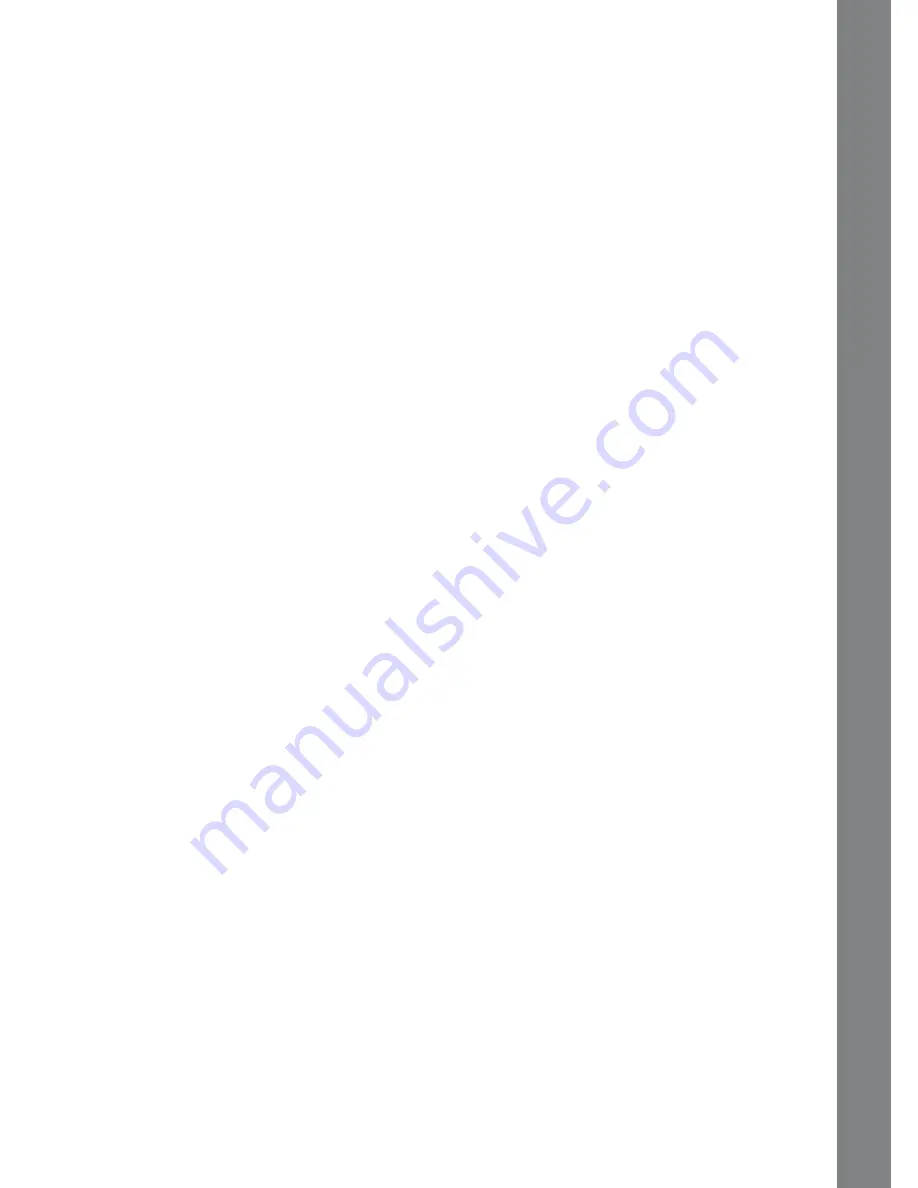
5
TROUBLESHOOTING
1. If your Nitro Tunes desktop
™
stops working or does not turn on:
• Check your batteries. Make sure the batteries are fresh and properly installed.
• Insert the tip of a paper clip (or a similar object without a sharp tip) into the
small hole located under the battery cover labeled “Reset.”
• If you are still having problems, visit our web site at
www.vtechkids.com
for troubleshooting tips.
2. If when pressing the On/Off button, nothing happens:
• Make sure your unit is plugged in.
• If you are using batteries, check to see that they are aligned correctly.
3. If you turn the unit on, but cannot see anything on the screen:
Adjust the contrast switch to adjust the darkness of the screen.
4. If you can’t hear any sound:
Adjust the volume switch to adjust the sound level of the speaker.
5. If the screen is frozen and not responding to any input:
Use the tip of a paper clip (or a similar object without a sharp tip) to gently
press the Reset button.
6. If a Windows
®
pop-up for formatting disk appears:
Click cancel to abort the action.
7. If the computer does not auto-launch to Nitro Tunes Building after
plugging in the Nitro Tunes desktop
™
:
• Make sure that the software downloaded from the Planet VTech web site
was properly installed onto the computer.
• Check the USB connection. Make sure the cable ends are connected correctly.
8. If the computer cannot access www.planetvtech.com or failed to load:
Make sure you have the latest version of Adobe Flash Player
®
and make
sure your firewall or router is properly set up to accept the incoming
connection on Port 3030.
TROUBLESHOOTING


















