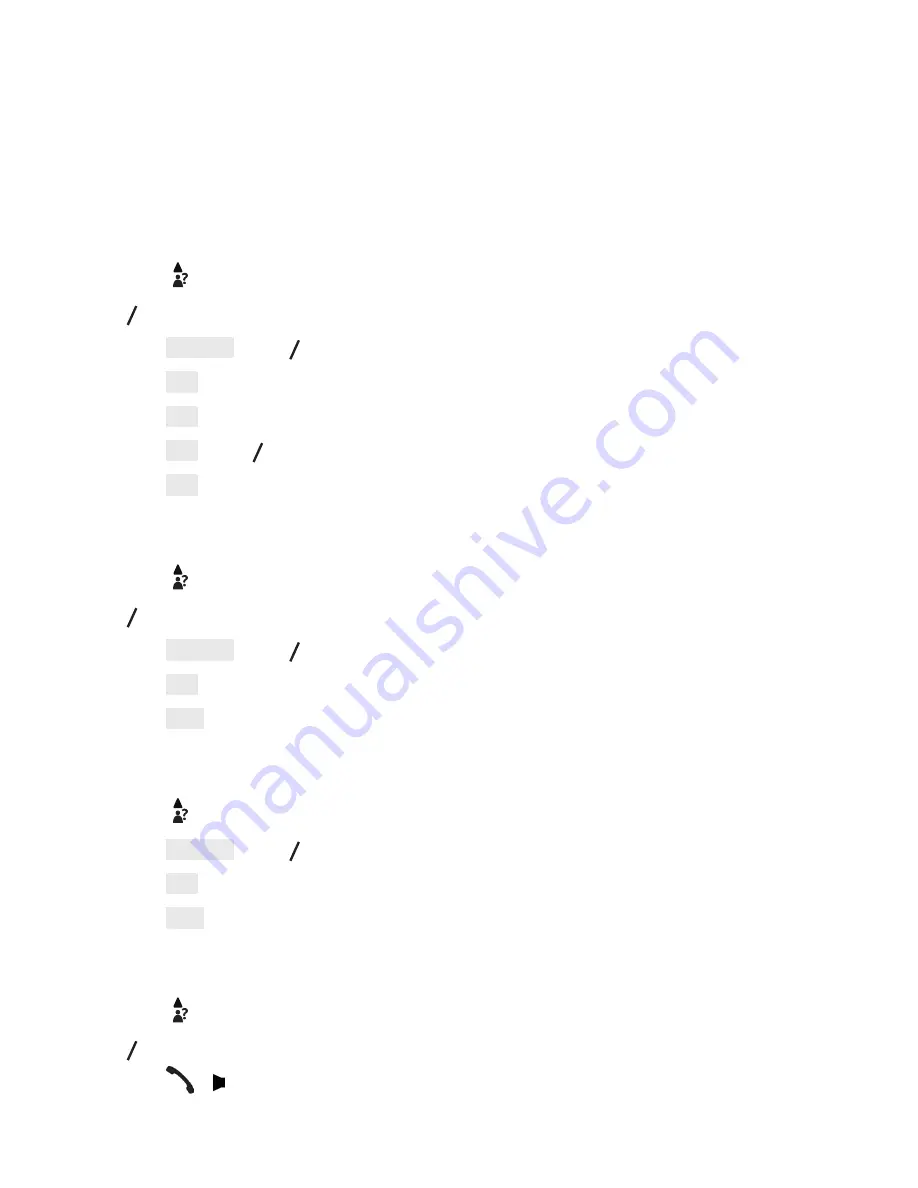
9
7. caller DISplay
7.1 call list
This feature is available if you have subscribed to the Caller ID service from your
local service provider telephone company.
7.2 Store a call list number into the phonebook
Press .
p q
→ (
a desired entry).
Press
option
→
p q
→
Store number
.
Press
oK
→ Enter name
.
Press
oK
→ Edit number
.
Press
oK
→
p q
(a desired melody).
Press
oK
.
7.3 Delete an entry in the call list
Press .
p q
→ (
a desired entry).
Press
option
→
p q
→
Delete entry
.
Press
oK
.
Press
yes
.
7.4 Delete all call list entries
Press .
Press
option
→
p q
→
Delete all
.
Press
oK
.
Press
yes
.
7.5 Dial a phonebook entry
Press .
p q
→ (
a desired entry).
Press
/ to dial out.
.
.
.
4.
5.
6.
7.
.
.
.
4.
5.
.
.
.
4.
.
.
.






















