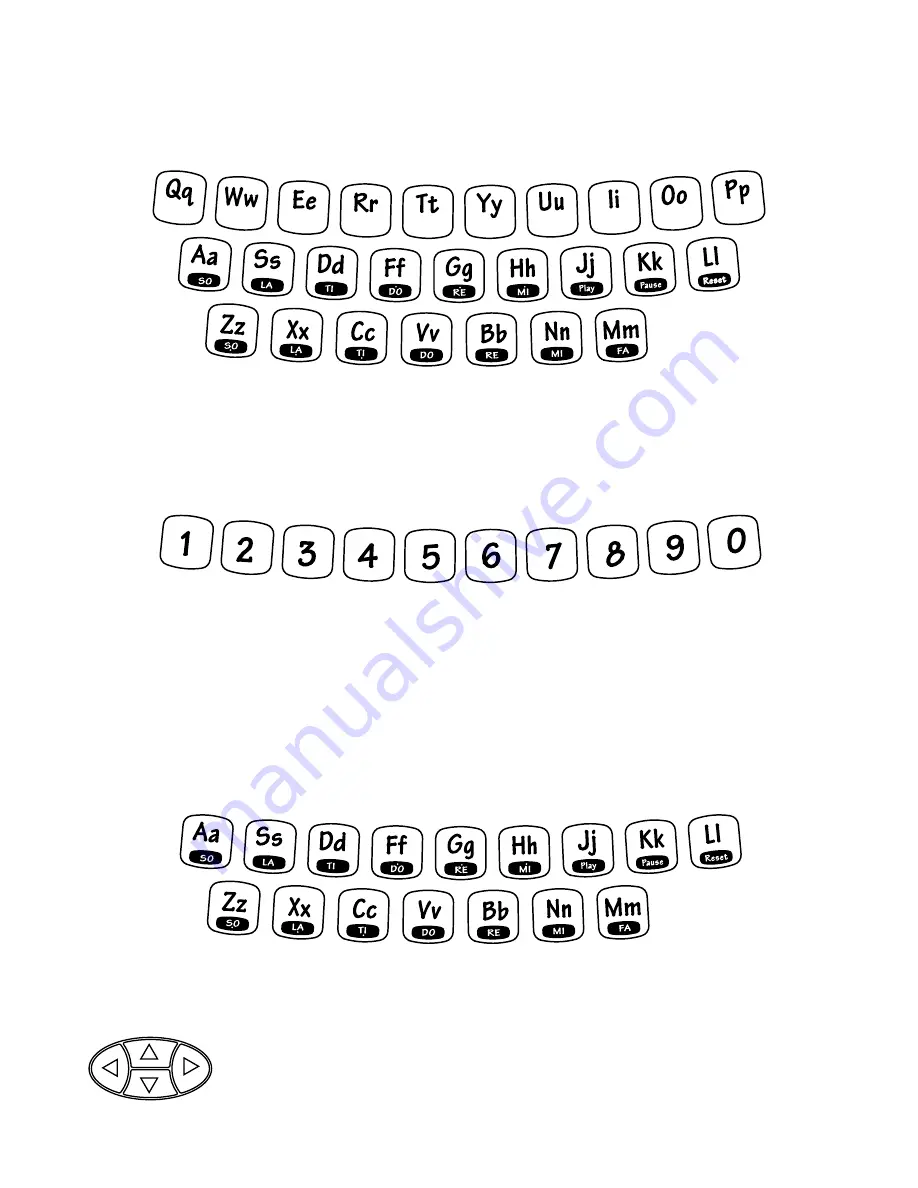
6
LETTER KEYS
Use the Letter keys when inputting answers for word-related activities. The QWERTY
layout will familiarize your child with the standard computer keyboard and typewriter.
NUMBER KEYS
Use the Number keys when inputting the answers in number-related activities. The Num-
ber keys may also be used to select a level when the Level key is pressed or to select a
song when the Ghoul Jams activity is activated.
NOTE KEYS
Use the Note keys to create a song or input a melody in the Monstrous Melodies and
Note Mimic activities. Three additional function keys are used only in the Monstrous
Melodies activity. The PLAY key allows you to listen to the song you have created.
The PAUSE key inserts a pause or rest into the music. During PLAY mode, the PAUSE
key allows you to stop the music. Pressing PAUSE again allows you to resume the
song where you left off. The RESET key clears the song that you have created.
CURSOR BUTTONS
Use the four cursor buttons to move the cursor to the right, to the
left, up or down on the screen. When used in combination with the
SHIFT key, the cursor buttons can be used to control the mouse
pointer on the screen.
Summary of Contents for Monster Fun
Page 1: ......


















