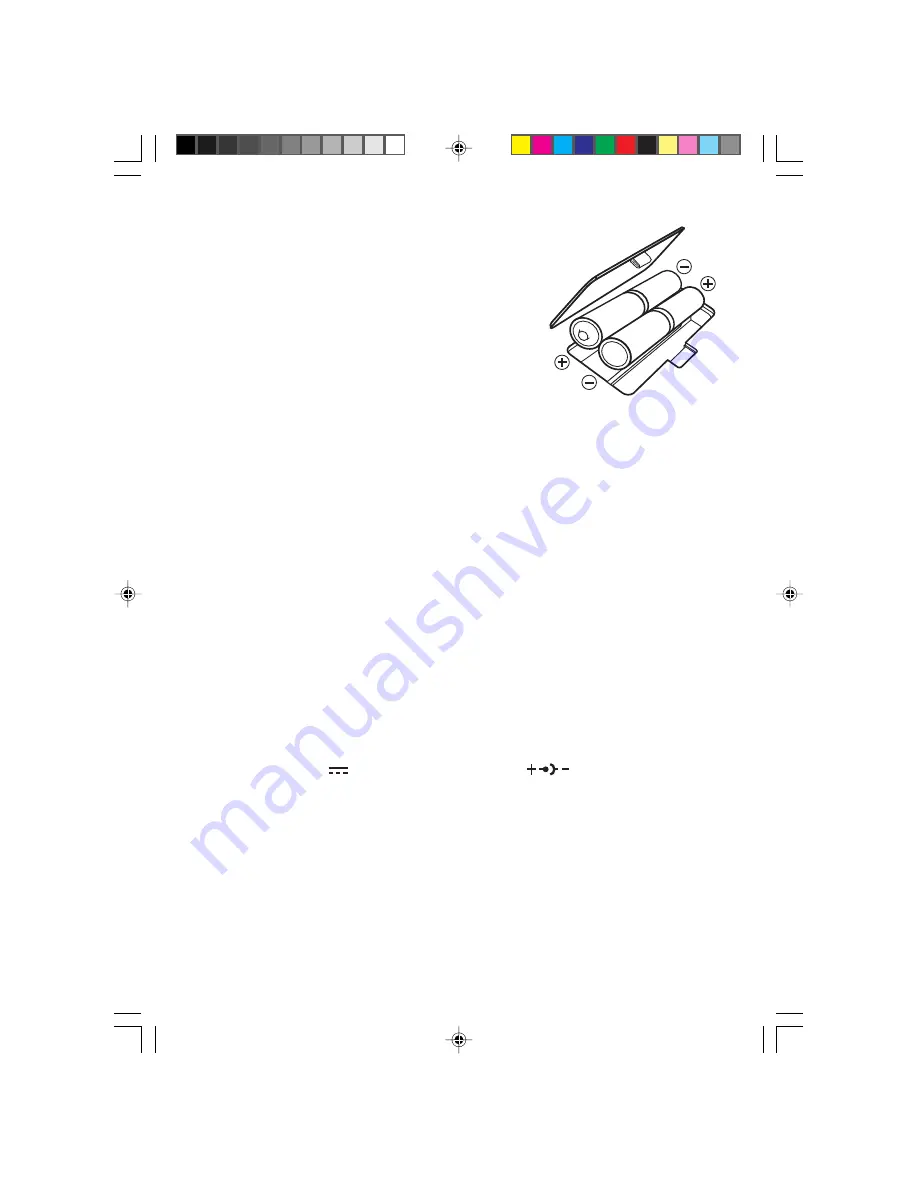
2
BATTERY INSTALLATION
1. Make sure the unit is turned OFF.
2. Locate the battery cover on the back of the unit
and open it.
3. Insert 4 “AA” batteries (UM-3/LR6) as illustrated.
(The use of new, alkaline batteries is recommended
for maximum performance.)
4. Replace the battery cover.
BATTERY NOTICE
•
Install batteries correctly observing the polarity (+,–) signs to avoid leakage.
•
Do not mix old and new batteries.
•
Do not use rechargeable batteries.
•
Do not use batteries of different types.
•
Remove the batteries from the learning toy when it will not be used for an
extended period of time.
•
Do not dispose of batteries in fire.
•
Do not short-circuit the supply terminals.
•
Do not attempt to recharge ordinary batteries.
NOTE: If for some reason the program/activity stops working, please follow these steps:
1. Please turn the unit OFF
2. Interrupt the power supply by removing the batteries.
3. Let the unit stand for a few minutes; then replace the batteries.
4. Turn the unit ON. The unit is now ready for play again.
If the problem persists, please call our Consumer Services Department at 1-800-521-
2010 in the U.S. or 1-800-267-7377 in Canada.
AC ADAPTOR CONNECTION
Use a standard 9V
300mA AC center-positive
adaptor.
1. Make sure the unit is OFF.
2. Locate the adaptor jack on the side of the unit.
3. Insert the adaptor plug into the unit’s adaptor jack.
4. Plug the adaptor into a wall outlet.
5. Turn the unit ON.
In the U.S.A.: Many retailers carry this type of adaptor. However, if you are unable
to find one locally, the VTECH
®
AC Adaptor is perfectly suited to operate your Monster
Academy
TM
learning laptop. For information on how to purchase a VTECH
®
AC
Adaptor, call our Consumer Services Department at 1-800-521-2010 in the U.S. or
1-800-267-7377 in Canada.
In Canada: Please see the enclosed VTECH
®
adaptor offer coupon.
33649Manual
10/12/98, 10:00
4




















