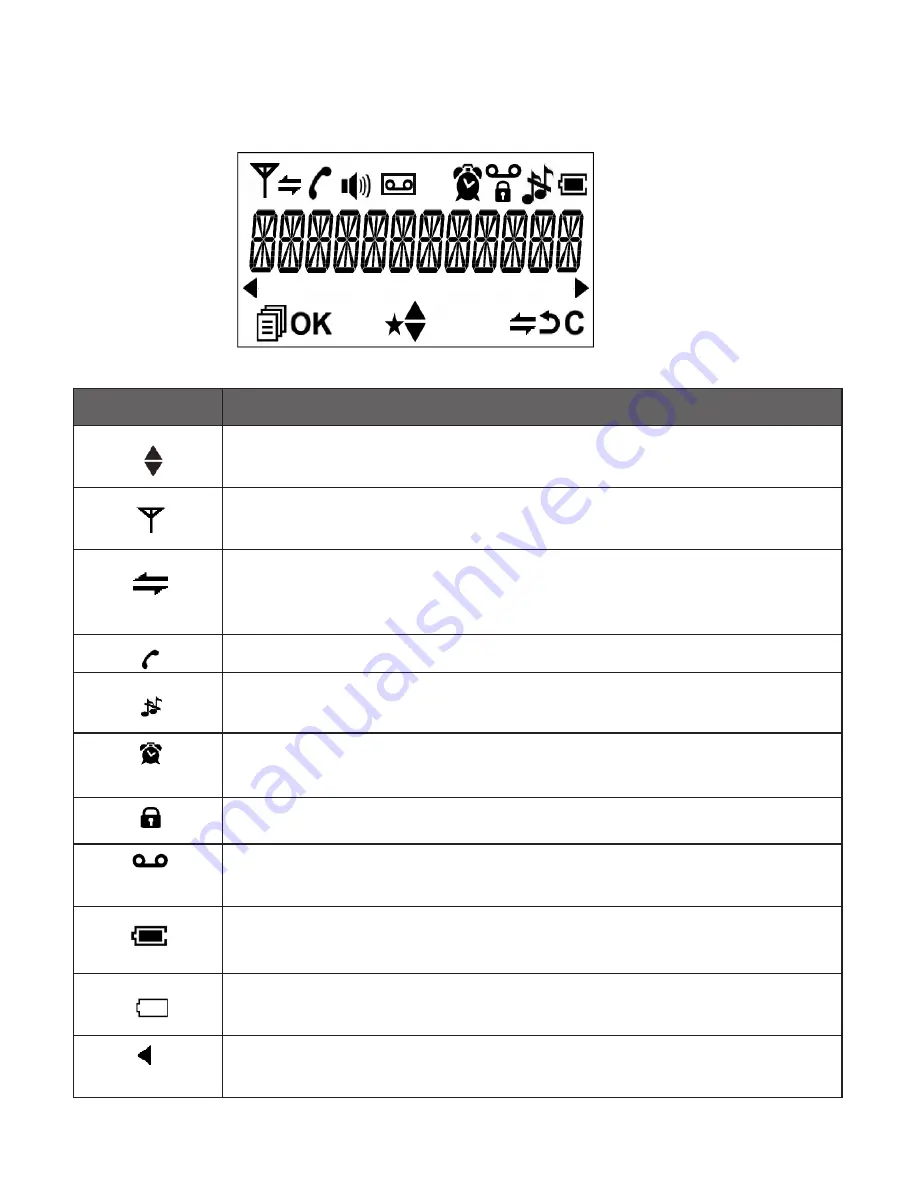
3.3 Handset LcD display icons and symbols
The LCD display gives you information on the current status of the telephone.
Display icons Icons can be Steadily On (visible), Flashing or Off (not visible)
Scroll up / down the menu items / Phonebook list / Redial list / Call
List.
Steadily on when the handset is with reception range. Flashes
when out of range or not registered to the base.
Steadily on when an intercom is in progress.
Flashes when there is an incoming intercom call.
Steadily on when a call is in progress.
Steadily on when the ringer is switched off.
Steadily on when an alarm is set. Flashes when the alarm time set
before reaches.
Steadily on when the keypad is locked.
Steadily on when a message is received at the telephone service
provider.
Steadily on when the battery is fully charged.
Whole icon flashes when the battery is charging.
Flashes when low battery power level is detected and the handset
needs charging.
Steadily on when more characters are existed before the text
currently displayed.




























