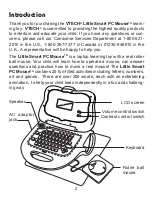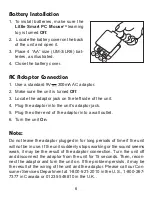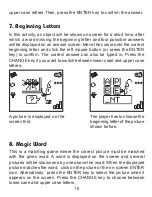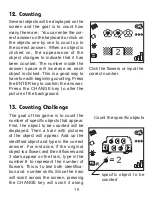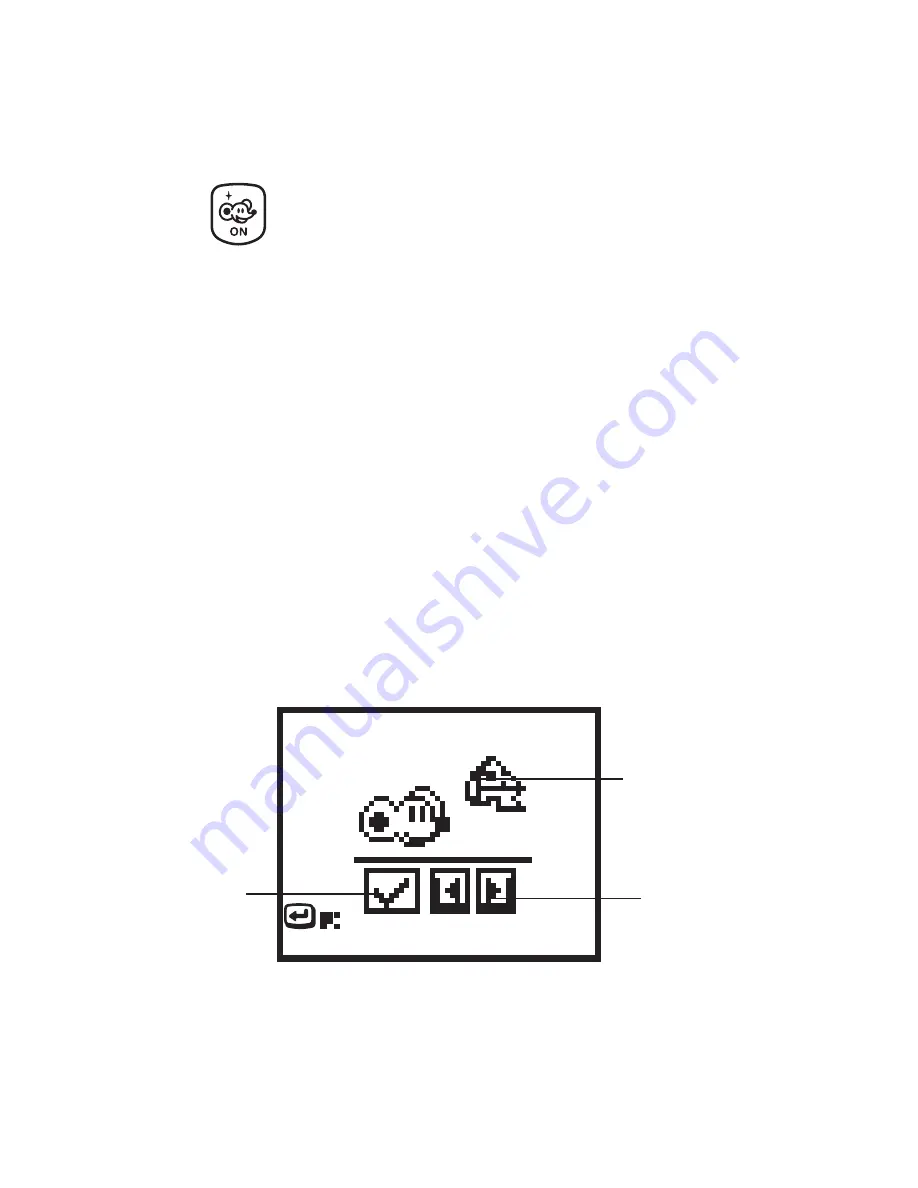
8
Left and right arrow
buttons to choose
an activity
Activity picture which
is same as the icon
on keyboard
A tick represents
the game has
been playe
d
Keyboard Description and Function Keys
How is the Little Smart PC Mouse used?
In this section let
’
s learn how to play with the Little Smart PC Mouse
TM
learning toy.
1. Press the key to turn on the unit.
2. The Little Smart PC Mouse
TM
learning toy will show an opening
animation on the screen.
After the opening, an activity picture will be displayed on the screen.
The Little Smart PC Mouse
TM
learning toy will invite you to play an
activity by saying “
Pick an activity
”. An activity can be chosen in 3 differ-
ent ways:
a. Press the letter key with the activity icon representing the activity to
be played;
b. Use the mouse to click on the left or right arrows displayed on the
screen until the activity to be played appears. Then click on the
ENTER icon to confirm;
c. Press the left or right arrow keys on the keyboard to select an activity
and then press the ENTER key to confirm.
Now let’s learn about all the different keys on the keyboard and what the
roller ball mouse can be used for.
23600
3/28/02, 6:42 PM
8