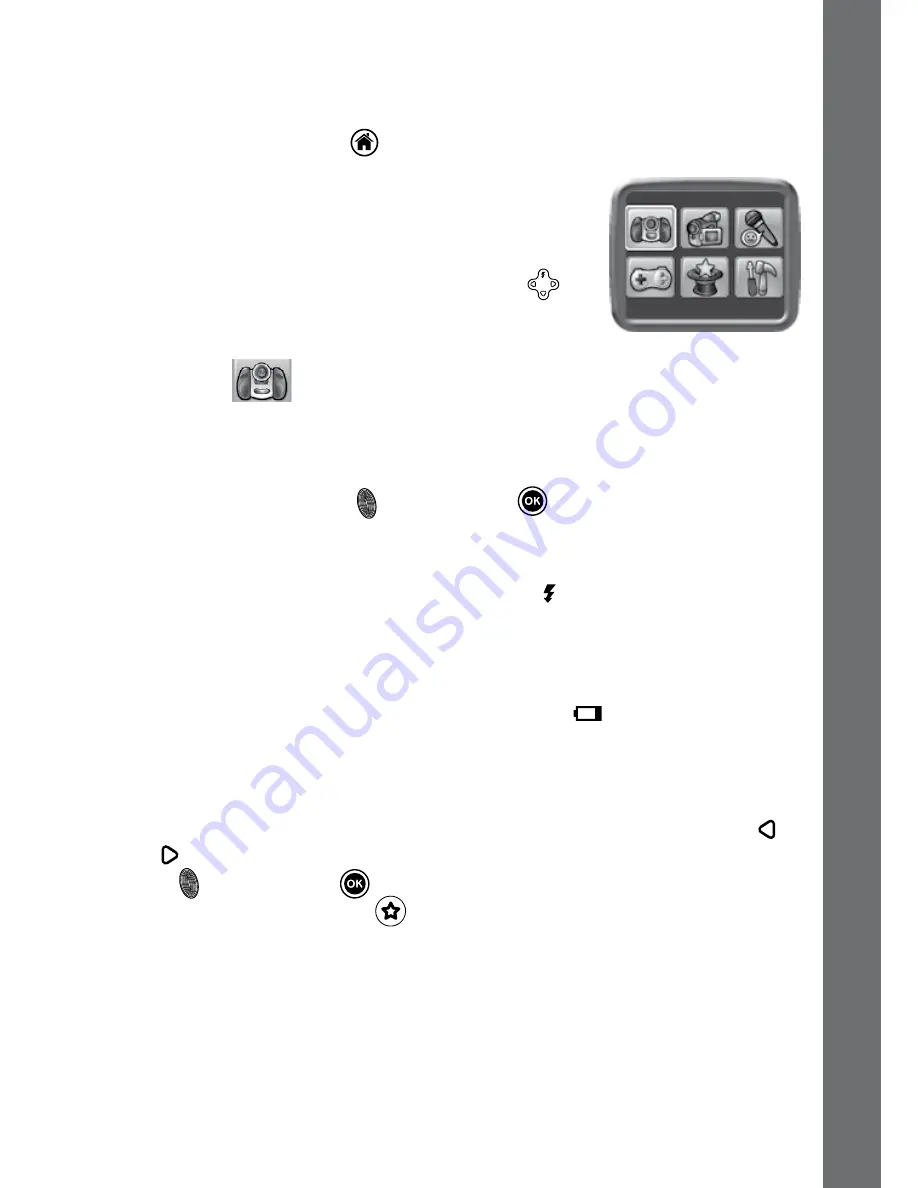
11
actIVItIes
Home Menu
• Press the Home button
to go to the main menu to select different
activities:
Camera, Video, Voice Recorder, Games, Extras
(Wacky Slideshow, Photo Editor and Voice
Photo) and Settings
• Press the 4-directional cursor buttons
to
select different modes and press OK to enter the
selected mode.
1. Camera
In Camera mode, you can take standard photos, or take photos with
stamps, photo frames, funny face effects, Kaleidoscope effects, Fantasy
effects and All-me effects.
• Press the shutter button
or OK button
to take a photo.
• Operate the zoom wheel anytime to use the digital zoom function.
• When the camera is first turned ON, it will be in Auto-flash mode,
press the flash button (shared with the up
cursor button) to toggle
between different flash modes.
Warning:
Turn off the Auto-flash when taking a close up photo of a
person’s or animal’s face to avoid eye damage.
If the batteries are too weak and show this icon
, the Auto-flash and
flash feature may not be available.
• Rotate the twisting lens of
Kidizoom
®
Twist
to face inwards to take
self-portraits.
• To take photos with different photo effects, you can press the left
or
right
cursor buttons to select an effect first, then press the shutter
button or OK button
to take a photo with the selected effect.
• Or press the Magic button
to go to the photo effect menu to select
the photo effects by types.
NOTE
: Turn the self-timer on in the settings menu to allow a count down
period before taking a photo.
Photos taken by
Kidizoom
®
Twist
will be saved in the “DCIM” folder. To
download photos to be viewed in
Kidizoom
®
Twist
, save them to the
folder DOWNLOAD\PHOTO when connecting to the computer.
a
ctivities


























