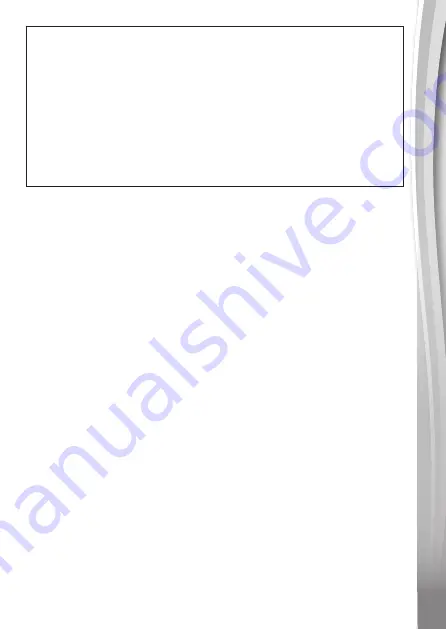
27
IMPORTANT NOTE:
Creating and developing
VTech
®
products is accompanied by a
responsibility that we at
VTech
®
take very seriously. We make every
effort to ensure the accuracy of the information, which forms the value
of our products. However, errors sometimes can occur. It is important
for you to know that we stand behind our products and encourage
you to call our Consumer Services Department at 1-800- 521-2010 in
the U.S. or 1-877-352-8697 in Canada, or by going to our website at
vtechkids.com and filling out our Contact Us form located under the
Customer Support link with any problems and/or suggestions that you
might have. A service representative will be happy to help you.
NOTE:
This equipment has been tested and found to comply with the limits for
a Class B digital device, pursuant to Part 15 of the FCC Rules. These
limits are designed to provide reasonable protection against harmful
interference in a residential installation. This equipment generates, uses
and can radiate radio frequency energy and, if not installed and used
in accordance with the instructions, may cause harmful interference to
radio communications. However, there is no guarantee that interference
will not occur in a particular installation.
If this equipment does cause harmful interference to radio or television
reception, which can be determined by turning the equipment off and on,
the user is encouraged to try to correct the interference by one or more
of the following measures:
• Reorient or relocate the receiving antenna.
• Increase the separation between the equipment and receiver.
• Connect the equipment into an outlet on a circuit different from that to
which the receiver is connected.
• Consult the dealer or an experienced radio/TV technician for help.



































