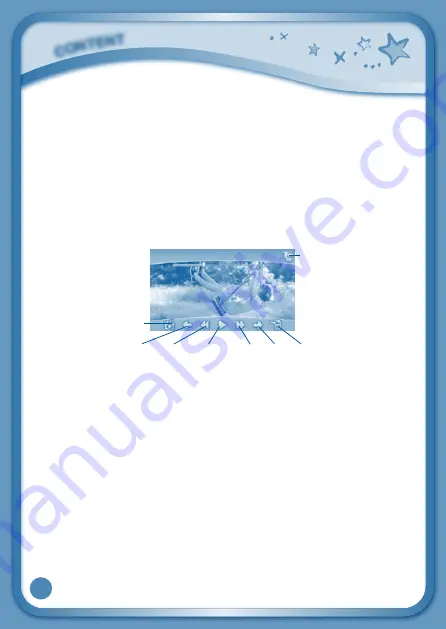
22
Videos
Touch the Videos icon to watch motion JPEG (MJPEG) and H.264 baseline profile
formatted videos you have transferred to your
InnoTab
®
3S
from your computer,
videos that you have purchased and downloaded from Learning Lodge
TM
, or
videos that you have taken with the Video Recorder app on your
InnoTab
®
3S
.
Expand
InnoTab
®
3S
memory by inserting a microSD memory card (not included).
Connect your
InnoTab
®
3S
to Learning Lodge
TM
and select File Manager to
transfer videos. See the
Installing Learning Lodge
TM
on a Computer
section on
page 9 for more details. Any purchased videos can also be downloaded through
Wi-Fi connection to Learning Lodge
TM
. See the
Wish List Maker
section and
Downloads
section for more details.
Album - Touch this to go to see a list of saved videos.
Previous – Touch this to go to the previous video.
Rewind – Touch this to rewind the video.
Play/Pause – Touch this to play or pause the video.
Forward – Touch this to fast forward the video.
Next – Touch this to go to the next video.
Rubbish – Touch this to delete the current video.
Video Recorder - Touch this to use your
InnoTab
®
3S
Video Recorder.
For more details about transferring videos to your
InnoTab
®
3S
, please see the
Transferring Photos and Videos
section below.
Photos
Touch the Photos icon to look at JPEG format photos you have transferred to
your
InnoTab
®
3S
and photos taken with the
InnoTab
®
3S
Wonder Cam app. You
can transfer photos to your
InnoTab
®
3S
from your computer using Learning
C
ONT
E
N
T
Video
Recorder
Album
Previous Rewind Play/Pause Forward Next Rubbish






























