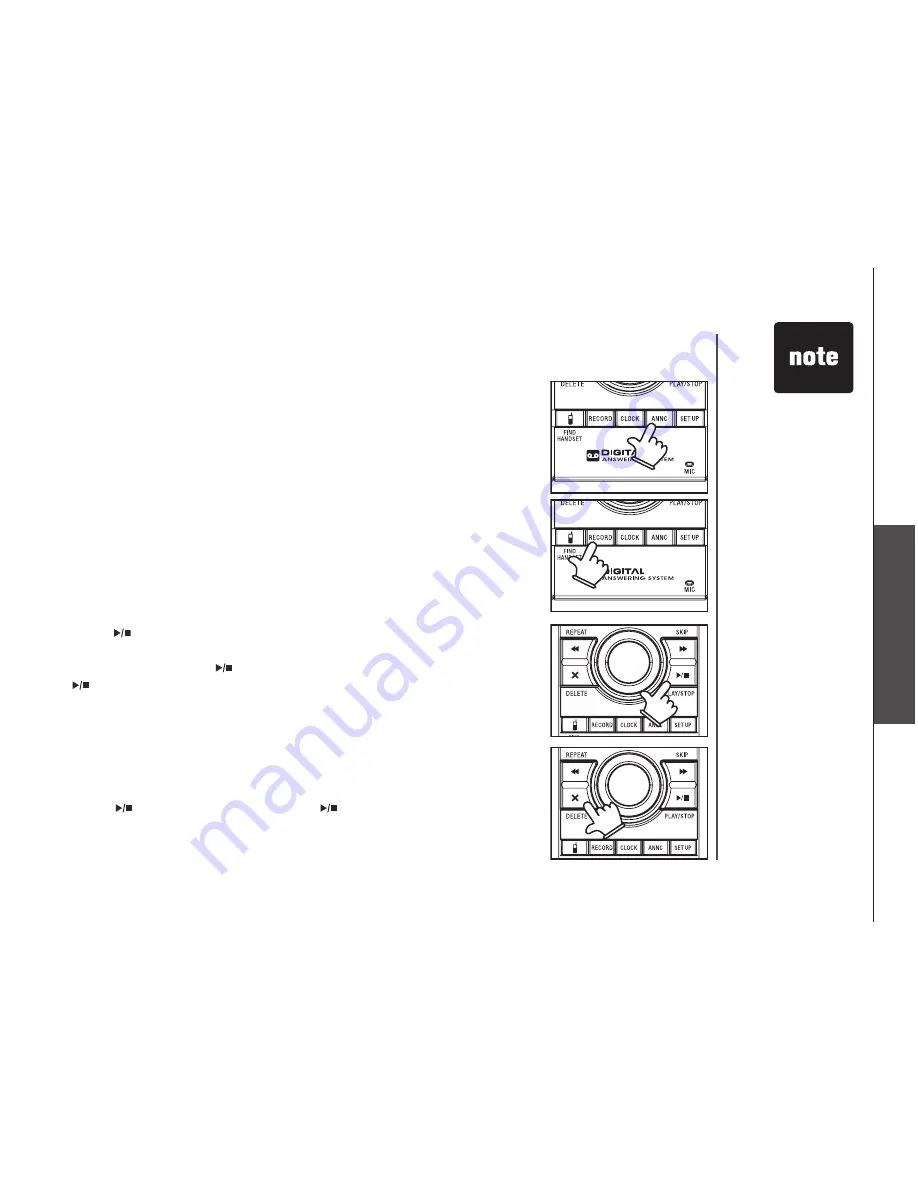
www.vtechphones.com
30
Advanced operation
Answering system operation
Outgoing announcement
Record your announcement
• While in idle mode, press
ANNC
and the system will announce
“Announcement, press
PLAY
or press
RECORD
.”
• Press
RECORD
and the system announces
“Record after the tone, press
STOP
when you are done.”
• After the tone, speak towards the microphone at the right front of the
telephone base from about nine inches away.
• Press /
PLAY/STOP
when finished.
• The answering system will automatically playback the newly recorded
announcement. Press /
PLAY/STOP
to stop the playback anytime. Press
/
PLAY/STOP
to listen to the recorded announcement again. Press
RECORD
to record another new announcement again (follow the steps
above). Press
ANNC
to exit the announcement menu.
The outgoing announcement is the message callers hear when calls are
answered by the answering system.
The telephone is preset with a greeting that answers calls with
“
Hello, please
leave a message after the tone
.
”
You can use this factory announcement, or
replace it with your own outgoing announcement. While in the
ANNC
menu,
press
ANNC
again at any time to exit.
Play your announcement
• While in idle mode, press
ANNC
and the system will announce
“Announcement, press
PLAY
or press
RECORD
.”
• Press
/
PLAY/STOP
to play, press
/
PLAY/STOP
again to stop the
playback.
• Your
announcement
can be up to
90 seconds in
length.
When your
announcement
is deleted, calls
will be answered
with the pre-
programmed
announcement.
If you receive
calls when the
memory is full,
the phone will
ring 10 times,
then answer
and announce
“Please enter
remote access
code.”
Announcements
less than three
seconds will not
be recorded.
•
•
•






























