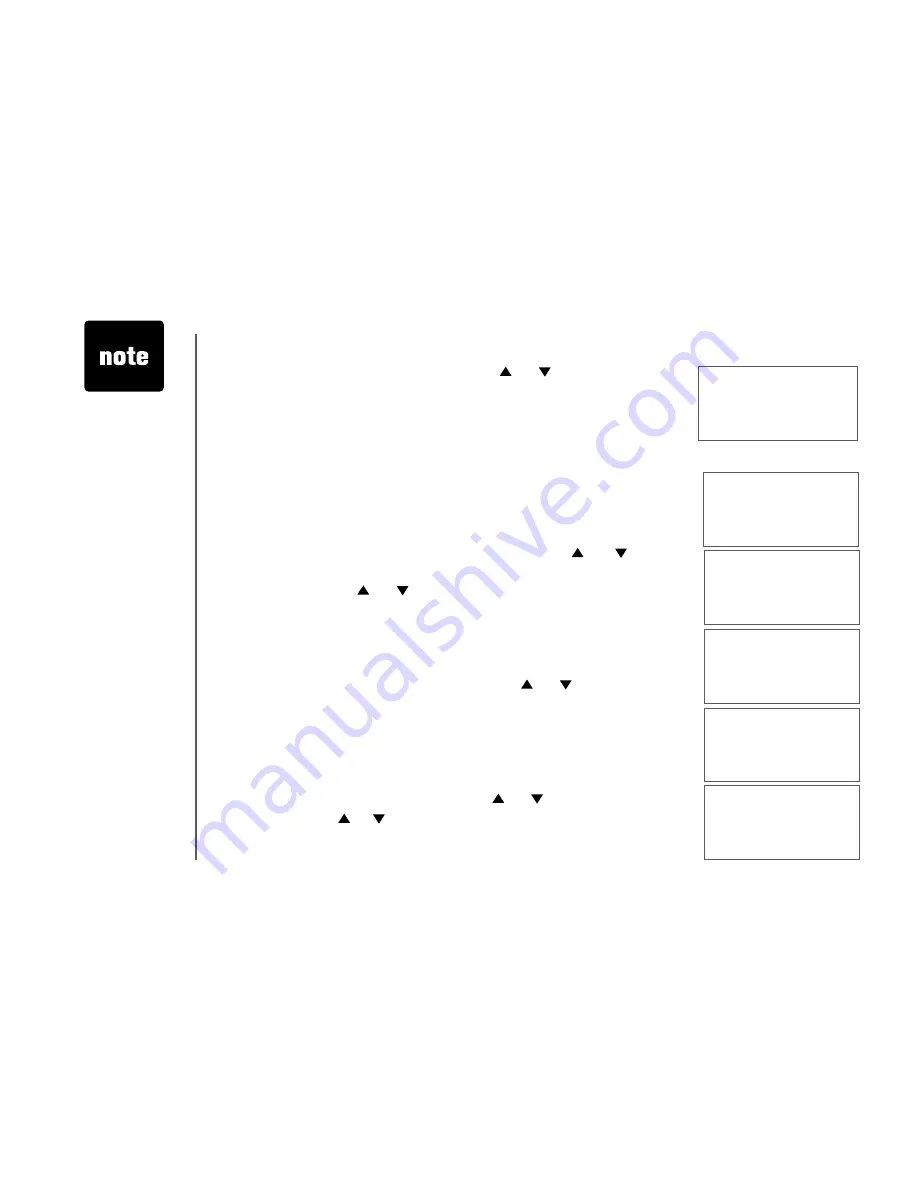
www vtechphones com
26
Language
(preset to English)
• From the idle (off) mode, press
MENU
then or to
LANGUAGE
• Press
SEL
Press or to select from English, Spanish or
French
• Press
SEL
to confirm.
Clear voice mail
• From the idle (off) mode, press
MENU
then or to
CLR
VOICE MAIL
• Press
SEL
• Press
SEL
again to confirm or press
OFF
to exit
Dial type
(preset to tone)
• From idle (off) mode, press
MENU
then or to
DIAL TYPE
• Press
SEL
then or to scroll to
TONE
or
PULSE
• Press
SEL
to confirm.
Handset settings
• The clear voice
mail function only
cancels the voice
mail indicator on
the screen of the
handset
• When the phone
is set for pulse
dial mode, it is
possible to switch
to temporary tone
mode during an
outgoing call by
pressing
*TONE
Once pressed, tone
will be used for rest
of the call After you
hang up, the phone
will return to pulse
dialing for the next
call
• From idle (off) mode, press
SEL
then
or
to
HANDSET
NAME
• Press
SEL
The display will show the current setting, for
example:
• Press
DELETE
to backspace then enter the desired name
NOTE:
The characters are entered in the same way as for the
telephone directory, see the table on page 18
• Press
SEL
to confirm.
LANGUAGE
ENGLISH
>DIAL TYPE
DIRECTORY
>CLR VOICE MAIL
DIAL TYPE
TURN INDICATOR
OFF?
DIAL TYPE
PULSE
HANDSET NAME
Kitchen_
















































