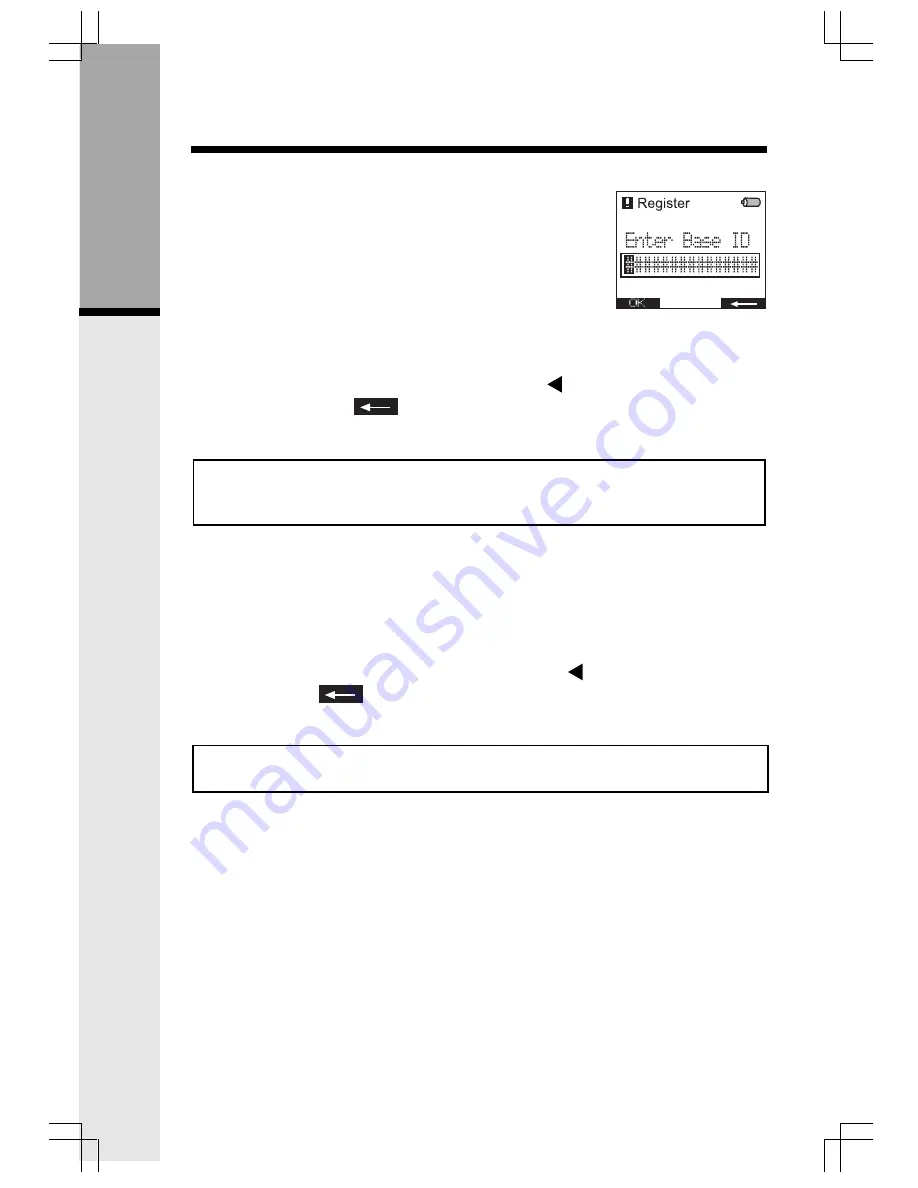
8
Registration
Registering an VT5801 Handset for the first time
After charging, the screen will display:
Find the
BASE ID Code
by doing the following (Base must
be OFF):
1)
At the Base, press
MENU
.
2)
Scroll down to
DISPLAY BASE-ID
, then press
OK
.
3)
Enter the 15-digit Base ID Code into the Handset. If you make a
mistake, move the joystick to the left (
) to backpace or press the
right softkey
to erase a character.
4)
Press
OK
to complete the registration process.
NOTE:
If the Handset, after charging, says “
Searching for Base...
”, press the
NEW
soft key.
“Enter Base ID”
will now be displayed. Follow the steps above.
Wait approximately 15-60 seconds. You will hear confirmation beeps from the
Base and Handset. The newly registered Handset will now be assigned the
lowest extension number not previously assigned to a different system Handset
(1 - 6).
If you do not enter the correct digit sequence, you will see “
Invalid Base ID!
” and
hear an
error
tone. move the joystick to the left (
) to backpace or press
the right softkey
to erase a character, and carefully re-enter the
Base
ID Code
.
NOTE: The 15-digit BASE ID Code may contain numbers and characters,
such as *. Make sure you carefully enter all 15 digits.
Getting S
tarted
91-5628-10-00_5801 HK En manualBackup.p65
2/17/2004, 12:08 PM
8























