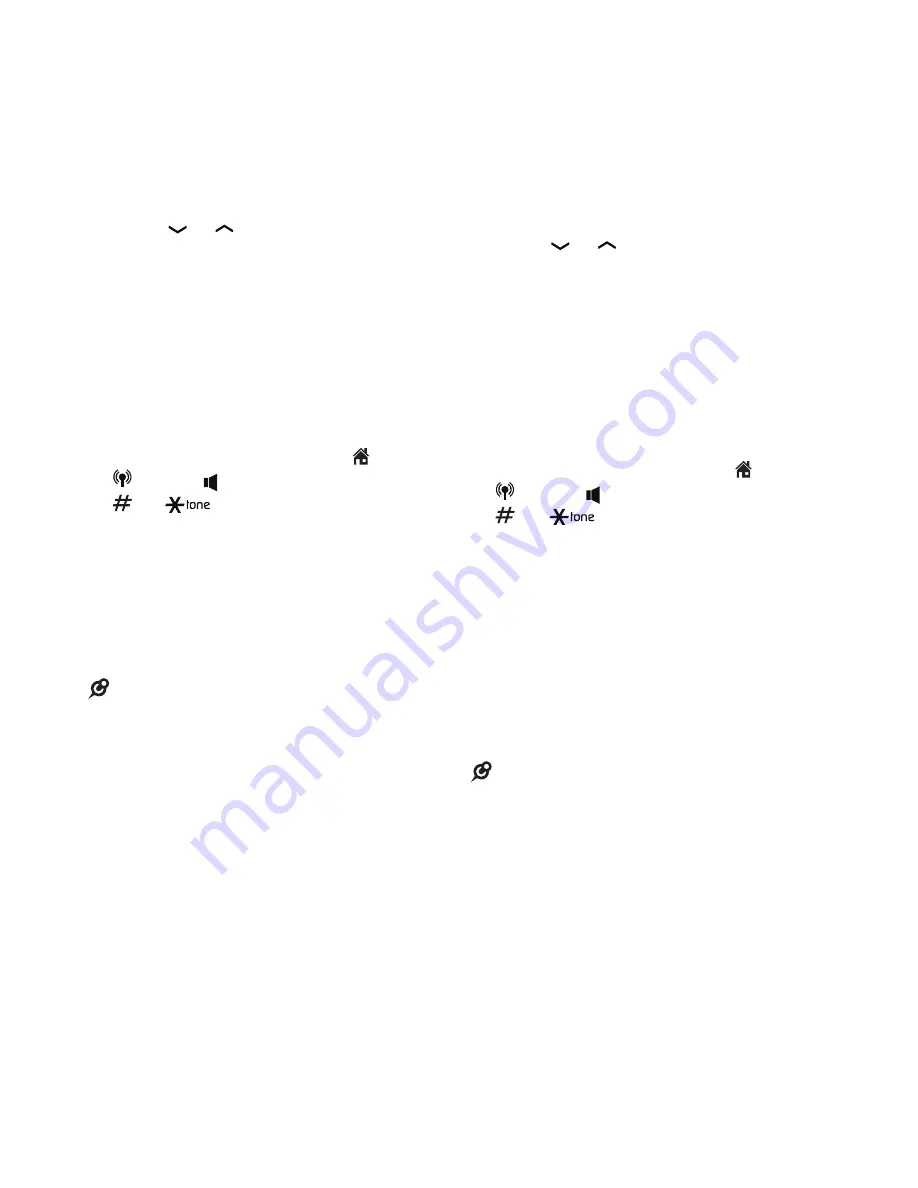
21
Intercom
Use the intercom feature for
conversations between two devices.
To initiate an intercom call:
Press
MENU
when the handset is not
in use.
Press or to highlight
Intercom,
and then
press
SELECT
.
Your handset shows
Intercom to:
Use the dialing keys to enter a device
enter a device
number (
1
-
5
).
The handset shows
Calling HS X
.
The destination handset rings and
shows
HS X is calling
.
To answer the intercom call on the
destination handset, press
/HOME
,
/CELL
, , or any dialing key (
0
-
9
,
,
or
). Both handsets now
show
Intercom
.
To end the intercom call on either
handset, one party presses
OFF
or places the handset back in the
telephone base or handset charger.
Both handsets display
Intercom ended
.
NOTES
If you have paired a DECT 6.0 cordless
headset or speakerphone to the telephone
base, you can also intercom to these
devices by entering a number (assigned
according to registration order) in step 3.
To answer the intercom call on a DECT 6.0
cordless headset or speakerphone, refer
to the user’s manuals of the respective
product.
You can cancel the intercom call before it
is answered by pressing
OFF
.
If the destination handset does not
answer the intercom call within 100
seconds, or if it is out of range, on a call,
or accessing the phonebook or caller ID
log, your handset displays
Unable to call
and then returns to idle mode.
You can press
OFF
or
MUTE
on the
destination handset to temporarily silence
the intercom ringer.
Only one intercom call can be established
at a time.
1.
2.
3.
4.
5.
•
•
•
•
•
•
Transfer a call
While on an outside call, you can use
the intercom feature to transfer the call
from one handset to another.
To transfer a call:
Press
MENU
when the handset is not
in use.
Press or to highlight
Intercom,
and then
press
SELECT
.
Your handset shows
Intercom
to:
Use the dialing keys to enter a
enter a
handset number (
1
-
5
).
Your handset shows
Calling HS X
.
The destination handset rings and
shows
HS X is calling
.
To answer the intercom call on the
destination handset, press
/HOME
,
/CELL
, , or any dialing key (
0
-
9
,
,
or
). Both handsets now
show
Intercom
.
To transfer the call, press
OFF
on the
initiating handset or place the initiating
handset back in the telephone base or
charger.
To end the call, press
OFF
on the
destination handset or place the
destination handset back in the
telephone base or charger.
NOTES
If you have paired a DECT 6.0 cordless
headset or speakerphone to the telephone
base, you can also transfer the call to these
devices. Refer to the user’s manuals of
respective product for more information.
You can cancel the intercom call before it
is answered by pressing
OFF
.
If the destination handset does not
answer the intercom call within 100
seconds, or if it is out of range, on a call,
or accessing the phonebook or caller ID
log, your handset displays
Unable to call
and then returns to idle mode.
You can press
OFF
or
MUTE
on the
destination handset to temporarily
silence the intercom ringer.
Only one intercom call can be established
at a time.
1.
2.
3.
4.
5.
6.
•
•
•
•
•






























