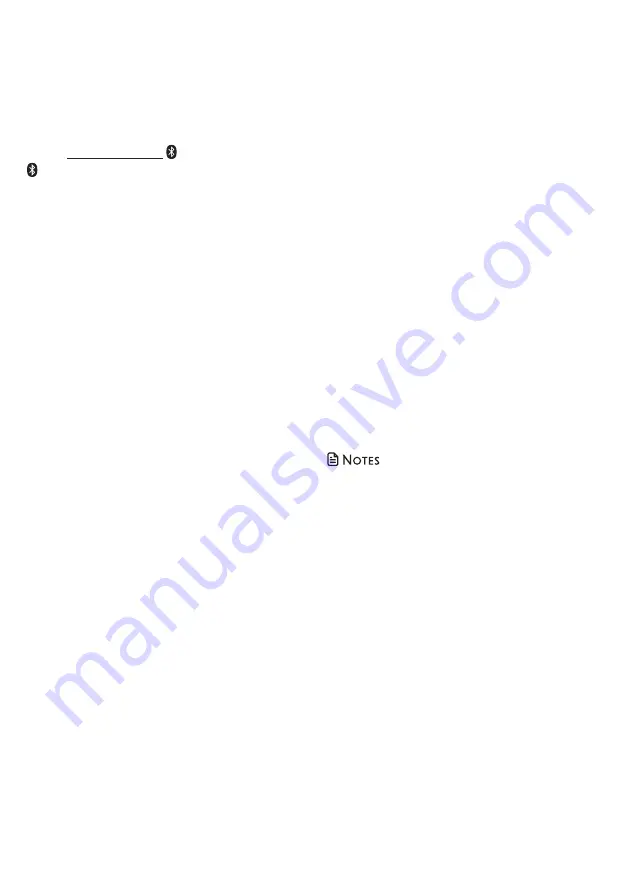
12
Disconnect a paired cell phone
If you need to disconnect a paired cell
phone from the telephone base, refer
to the user’s manuals of your cell phone
for instructions to disconnect a Bluetooth
device.
If you press and hold
CELL 1
and/or
CELL 2
on the telephone base, the
existing paired cell phone in that slot will
be erased. See
Add a Bluetooth enabled
cell phone
on how to pair and connect a
new cell phone.
Review the cell device list
1. Press
MENU
on the handset when it is
not in use.
2. Press
q
or
p
to choose
Bluetooth
, and
then press
SELECT
.
3. Press
q
or
p
to choose
Device list
, and
then press
SELECT
.
4. Press
q
or
p
to browse.
Download directory contacts
You can download directory entries to your
DS6161
telephone system via Bluetooth
wireless technology. Each downloaded
directory are stored in the handset directory
with up to 24 digits for each phone number
and 15 characters for each name.
Before downloading the directory, make
sure the cell phone is paired and connected
to the
DS6161
. Make sure the handset
battery is charged for at least 10 minutes.
Place your cell phone next to the
telephone base while downloading.
To download contacts from your
Bluetooth cell phone:
1. Press
MENU
on the phone when it is
not in use.
2. Press
q
or
p
to choose
Bluetooth
, and
then press
SELECT
.
3. Press
q
or
p
to choose
Download dir
,
and then press
SELECT
. The handset
displays
Select a device
briefly.
• If there is no cell phone paired to the
system, the handset displays
Pair cell
first
and then returns to the previous
menu.
4. Press
q
or
p
to choose a desired
device when necessary, and then press
SELECT
.
• If the selected device is not
available, the handset displays
DX not avail
and then returns to the
previous menu.
During the download, the handset
flashes
Downloading...
All other idle system handsets display
Downloading...
5. When the downloading process
completes or when the memory is full,
the handset displays
Entries added:
XXX
.
Then the handset returns to the
Bluetooth menu.
• Certain cell phones do not support SIM card
download. If this is the case, try transferring
the contacts from your SIM card to your cell
phone memory first, and then download
from your cell phone memory. For more
information on how to transfer contacts from
your SIM card to your cell phone memory,
see the user’s manual of your cell phone.
• When downloading the directory from
your Bluetooth enabled cell phone, some
data may not transfer. For example, if you
have home, mobile and work numbers for a
particular contact, the three categories may not
transfer to your
DS6161
.
• For certain cell phones, you may need to
press a key on your cell phone to confirm the
directory download.
• For Android and Blackberry cell phones,
you may also download your cell phone
directory to your
DS6161
via the VTech
Contact Share application. Scan the QR
code on the right, or go to
www.vtechphones.com/apps/contact_share
for application dow
nload.






























