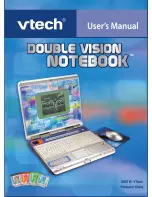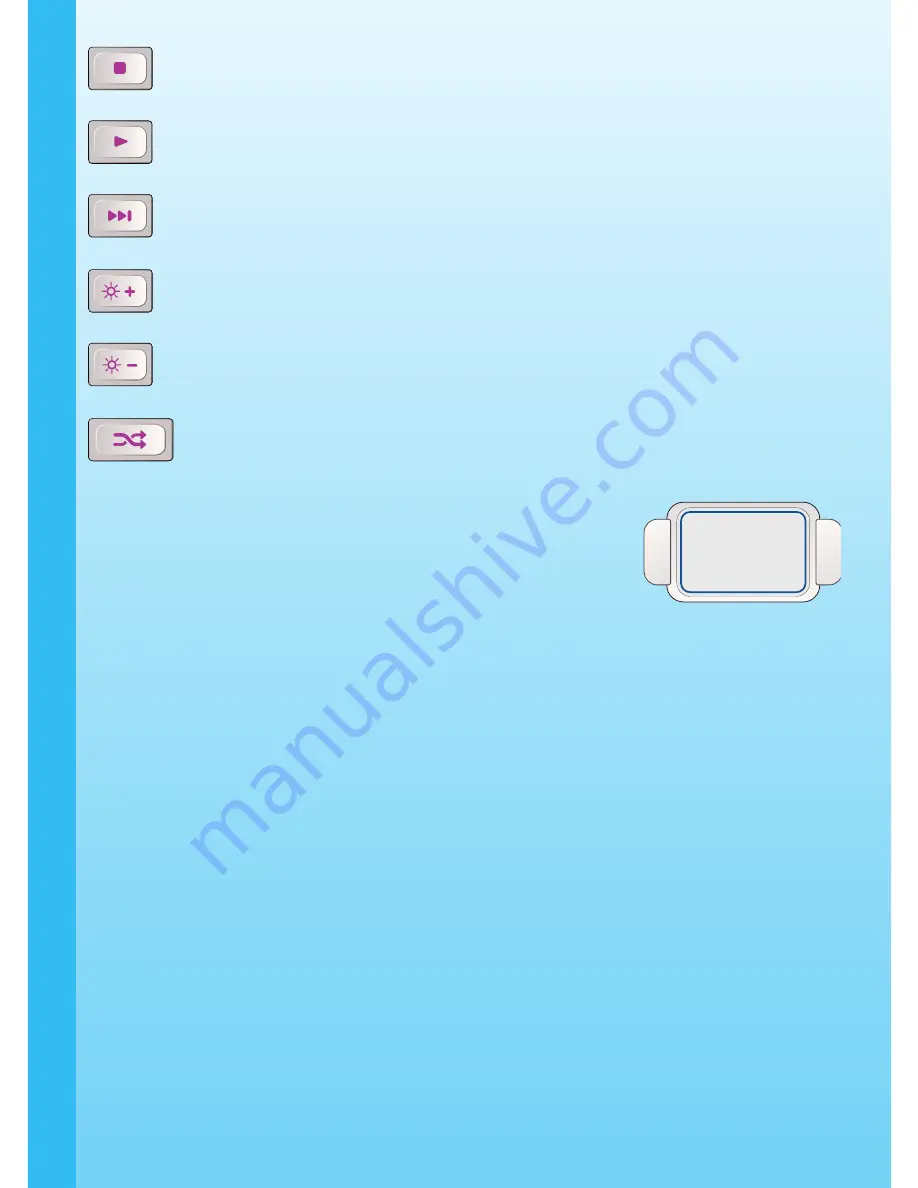
Press this key to stop the current display.
Press this key to play your creation.
Press this key to jump to the end of your creation.
Press this key to turn up the brightness of your LCD screen.
Press this key to turn down the brightness of your LCD screen.
Press this key to enter a randomly selected activity.
CURSOR PAD
Cursor Pad: You can control the mouse cursor with your finger just
by touching the cursor pad on the keyboard.
ACTIVITIES
ACTIVITY SELECTION
In
Double Vision Notebook
™ you can choose from different categories of play and
learning:
- Language Booster
- Math Explorer
- Brain Trainer
- Creative Studio
- Cool Tools
- My Office
- Cartridge (when Cartridge is inserted)
MAIN MENU:
When the unit is turned
ON
, you will see a short opening scene and enter the Main
Menu.
Icons for different activities will be shown in the menu. You can choose an activity in one
of these ways:
ACTIVITIES / PRODUCT FEATURES
11