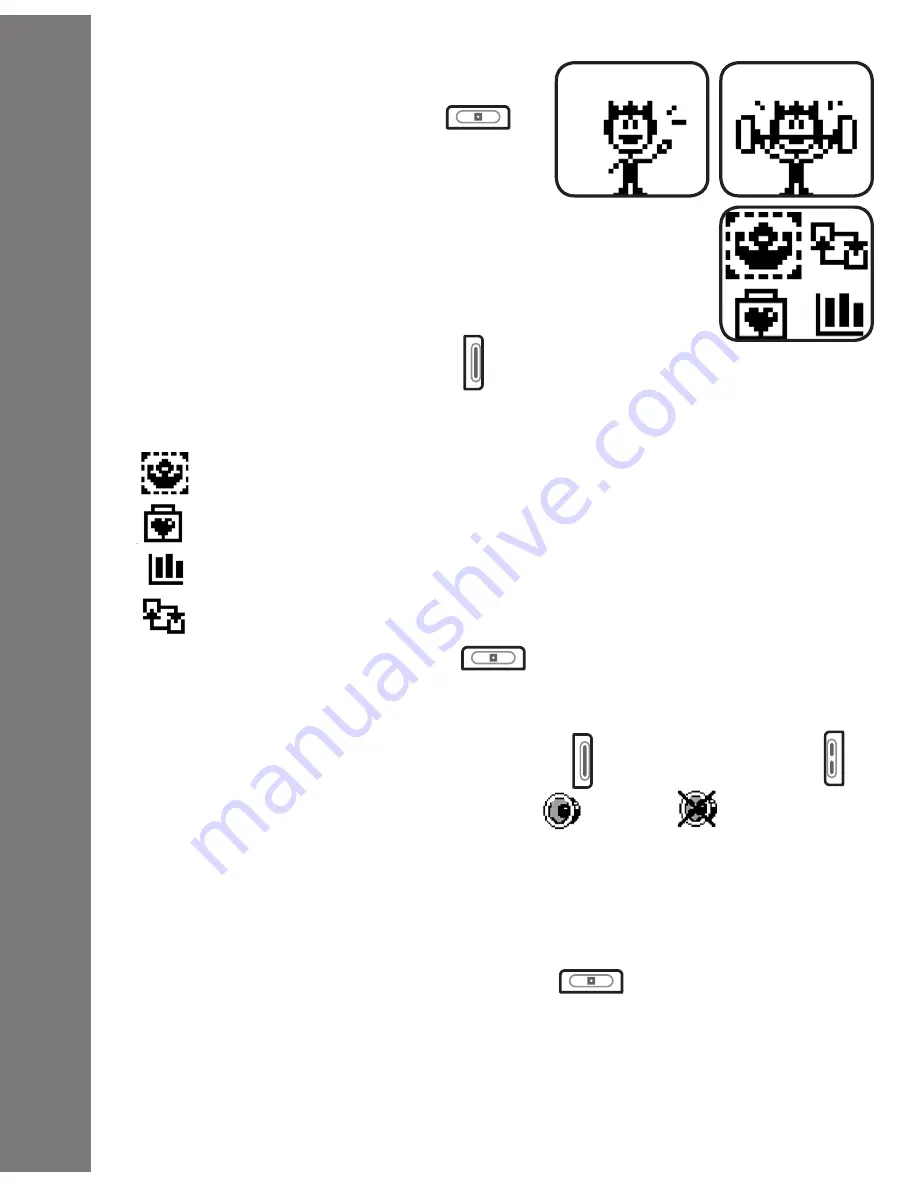
GETTING STARTED
• Hold the ON/OFF Button
to
turn on the unit. After turning on,
Click Box will go into Idle mode.
Power gives you a greeting and
makes some amusing motions.
Note:
Before the first time you play with the
Click
Box
™
, please press the Reset Button in the bottom
to reset it to the original, manufacturer’s settings.
• Press the Select Button to go to the Main
Menu. From the Main Menu, you can select from the following
activities:
Training
Energy Recovery
Status
Competition
• Hold the ON/OFF Button
again to turn off the unit.
VOLUME ON/OFF
In Idle mode, press the Select Button and the OK Button at
the same time to turn the sound on
and off
.
AUTOMATIC SHUT-OFF
To preserve battery life,
Click Box
™
will automatically turn off
after several minutes without input. The unit can be turned on
again by holding the ON/OFF Button
.
Getting Started
6
Summary of Contents for Click Box
Page 1: ...2008 91 002304 003 CLICK BOX TM ...
Page 23: ......







































